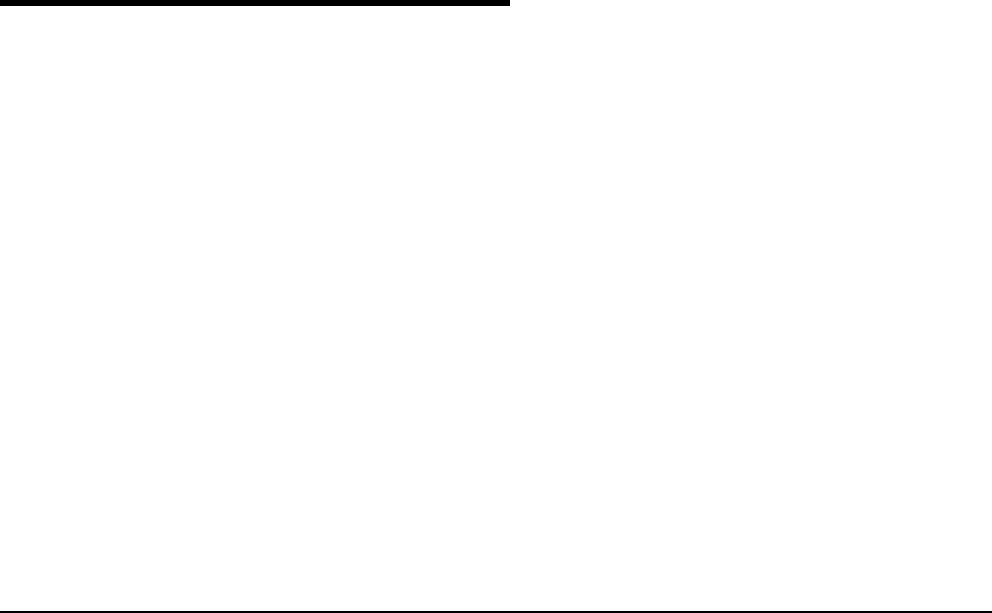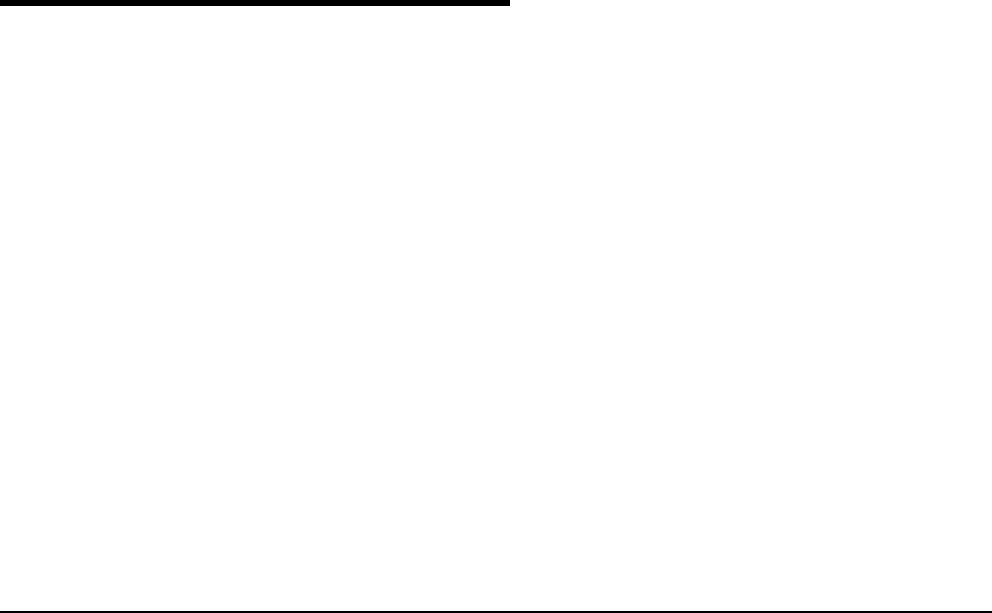
User’s Manual for InterForm400® 155
Getting Familiar with Auto Forms Control
The following sections are structured so you will be brought through a process of creating
AFC definitions for processing of the IF400DEMO from the Getting Started section.
The chapter requires you have:
• Performed step 13, 14, 18 and 19 in the Getting Started section.
• A PCL5 capable printer attached and configured.
• Not made changes to the AFC definition AFC_INPUT1.
The following two examples will cover the following:
Example 1: We will edit the existing AFC definition AFC_INPUT1, to move spool files
with type *STD to the output queue AFC_OUT1 without adding an overlay,
and to move spool files with formtype DEMO (the sample spool entry) to the
queue AFC_INPUT2 after doing a merge.
Example 2: We will define a new AFC definition AFC_INPUT2 and use the same queue
as input and output for Auto Forms Control. We will make a merge overlay
definition for processing printjobs with formtype DEMO (the sample spool
entry). These printjobs are automatically transferred from AFC definition
AFC_INPUT1 by the definitions made in example 1.
Example 1, Using Separate queues for Input and Output
Step 1. Checking the Writer
First we will assign our writer to the correct queue.
Printer Writer (Twinax, or TCP/IP (TN5250E or Raw Socket))
If the printer writer is already started and attached to another output queue,
the following command will change PRTXXX to be attached to output queue
AFC_OUT1. (If the writer is not started just replace CHGWTR with
STRPRTWTR)
CHGWTR WTR(PRTXXX) OUTQ(APF3812/AFC_OUT1)
Remote Writer (TCP/IP LPD):
You can not change a remote writer to use another queue as it is the queue
itself which contains the definition of the writer (IP address). You should
instead follow the procedure explained on page 370 Attaching through a
TCP/IP Print Server in order to configure queue AFC_OUT1 as a remote
writer.
Step 2. Checking if Auto Forms Control is running
Select option 5. Work with Auto Forms Control on the main menu and enter menu item 12.
Work with active subsystem AUTO_FORM. If the sub-system is not active, return with F3
and start the subsystem with option 10. Start AUTO_FORM subsystem.
If the AFC_INPUT1 job does not start up with the subsystem you can manually start it by
selecting '1. Functions attached to Output Queues' from the AFC menu followed by option
'8=Start AFC-job' for the AFC_INPUT1 outq.