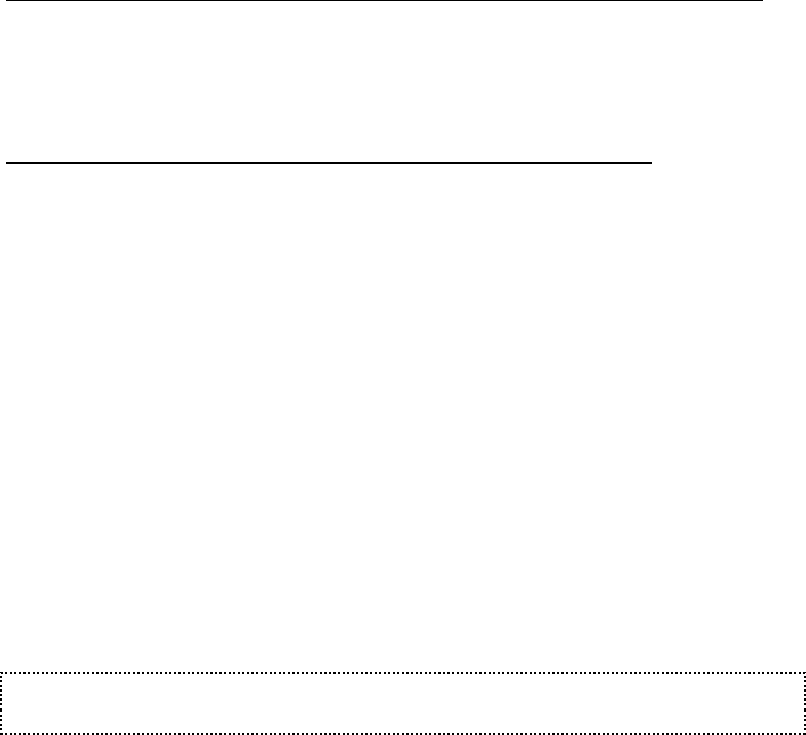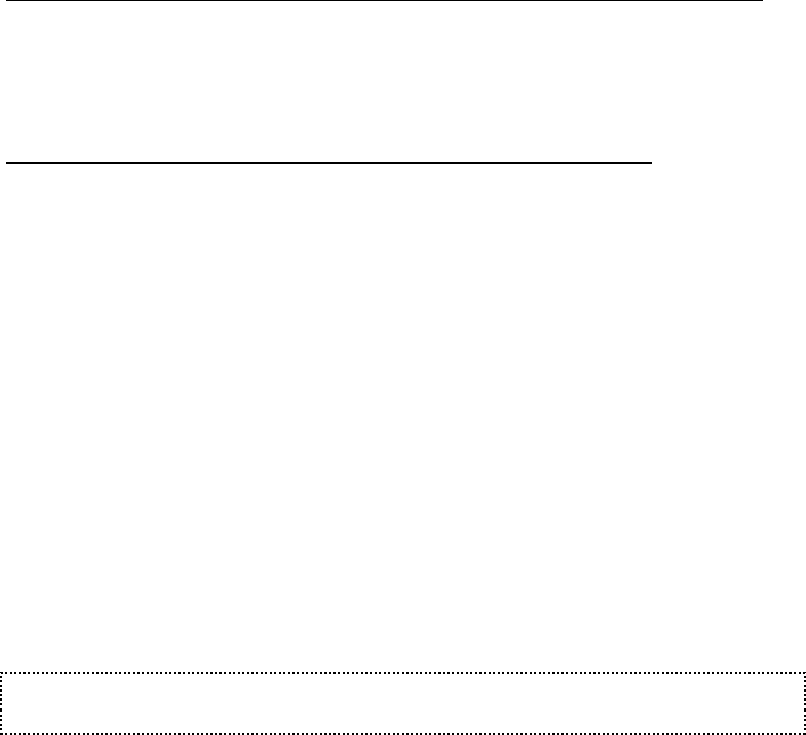
User’s Manual for InterForm400®
NetServer share commands:
ADDFILSHR Add NetServer File Share
ADDPRTSHR Add NetServer Printer Share
RMVNETSHR Remove NetServer Share
Troubleshooting problems using SwiftView:
If you receive an error when starting up SwiftView (using e.g. F14), you might get some
help here.
When using the full Client Access the AS400 system name used on the PC can be found,
by choosing Start, Programs, IBM AS400 Client Access, AS400 Connections. Additional
information for Client Access Express can be found below.
Problem: When pressing F14 from the design screen a DOS window opens and shuts
very quickly.
Solution: Install SwiftView as described above in the first paragraph of Setting up a
SwiftView user. Make sure, that the APF3812 folder is created at the C-drive of the PC
AND that the file SVIEW.EXE has been copied to that folder. If the folder and file has not
been copied make sure, that you are authorized to the VIEW folder (see requirement 5),
and that the AS400 system name in InterForm400
®
is the same as used on the PC (see
requirement 5) and then try installing SwiftView again.
Problem: When starting up SwiftView, you get a small window with the message:
Unusual file access failure, check NDGDBUG \\as400\QDLS\APF3812\VIEW\user.
Solution: Make sure, that the AS400 system name set up in InterForm400
®
is the same
as used on the PC (see requirement 5 above). If the AS/400 is not found on the same
network and not on the DNS server, you might need to add the AS/400 to the HOSTS file
on the PC like described below.
Problem: When starting up SwiftView, you get a small window with the message:
Access to the file is not permitted \\as400\QDLS\APF3812\VIEw\user.
Solution1: You are not authorized to the APF3812/VIEW folder. Do as described in
requirement 3 as above. You will also get this error message if your User ID and
password on the PC does not fit with the User ID and password of the AS/400.
Solution2: The problem may also be, that the user profile is not added to the system
directory. It can be added as described in step 4 above (ADDDIRE).
Problem: When trying to access QDLS through a mapped network drive on the PC and
you get this error message:
‘An error occoured while connecting <Drive>: to \\<ServerName>\QDLS.
Microsoft Windows Network: The local device name is already in use.
This connection cannot be restored.’
Solution: Use the same User ID and password on both the PC and AS/400 or map a
network drive to QDLS using the AS/400 user ID and password (possible in Windows XP).
Problem: The PC cannot ‘see’ the AS/400 NetServer Name through a search of the
Network Neighbourhood and can because of that not access QDLS.
Solution: Make sure, that the NetServer is started on the AS/400 and you are using the
NetServer name - not the System Name of the AS/400 (APF3812/DSPNETSVRA). If the
AS/400 is placed in another Network it might be necessary to add the AS/400 NetServer
name to the HOSTS file on the PC. You can also just use the IP address as the Netserver
name in InterForm400 configuration.
J TIP J
Interface ASCII850 should be chosen to be able to view a merged spool file.