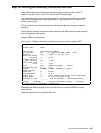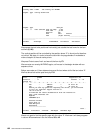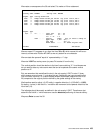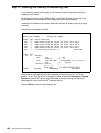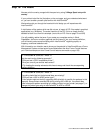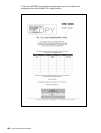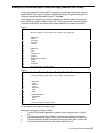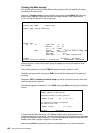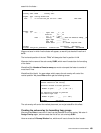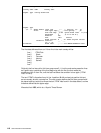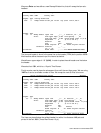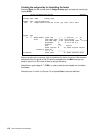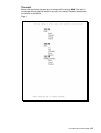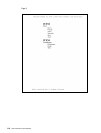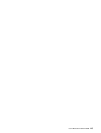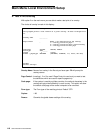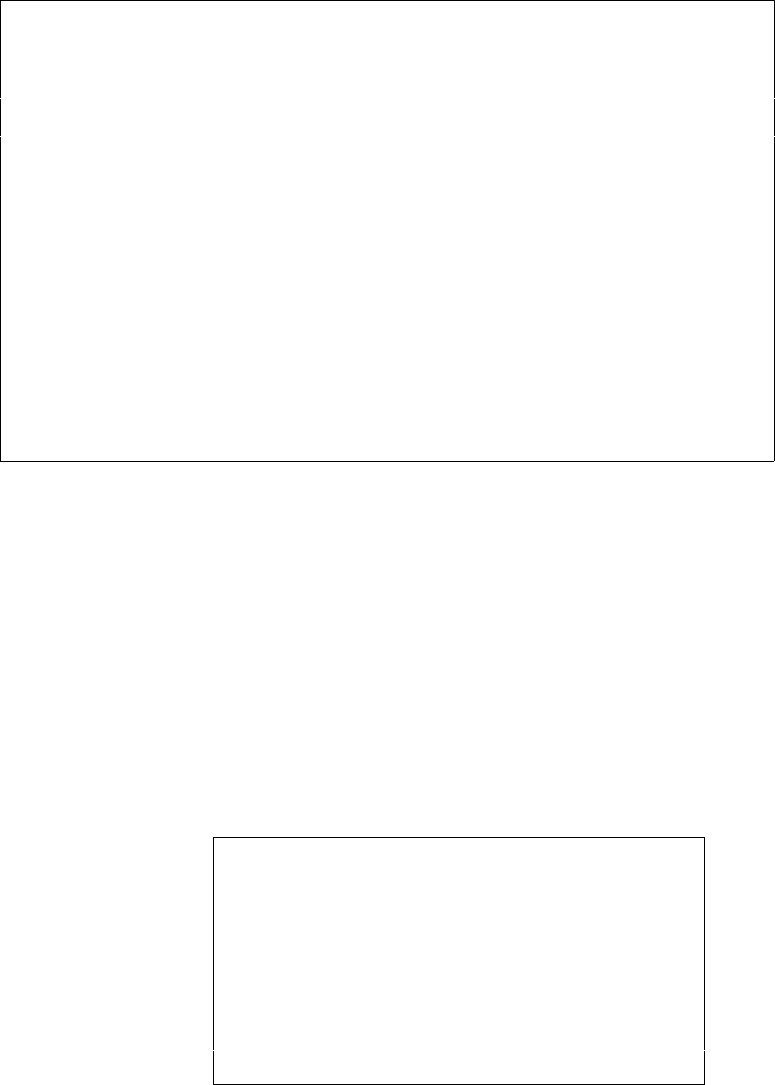
User’s Manual for InterForm400® 109
search for the footer :
Design InterForm 400 overlay APF300D
Overlay name: MAIN Overlay text:
Seqnbr. Type Overlay definition
0001 ? If lin 001-070 pos 011-014 = ITEM Then SUB1
Seqnbr. Type
2,0 ? If . . . . . Input line __1 - _70
Position _11 - _14
Is > = < N = This__________________________
Then . . . . Overlay SUB2______ Nos. of lines to remap __05
Upper edge ______ A/+/- A
Left edge ______ A/+/- _
Blank after _ B = blank original text
F3=Exit F11=Delete F12=Cancel
F13=Set view/print parameters F14=PCL-view F18=DSPSPLF F19=DSPPFM
We are not sure in which line the footer will appear, so we will just check all lines from 1
to 70.
The horizontal position of the text “This” will always be fixed in position 11-14.
We enter the the name of the sub-overlay SUB2, which we will create later for formatting
of the footer.
We define 5 for Number of lines to remap, as we do not expect the footer to consist of
more than 5 lines.
We define A (or blank) for upper edge, which means the sub overlay will control the
vertical position. We press Enter and we get the following screen:
Vertical cursor repositioning
before execute of sub overlay
Position related to actual position
Number of pels . . __0 ( -99 - 99 )
Or reposition related to previous
non blank input line
Number of pels . . ___ ( 0 - 999 )
F3=Exit F12=Cancel
The sub-overlay will control the vertical placement, so we just state 0 for this offset.
Creating the sub-overlay for formatting item groups
We now press Enter to save the If..then line and press F3 to exit the overlay. We enter 1.
Design Overlay again, and we create the first of our sub-.overlays SUB1:
Here we create a 9. Remap Window line, which we will use to format the item header: