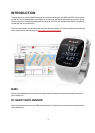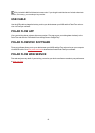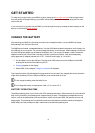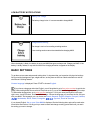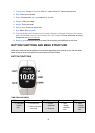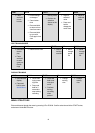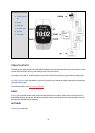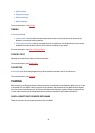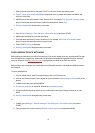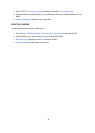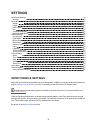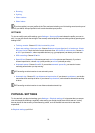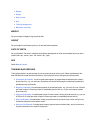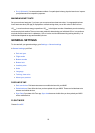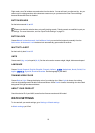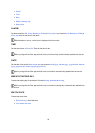17
1. Wear your heart rate sensor, and press START in time view to enter pre-training mode.
2. To pair, touch your sensor with M400 is displayed, touch your heart rate sensor with M400, and
wait for it to be found.
3. M400 lists the heart rate sensors it finds.The device ID, for example, Pair Polar H7xxxxxxxx, is dis-
played. Choose the heart rate sensor you want to pair and then choose Yes.
4. Pairing completed is shown when you are done.
or
1. Go to General Settings > Pair and sync > Pair other device and press START.
2. M400 starts searching for your heart rate sensor.
3. Once the heart rate sensor is found, the device ID, for example, Pair Polar H7xxxxxxxx, is dis-
played. Choose the heart rate sensor you want to pair.
4. Press START, Pairing is displayed.
5. Pairing completed is displayed when you are done.
PAIR A MOBILE DEVICE WITH M400
Before pairing a mobile device, create a Polar account if you do not already have one, and download Flow app
from the App Store or Google Play. Make sure you have also downloaded and installed FlowSync software
onto your computer from flow.polar.com/start, and registered your M400 in the Flow web service.
Before trying to pair, make sure your mobile device has Bluetooth turned on, and airplane mode/flight mode is
not turned on.
To pair a mobile device:
1. On your mobile device, open Flow app and sign in with your Polar account.
2. Wait for the Connect product view to appear on your mobile device (Searching for Polar M400) is dis-
played.
3. In M400 time mode, press and hold BACK.
4. Connecting to device is displayed, followed by Connecting to app.
5. Accept the Bluetooth pairing request on your mobile device and type in the pin code shown on your
M400.
6. Pairing completed is displayed when you are done.
or
1. In M400, go to Settings > General settings > Pair and sync > Pair mobile device and press
START
2. Once your device is found, the device ID Polar mobile xxxxxxxx is displayed on M400.