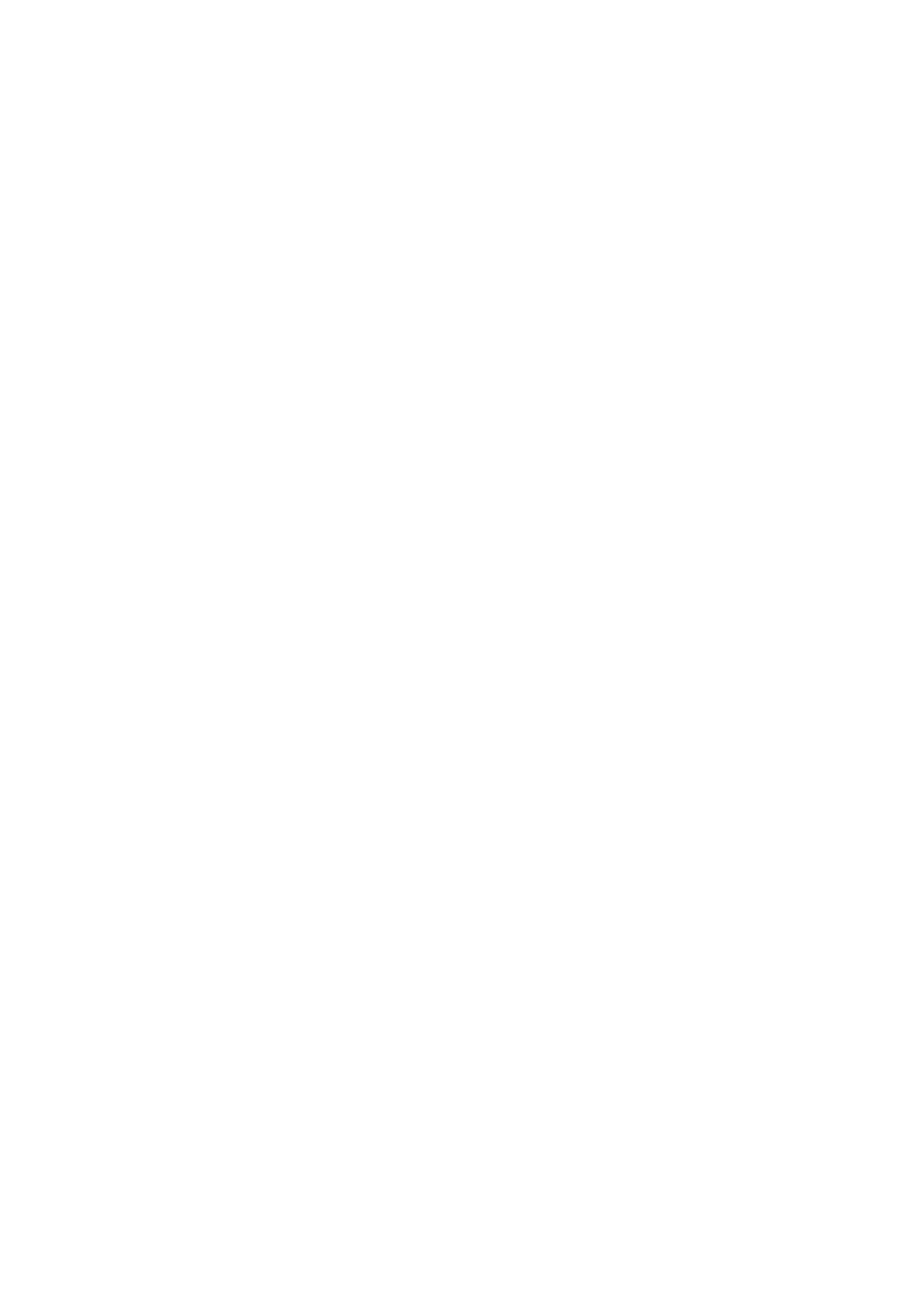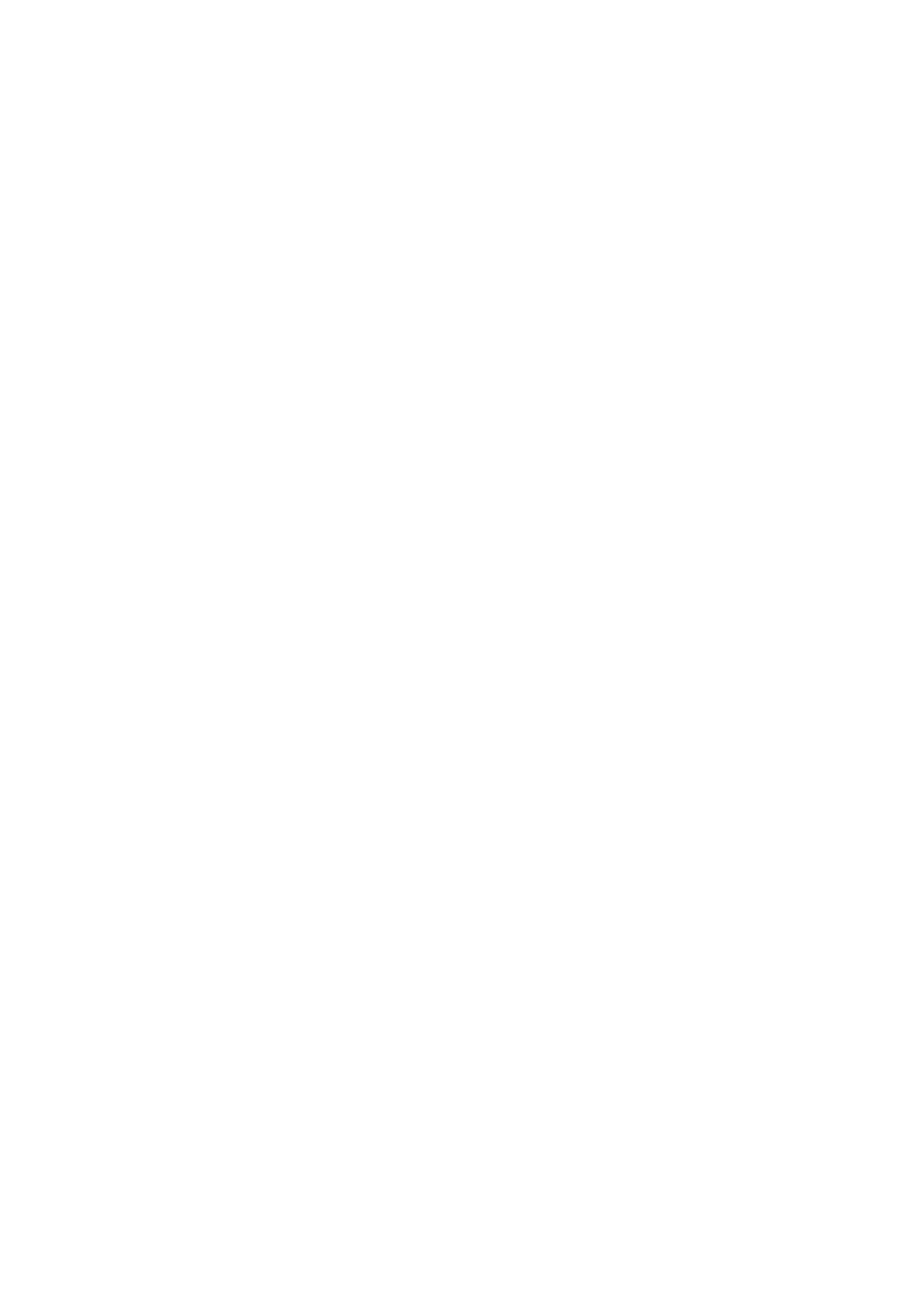
1. Set the Number of zones for the exercise (0-3) and press OK. For 0 zones, see Create a New Exercise
without Zones.
2. Choose Zone type:
• Heart rate
For heart rate zones, select sport zones, or manual heart rate zones. Press OK.
Sport zone: Select one of the sport zones (e.g. Z1: 50-59%) for your exercise. Press OK to continue
to step 3.
Polar sport zones are heart rate intensity areas expressed as percentages of your maximum heart rate.
Five different sport zones are set in the training computer as a default: very light (50-59% HR
max
),
light (60-69% HR
max
), moderate (70-79% HR
max
), hard (80-89% HR
max
), and maximum (90-99%
HR
max
). Default HR
max
value is usually age-based, but if you know your aerobic and anaerobic
thresholds, have had your predicted maximum heart rate (HR
max
-p) measured in a Polar Fitness
TestTM, tested your maximum heart rate yourself or in a lab, then you can define sport zones to better
suit your training needs. For more information, see ProTrainer 5 software help.
Manual: Set the high and low zone limits as bpm or HR% / HRR% and press OK to continue to step
3.
• Speed/pace (optional s3/s3+ stride sensor, G3/G5 GPS sensor or cycling speed sensor W.I.N.D
required)
For speed/pace zones, set the high and low zone limits. Press OK to continue to step 3.
• Cadence (optional s3/s3+ stride sensor or cadence sensor W.I.N.D. required)
For cadence zones, set the high and low zone limits. Press OK to continue to step 3.
3. Set Zone guide to change zone after a specified time or distance*. During your workout, the training
computer will alert you when changing zones.
• Timers: Set a timer for the zone (minutes and seconds) and press OK. Or
• Distances*: Set the distance for the zone and press OK. Or
• Off: Select off for timers and distances and press OK.
Once you have defined the first zone, Zone 1 OK is displayed. For more than one exercise zone, repeat
steps 2 and 3 until all zones are defined.
When the exercise is ready, New exercise added is displayed. The new exercise (NewExe) is stored in the
Exercises menu, where you can select it during your next workout. Rename the exercise by selecting
Rename from the list.
Create a New Exercise without Zones
If you create a new exercise without zones, you can use timers or distances* to guide your training.
Select Settings > Exercises > Add new.
1. Number of zones: Set the number of zones to 0.
2. Guide type: Choose to sound a timer during workout (reminding you to drink, for example), or set a
distance* (for following lap times without recording them).
Timers
• Number of timers: Choose the number of timers (1-3) for the session. Press OK.
• Timer 1: Define minutes and seconds for the timer and press OK. Or
Distances*
• Number of distances: Choose the number of distances (1-3) for the session. Press OK.
• Distance 1: Enter the distance(s) and press OK.
Repeat step 2 until you have defined timers or distances*. When the exercise is ready, New exercise
added is displayed. The new exercise (NewExe) is stored in the Exercises menu, where you can select it
during your next workout. Rename the exercise by selecting Rename from the list.
ENGLISH
10 Prepare For Training