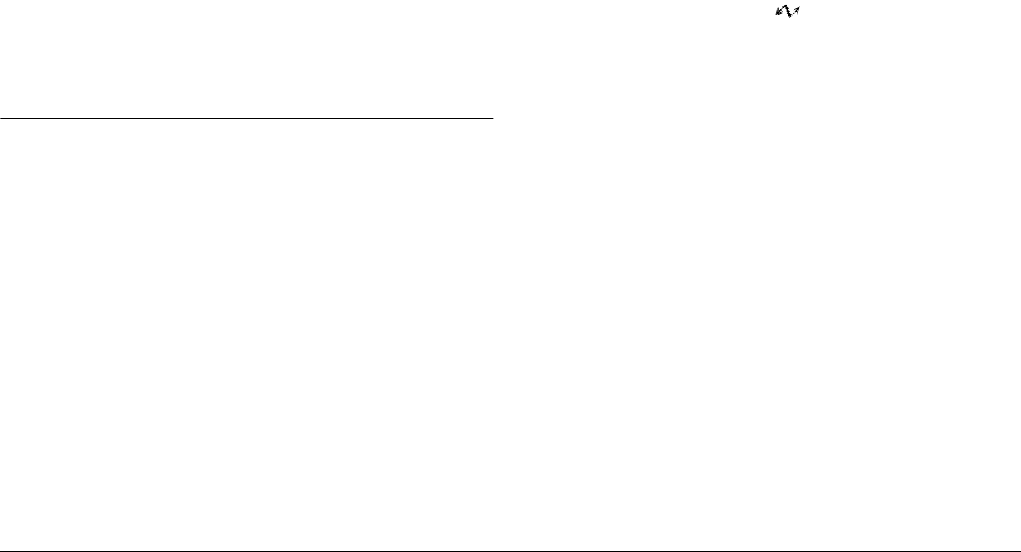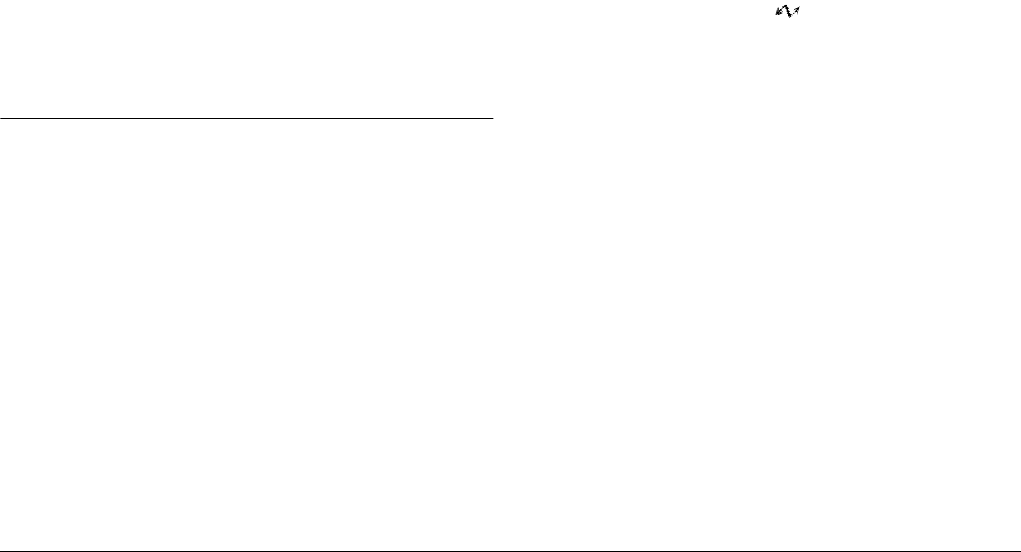
5-2
Using Print Mark to Print Photos
❏ Whether or not to print an index of photos
Note:
❏
Print Mark displays messages in English on the LCD
monitor, regardless of your language selection.
❏
Print Mark can handle a maximum of 1,000 photos on
each memory card. If the card contains more than 1000
photos, the program cannot access the photos in excess
of the limit.
Making the DPOF File
The Print Mark program uses your printing settings to make
a Digital Print Order Format file and then saves it on the
memory card in your camera. You can choose to print using
either a standard or an index layout. When you select a
standard layout, you can add an index print.
Note:
You can make and save only one DPOF file on each memory
card at a time. The new file replaces the previous one.
Printing photos using a standard layout
Using the DPOF file, you can instruct the printer to print
photos using a standard (one photo per sheet) layout. You
can also choose to print an index to go with standard layout
prints. Follow these steps to make a new DPOF file.
1. Set the dial switch to , then turn on the camera.
2. Press the PrintMark button. The Print Mark main menu
is displayed.
3. Press the New settings button.
Note:
If a previous DPOF file exists, a message appears to
confirm that you want to delete it. Press
Done
to
continue or
Cancel
to quit.
4. Press the Standard button to select a one-per-sheet
layout.
5. Press the Select Image button. The saved photos
appear.
6. Press the right and left arrow icon buttons to select a
photo that you wish to print with the white frame. The
number displayed at the bottom of the LCD monitor is
the image’s frame number.