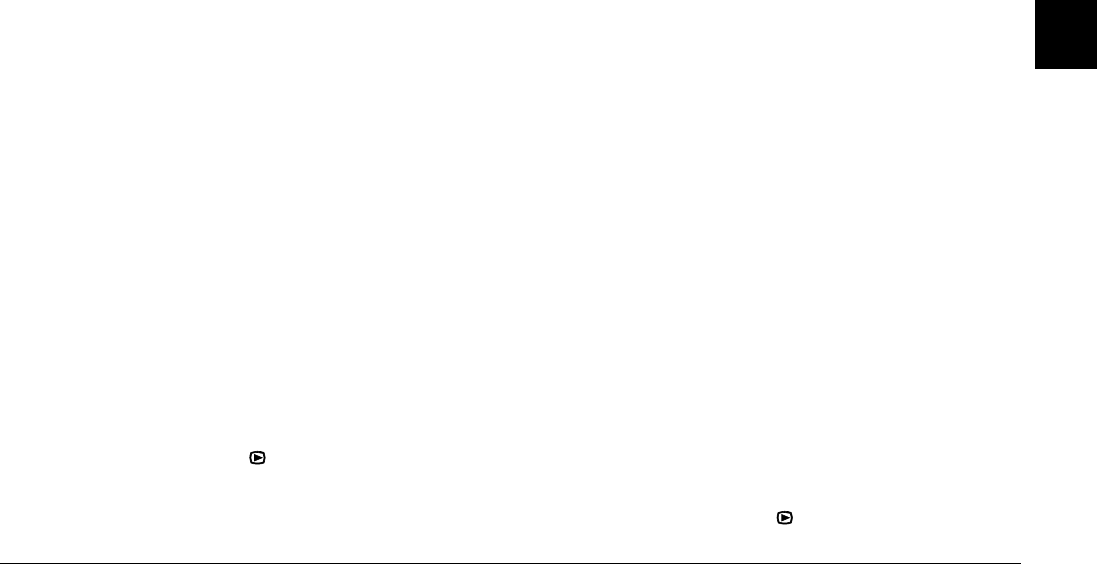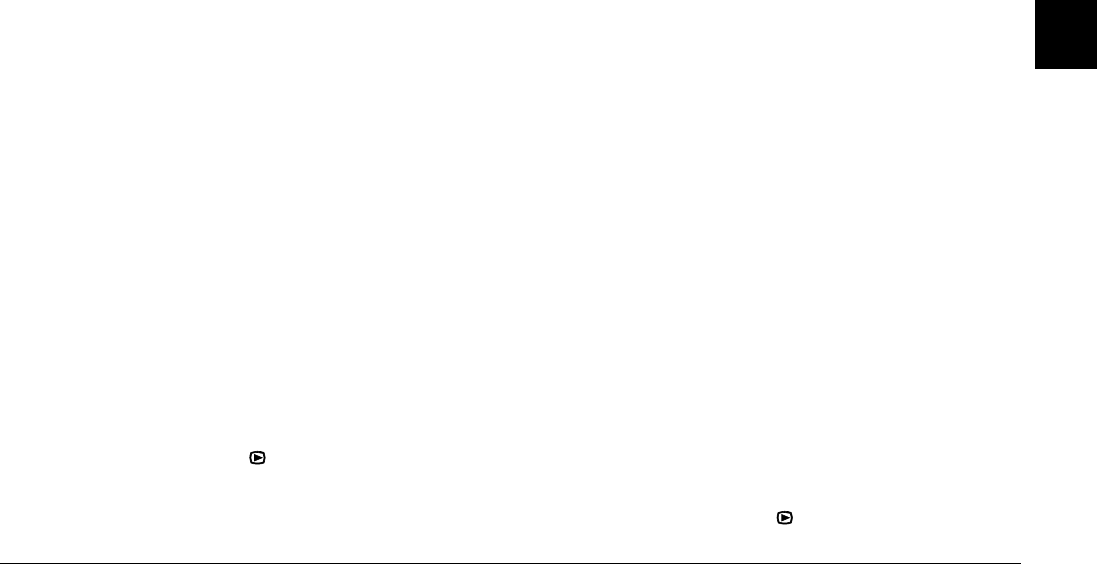
Viewing and Managing Your Images
3-9
3
To make selecting photos easier, you can display either
four or nine photos at a time by pressing the Multi
button once or twice. Multiple photos are displayed and
a white frame appears around the selected photo.
3. To lock that photo, press the Lock button. A lock icon
appears in the upper-left corner of the photo.
To unlock a locked photo, press the Unlock button. The
lock icon is removed from the upper-left corner of the
photo.
4. To lock or unlock other photos, repeat steps 2 and 3.
5. When you are finished locking and unlocking photos,
press the BACK button.
Erasing audio recordings
To erase audio recordings from the memory card in your
camera, follow the steps below.
Note:
To make audio recordings, see “Making Audio Recordings
for Photos” on page 2-16.
1. Set the dial switch to , then turn on the camera.
2. Use the arrow icon buttons to select a photo with an
attached audio recording that you want to erase (a
microphone icon is displayed in each photo that has an
attached recording).
3. Press the Menu Change button.
4. Press the Sound button.
5. To erase the selected photo’s audio recording, press the
Delete Sound button.
If the selected photo is locked, a message appears
informing you that the photo is locked. To unlock the
photo, press Yes. For details on locking and unlocking
photos, see “Locking and unlocking photos” on page
3-9.
6. A message is displayed to confirm whether you want
to erase the audio recording. Press Yes to erase the
recording, or No to cancel.
7. Press the BACK button twice to exit.
Erasing video clips
To erase video clips saved on your memory card, follow the
steps below.
1. Set the dial switch to , then turn on the camera.