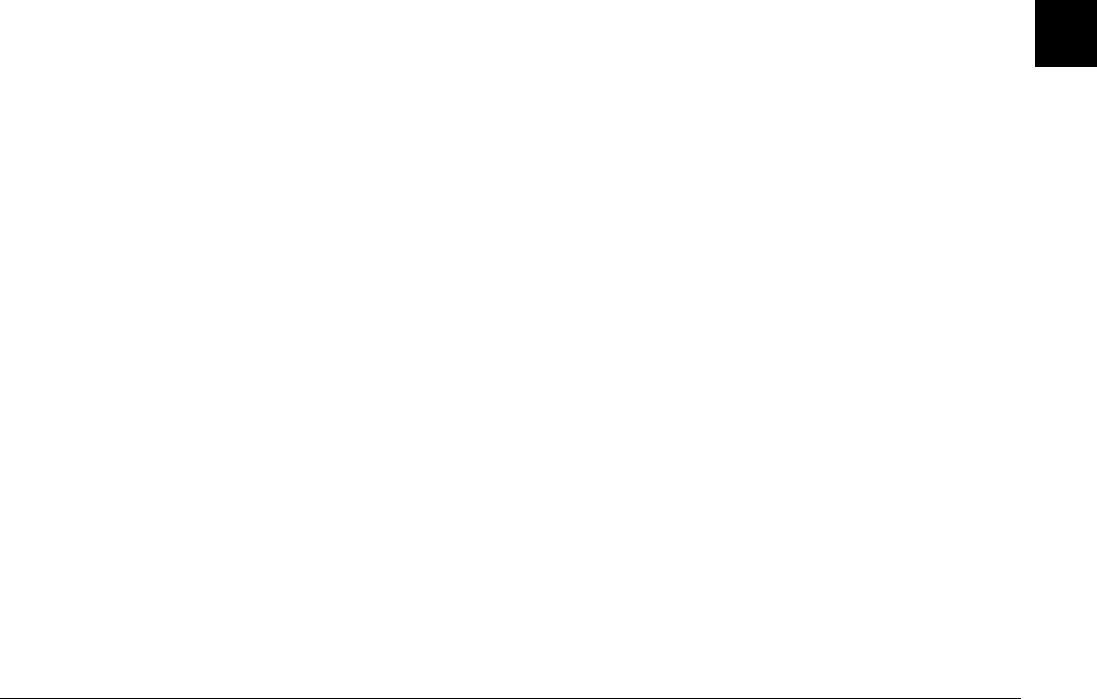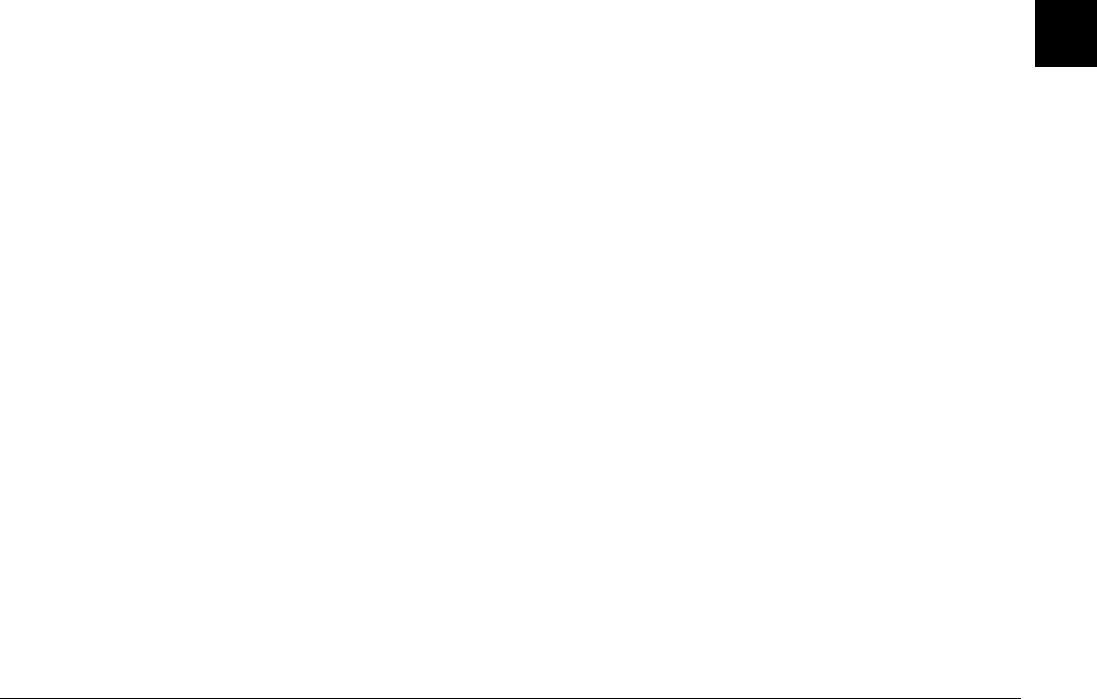
Getting Started
1-15
1
Setting the date and time
The first time you use the camera, after setting the language
you must set the date (month, day, and year) and time (hours
and minutes). Once these settings are made, the camera
automatically records the date and time that each image is
taken.
Follow the steps below to set the clock using the LCD
monitor.
Note:
If you connect the PhotoPC 3000Z to your computer and
access EPSON Photo!3 when the camera's clock is not set,
the camera's date and time is automatically set to match
your computer’s date and time settings. For instructions on
connecting the camera to the computer and accessing
EPSON Photo!3, see the EPSON Digital Camera Software
User’s Guide.
1. After you finish making the language settings in the
previous section, a screen appears with the month
setting highlighted in red.
2. Press the Month buttons to increase or decrease the
number until the month is correct.
3. Press the arrow icon buttons to move to the next item,
then make adjustments as described in the previous
step.
4. When the date and time are set correctly, press the
BACK button to save your selection.
You are now ready to take pictures using your PhotoPC
3000Z. Proceed to Chapter 2, “Taking Pictures,” for simple,
step-by-step instructions.
If you need to change the date and time settings, see “Setting
the time and date” on page 4-20.
After taking photos, you can transfer the images to your
computer in the following ways.
❏
Connect your camera to your computer with a USB or
serial cable and use the EPSON Photo!3 or EPSON
Auto Downloader software. For software installation
instructions, see the EPSON Digital Camera Software
User’s Guide.
❏
Insert your memory card into your computer’s memory
card slot directly or using a PCMCIA adapter. To use
the memory card, see “Inserting a memory card into
your computer” on page 6-2.