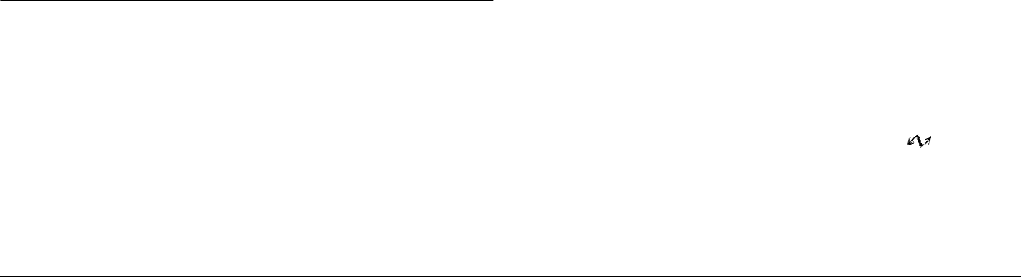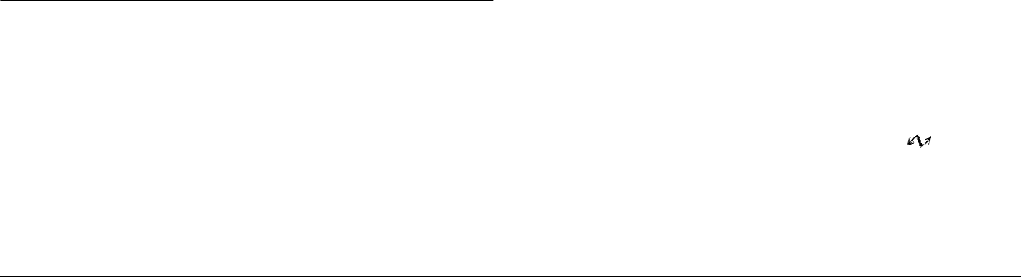
3-10
Viewing and Managing Your Images
2. Press the Menu Change button, then press the Video
Clip button. The first frame of the last video clip you
took appears on the screen.
3. Use the arrow icon buttons to select the video clip that
you want to erase.
To make selecting video clips easier, you can display
the first frame from either four or nine clips at a time
by pressing the Multi button once or twice. Multiple
frames are displayed and a white frame appears around
the selected clip.
4. After selecting the video clip, press the Delete button.
Press the Yes button to erase the video clip.
To cancel erasing the clip, press the No button.
Viewing and Managing Images Using Your
Computer
You can transfer pictures from your PhotoPC 3000Z’s
CompactFlash Card to your computer. This allows you to
display your photos on your computer monitor and to use
them in your letters and presentations, or in just about any
document or file that you can create on your computer. You
can also manage the pictures saved on the camera’s memory
card using your computer.
To use your camera in conjunction with your computer, first
install EPSON Photo!3, then connect the camera to the
computer. See the
EPSON Digital Camera Software User’s
Guide
for details. It contains information on the following
topics.
❏ Installing EPSON Photo!3 and EPSON Photo File
Converter
❏ Connecting the PhotoPC 3000Z to your computer
❏ Transferring pictures to your computer
❏ Erasing pictures from the camera’s memory card
❏ Using pictures in your documents
❏ Uploading image files to the camera’s memory card
❏ Uploading programs to the camera
Note:
❏
When the PhotoPC 3000Z is connected to your
computer with a cable, it turns off automatically after
one minute of inactivity. To turn the camera back on,
press the
POWER
button.
❏
After connecting the PhotoPC 3000Z to your computer,
the camera’s dial switch must be set to
before you
start EPSON Photo!3. The LCD monitor displays a
photo, then automatically shuts off to save battery
power.