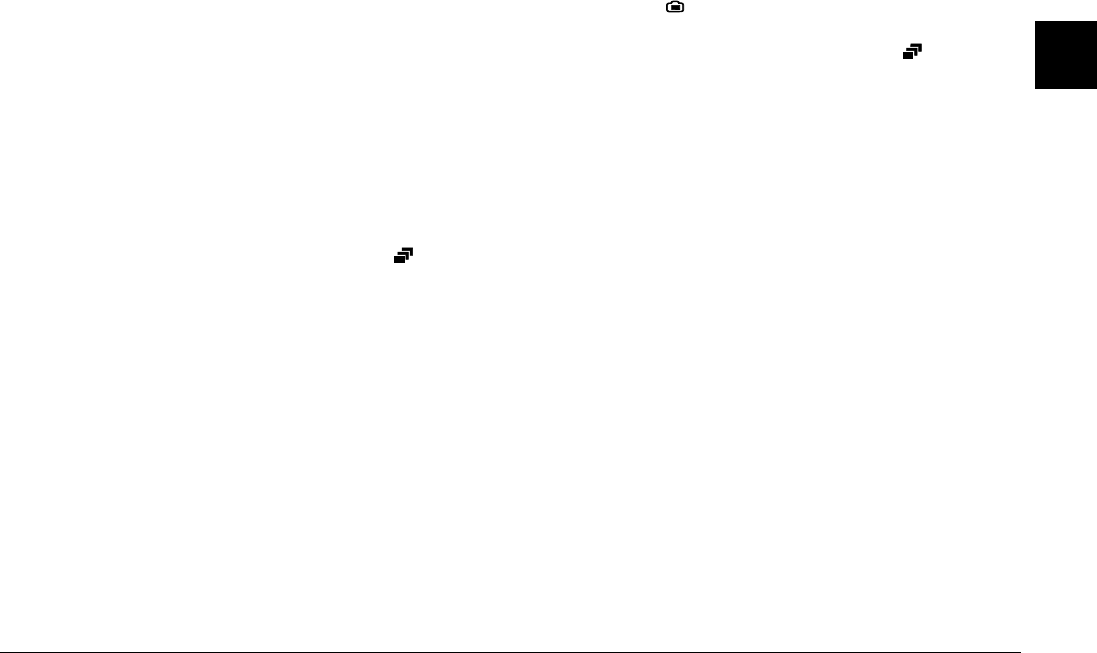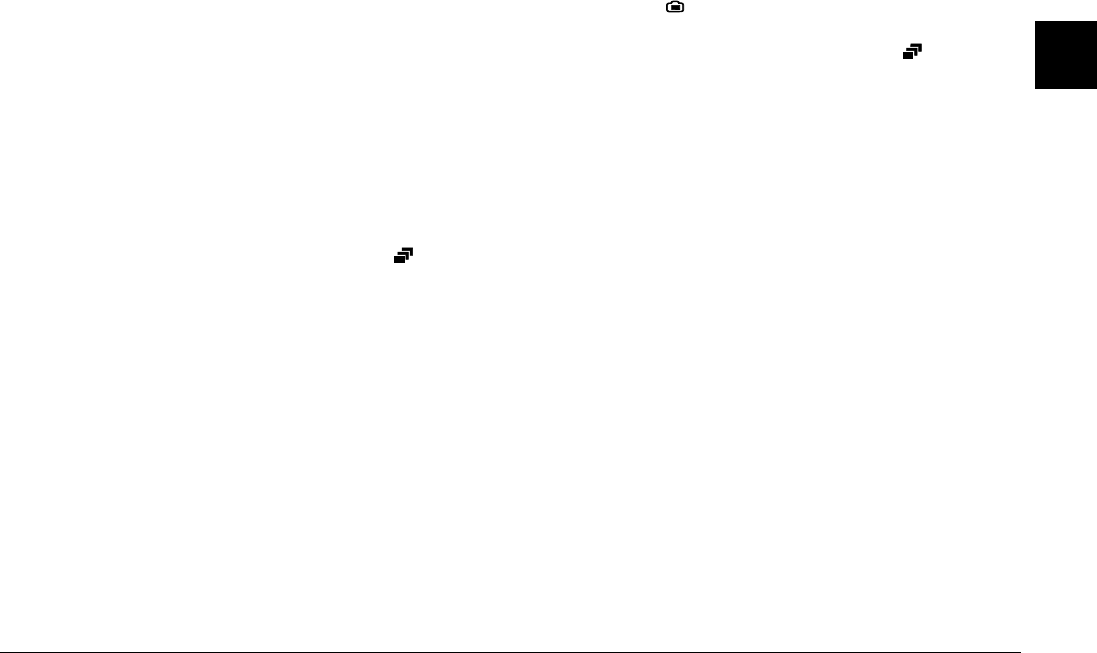
Taking Pictures
2-13
2
Follow these steps to record a video clip.
Note:
❏
The image quality setting is disabled when taking video
clips.
❏
You cannot use the panorama feature when recording
video clips.
❏
You can record sound with your video clips only while
you are taking the clip. You cannot make an associated
audio recording for existing video clips.
❏
The flash is disabled when recording video clips.
1. Remove the lens cap, set the dial switch to , and press
the POWER button to turn on the camera. VIDEO
CLIP appears at the top of the LCD monitor, a white
frame appears around the previewed image, and the
total available amount of recording time (up to 25
seconds) is displayed at the upper-left corner of the
LCD monitor.
Note:
❏
The amount of recording time available depends
on the amount of space available in your camera’s
memory card.
❏
To use the macro or digital zoom features when
recording the video clip, first turn the dial switch
to and press the Normal Frame button to select
MACRO, or the x1 button to select DIGITAL
ZOOM. Then set the dial switch to and proceed
to the next step.
2. To record audio with your video clip, press the Sound
button to select On.
To take a video clip with no audio, select Off.
Note:
For an explanation on using the buttons on the back of
the camera, see “Using the LCD monitor buttons” on
page 2-5.
3. Frame your subject in the LCD monitor, then press the
shutter button to begin recording the video clip.
The amount of time remaining for recording is
displayed at the upper-left corner of the LCD monitor.
REC is displayed in red directly below the remaining
seconds to indicate that you are recording.
4. You can stop recording a clip at any time by pressing
the shutter button again, or you can continue recording
until recording time runs out.