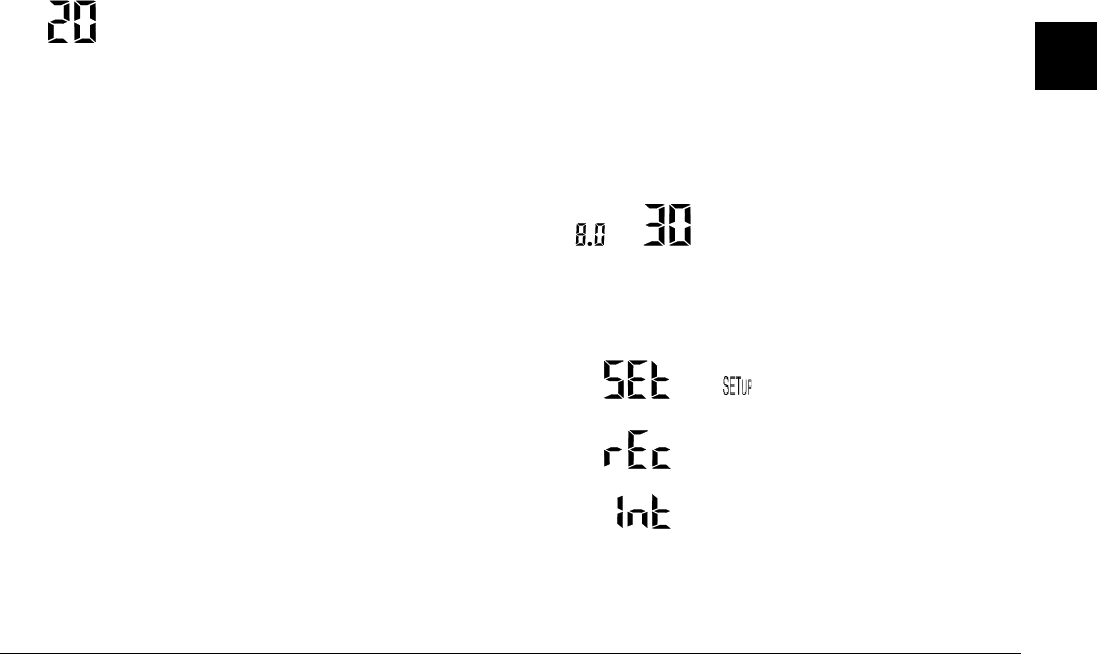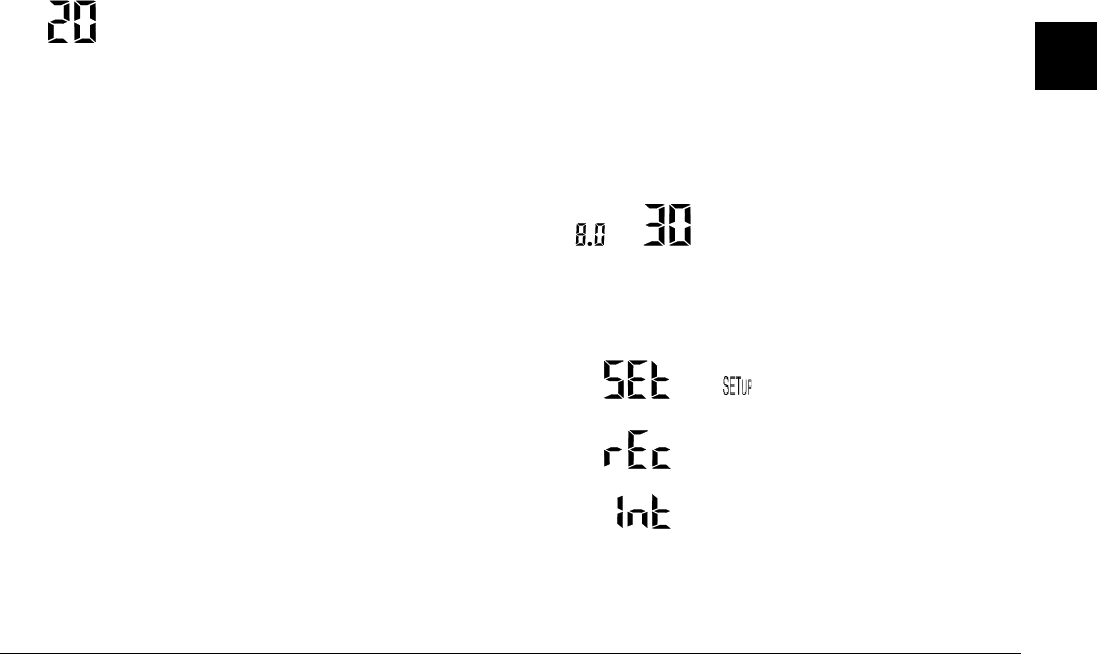
Taking Pictures
2-3
2
Using the display panel
The large number in the lower right corner of
the display panel shows the approximate
number of remaining pictures that you can
take.
This number is affected by the image quality setting. When
you adjust the image quality, the number of remaining
pictures is altered accordingly.
When you take photos, the number of remaining photos and
the total number of photos that you can save in the memory
card are displayed on the LCD monitor. When you play back
photos, the LCD monitor displays the number of the photo
that you are viewing and the total number of photos that you
have taken.
Note:
❏
If there are any audio recordings stored on your
memory card, the number shown on the display panel
may be greater than the actual number of remaining
photos.
❏
The number of remaining photos displayed does not
include video clips.
When the memory card is full, the number on the display
panel reads 0 (zero), the red indicator light on the back of
the camera blinks, and the shutter button does not work.
Before you can take any more photos, you must erase some
or all of the images in the memory card. See “Erasing
images” on page 3-7 for instructions. If you want to save
your photos before erasing them, transfer them to your
computer using the EPSON Photo!3 or EPSON Auto
Downloader software and a serial or USB cable, or via the
memory card.
When in the Program and Manual
camera modes, the exposure value
appears at the left side of the display
panel and the shutter speed appears at
the right when you depress the shutter
button halfway.
When the camera’s dial switch is set to
,
SEt
is shown on the display panel.
While making an audio recording,
rEc
is shown on the display panel.
When taking photos using the time lapse
feature,
Int
is shown on the display
panel.