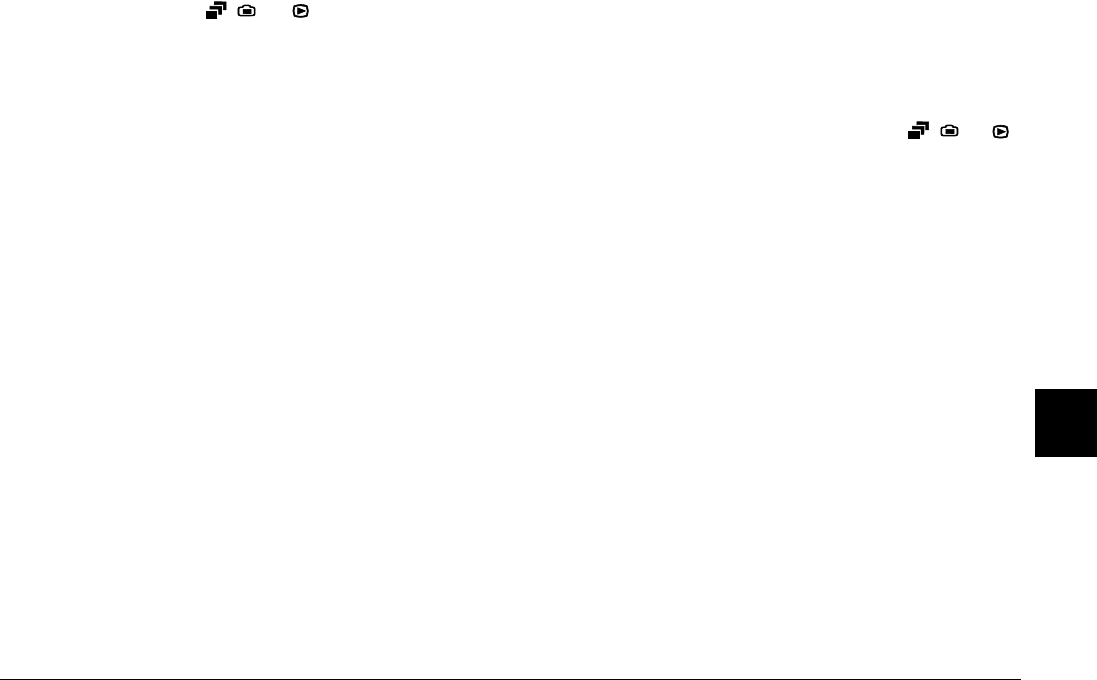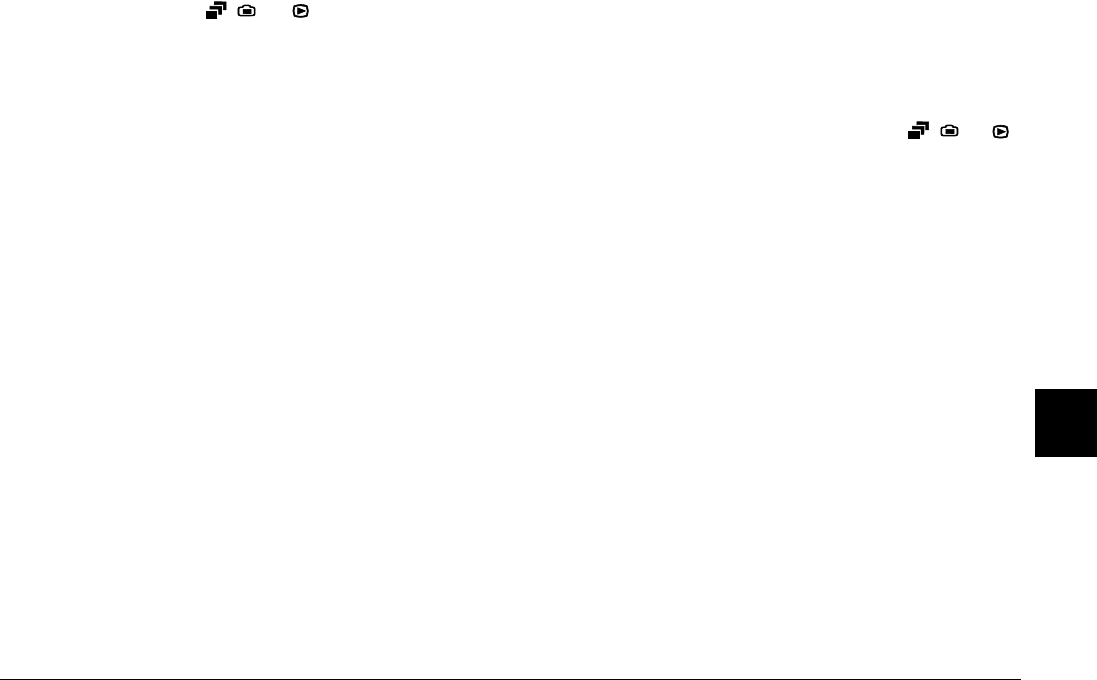
Maintenance and Troubleshooting
7-5
7
Nothing appears on the LCD monitor when the camera’s
dial switch is set to , , or .
Make sure that the batteries are installed correctly. See
“Installing the batteries” on page 1-7. Also, make sure
that you are using appropriate batteries and that they
are charged. See “Replacing the batteries” on page 1-8
and “Charging the batteries” on page 1-6.
The camera may have shut off automatically. Press the
POWER button to turn the camera back on.
Alternatively, you can turn the camera back on by
pressing the shutter button or an LCD monitor button,
depending on your camera’s dial switch position. See
“Turning the camera back on” on page 4-21 for more
details.
Note:
The LCD monitor shuts off automatically when you use
EPSON Photo!3.
The image on the LCD monitor is too dark, or is not
visible at all.
Adjust the brightness of the LCD monitor, following
the instructions in “Setting the LCD monitor’s
brightness level” on page 4-21.
Make sure that the dial switch is set to
, ,
or .
Note:
The LCD monitor shuts off automatically when you use
EPSON Photo!3.
You cannot take certain kinds of pictures or make the
settings that you want when using the LCD monitor.
Some of the camera’s settings and features cannot be
used at the same time. For example, you cannot use the
continuous shooting feature and the HyPict image
quality setting at the same time. For instructions on
making camera settings, see Chapter 2, “Taking
Pictures.”
To adjust the white balance, exposure, and sensitivity
settings, you must first select the Program or Manual
camera mode. See “Making camera mode settings” on
page 4-5.