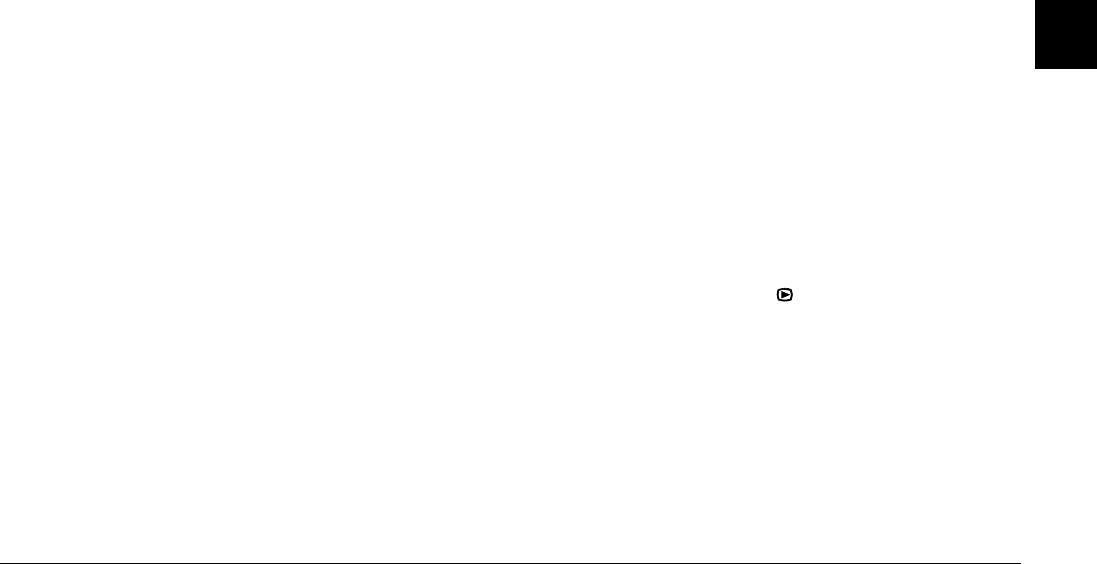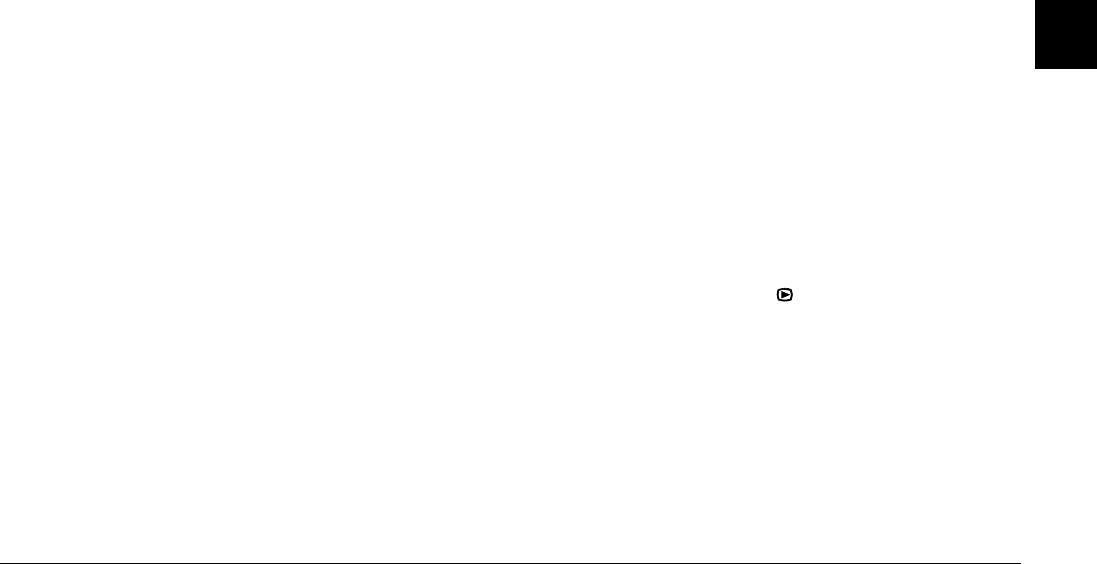
Viewing and Managing Your Images
3-3
3
3. Press the Sound button to turn the playback of audio
recordings on or off.
4. The slide interval setting is displayed on the LCD
monitor, directly below the sound setting. Press the
button next to the slide interval to change the setting.
You can choose between 3 Sec, 5 Sec, Shuffle, and
Manual.
Note:
If you choose Shuffle, the photo changes automatically
every three seconds.
5. To exclude certain photos from your slide show, or to
rotate certain photos, press the Settings button. For
details on excluding or adding photos, refer to the next
section. For details on rotating photos, refer to
“Rotating photos” on page 3-4.
6. When you are ready to begin the slide show, press the
Start button.
If you selected Manual as the slide interval in step 4,
Rev and Fwd are displayed on the screen after you press
Start. Press the Rev button to view the previous photo,
or press the Fwd button to view the next photo.
If you selected 3 Sec, 5 Sec, or Shuffle in step 4, Quit
and Pause are displayed on the screen after you press
Start. Press the Pause button to pause the slide show.
Press it again to restart the slide show, or press the Rev
or Fwd button to view the previous or next photo. Press
the Quit button to cancel the slide show before it is
finished.
7. Once the slide show is finished, press the BACK button
twice.
Excluding or adding photos
By default, all of the photos saved on the memory card in
your camera are automatically included in a slide show. To
exclude any of the photos from the slide show, or to add any
previously excluded photos to the slide show, follow these
steps.
1. Set the dial switch to , then turn on the camera.
2. Press the Menu Change button, then press the SLIDE
SHOW button.
3. Press the Settings button.
To make selecting photos easier, you can display either
four or nine photos at a time by pressing the button
below Multi once or twice. A white frame appears
around the selected photo.