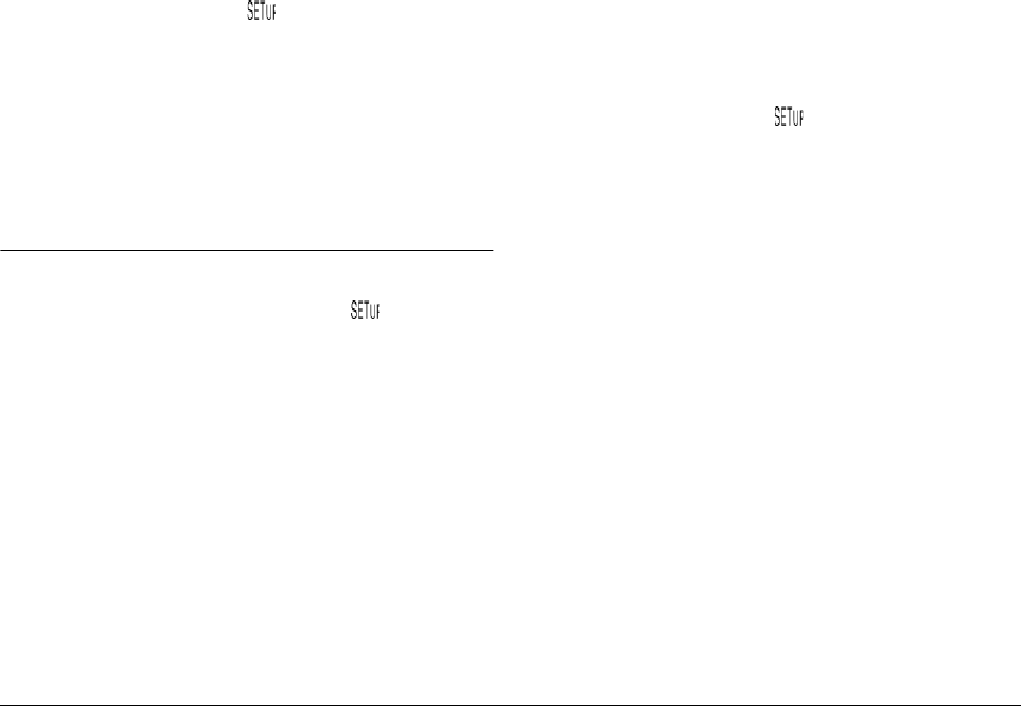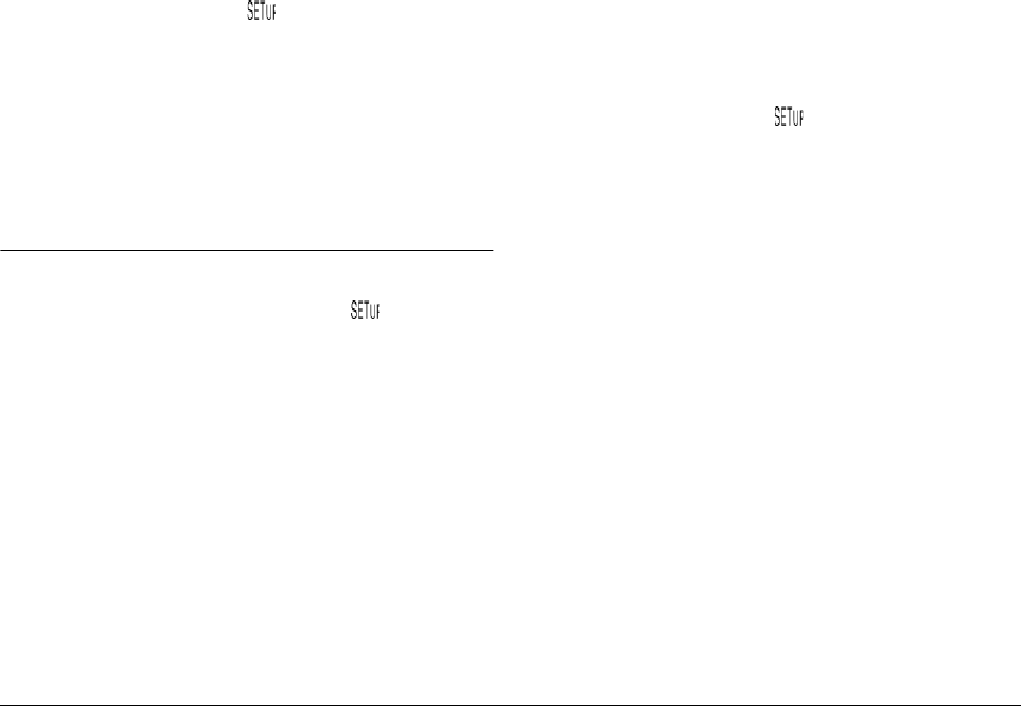
4-20
Making Settings
2. Set the dial switch to and turn on the camera.
3. Press the Shot SETUP button.
4. Leading or Trailing appears at the right side of the LCD
monitor. Press the button next to this setting until Ext
Flash is displayed.
5. Press the BACK button to return to the previous screen.
Making Camera Settings
When the camera’s dial switch is in the position, you
can make certain camera settings, including setting the
internal clock and changing the camera mode, the beep and
shutter sound, the LCD monitor’s brightness level, the
speaker volume, and the automatic shut-off time. You can
also set the display language.
Setting the time and date
Follow the instructions in this section to set the time and
date.
1. Set the dial switch to and turn on the camera.
2. The date (month, day, and year) and the time (hour and
minute) appear at the upper-right corner of the LCD
monitor. Press the button next to the date and time.
3. To adjust the value of the highlighted item, use the up
and down arrow icon buttons.
To change which item is highlighted, use the right and
left arrow icon buttons.
4. After setting the correct time and date, save the settings
by pressing BACK.
Note:
❏
You must reset the time if the camera is unplugged and
the batteries are removed for more than one hour.
❏
You can also set the time and date using your computer.
See the EPSON Digital Camera Software User’s Guide
for details.