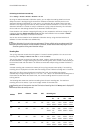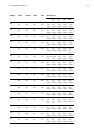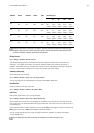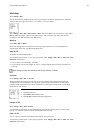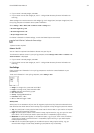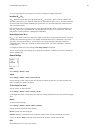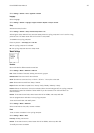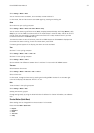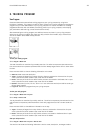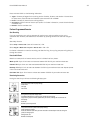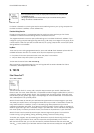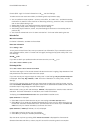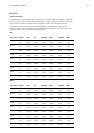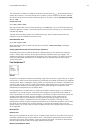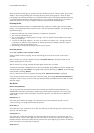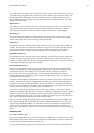8. TRAINING PROGRAM
View Program
Create and download a personalized training program to your cycling computer by using Polar
ProTrainer 5 software. This chapter includes the basic instructions on how to navigate and manage the
program once you have downloaded it to your cycling computer. For further information on creating
programmed exercises with the software, transferring them to your cycling computer, and analyzing
your performance after training, consult Polar ProTrainer 5 help.
After downloading the training program, two additional menus are shown in your cycling computer
where you can view your program and check your daily schedule. Scroll weeks, days, and exercises
with UP or DOWN. Select week and day with OK.
To view your weekly program
Select Program > Week view
The week view offers an overview of your weekly exercises. The white bar represents planned exercise
time and the black bar represents performed exercise time. Weekly target exercise time is shown below
the bars.
Press and hold LIGHT to view the following information on the week:
• Week info: Week name and description.
• Targets: Summary of targets for the week. Calories, distance, and duration. Planned time for sport
zones: press OK and scroll between sport zones with UP or DOWN.
• Results: Summary of results for the week. Calories, distance and duration. Performed time in sport
zones: press OK and scroll between sport zones with UP or DOWN.
• Reminder: Set alarm (on time, 10 min, 30 min or 1 hour before the exercise) and define sound type
(Silent, Beep, Normal).
• Program off: Remove the program from your cycling computer.
To view your daily program
Select Program > Week view > Day view
Select Today > Exercise view
The day view offers an overview of your daily exercises. The white bar represents planned exercise time
and the black bar represents performed exercise time. Daily target exercise time is shown below the
bars.
Press and hold LIGHT to view additional information on the day:
• Targets: Summary of targets for the day. Calories, distance, and duration. Planned time for sport
zones: press OK and scroll between sport zones with UP or DOWN.
• Results: Summary of results for the day. Calories, distance, and duration. Performed time in sport
zones: press OK and scroll between sport zones with UP or DOWN.
View your daily exercise
Select Program > Week view > Day view > Exercise view
The exercise view shows the following information: exercise name, description, and target duration.
Polar CS600X User Manual 38