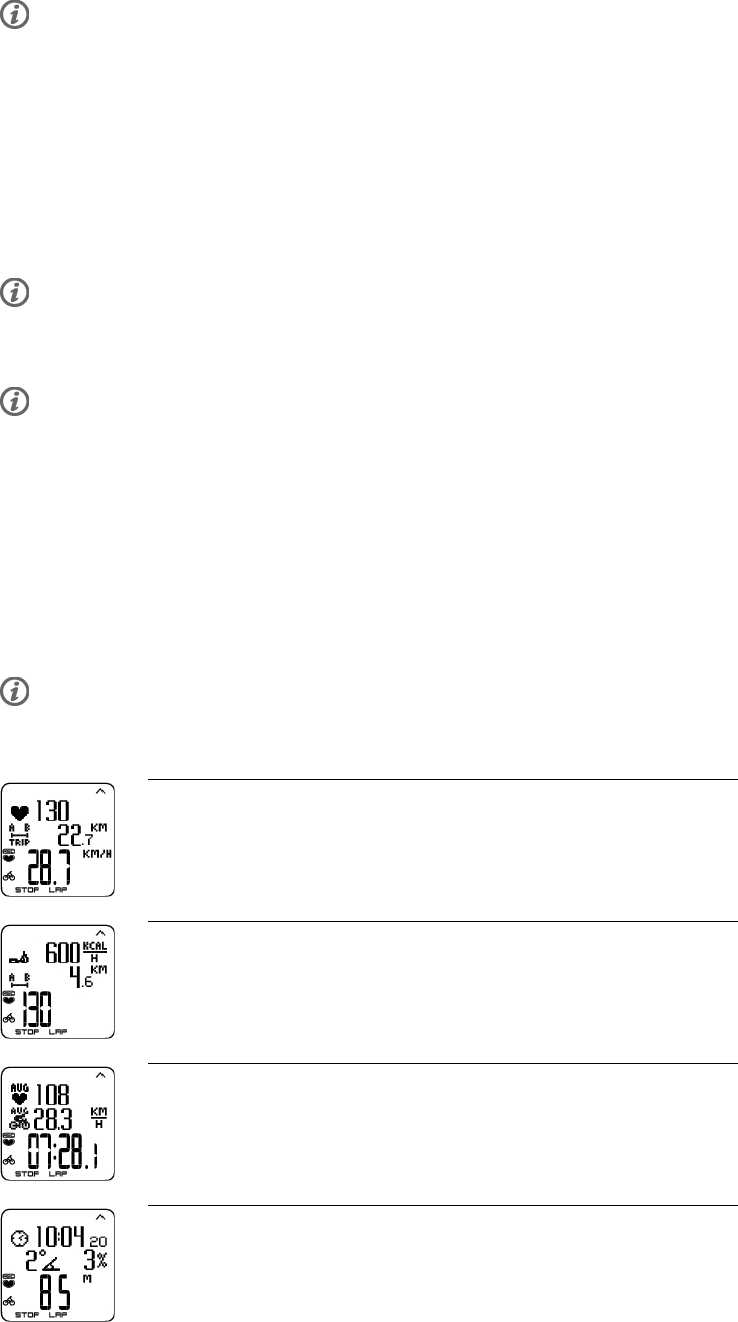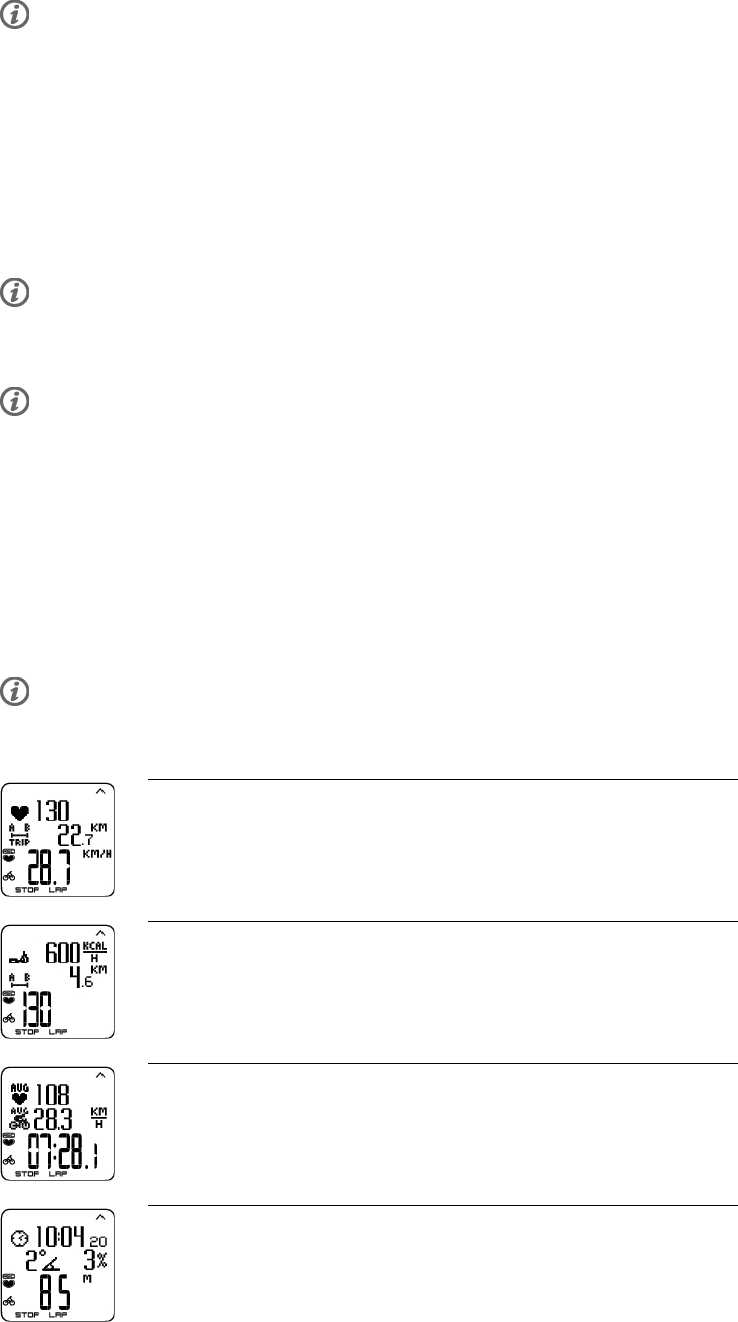
To further analyze the track information, transfer the data to Polar ProTrainer 5. See Software help for
instructions.
Here are some shortcuts you can use, when in Exercise pause menu:
• Press and hold UP to quickly change training session type. The default training session type is Free
exercise.
• Press and hold DOWN to quickly change bikes.
• Press BACK for Time mode.
• Press and hold LIGHT to view the Settings menu.
If you activate the AutoStart function, the cycling computer will automatically start and stop exercise
recording when you start and stop cycling. For further information on AutoStart, see Bike Settings. The
cycling computer automatically chooses the bike you have used during the previous exercise.
If (Exercise name) requiresSpeed/Cadence*/ Power* andExercise changed to Free is displayed, your exercise
requires a sensor to display speed / cadence* or power* data. See Bike Settings for instructions on
activating the sensor for Bike 1 / Bike 2 / Bike 3.
* Optional sensor required.
Information on the Display
Your cycling computer offers you a simultaneous view of three different lines of exercise information.
By pressing UP or DOWN, you can view different displays. The name of the display appears for a few
seconds. The name indicates the lower row information. The display varies depending on the sensors
you have installed, which features are set ON and what kind of exercise you are performing.
Customize the cycling computer display easily with Polar ProTrainer 5 software.
Default Views on Your Display When Using Speed Sensor
Speed
Heart rate
Trip distance
Speed in km/h
Heart Rate
Burned calories/ hour
Trip distance
Current heart rate
Stopwatch
Average heart rate
Average speed
Stopwatch
Altitude
Time of day
Incline
Altitude in meters
Polar CS600X User Manual 13