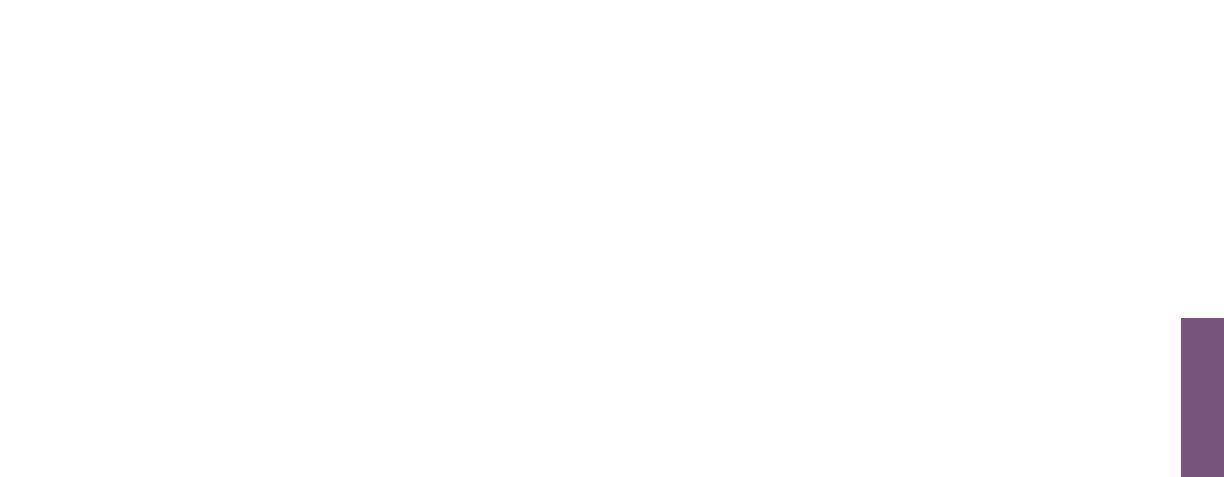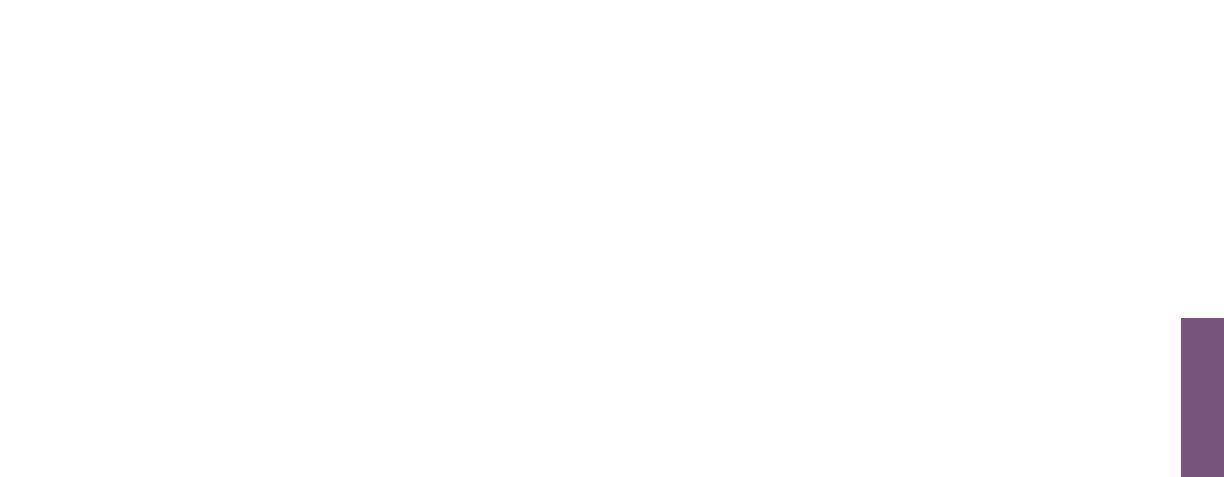
35
How To Use: Advanced Workouts Console
Re-editing a Previously Designed Custom Workout
In order to go back and edit a custom workout previously defined, re-enter the User Profiles Menu and scroll to
the Custom Workout option to edit. See User Profile Section to enter editing mode. When in editing mode,
select the custom workout that has already been defined and press Enter to view “interval 1” and its
previously defined settings. When viewing “interval 1” use the arrows to modify the current defined settings or
press Enter to move to “interval 2”. This sequence will continue until all 24 intervals are set and then the
message center will display “Workout Saved”.
How to Use Goal Workouts
Access Goal Workouts by pressing the Goal Workouts Key. Upon pressing the Goal Workouts Key, the user
will be able to scroll between three workout choices using either the up/down arrows or left/right arrows.
The three workout choices are: Calorie Goal, Target Heart Rate Goal, and Distance Goal. Select any of these
three workouts by pressing Enter when the desired workout is on the screen.
Set these workouts up by first selecting a specific goal and entering your goal. Continue to set up the rest of
the information similar to any of the previously mentioned workouts.
The Calorie Goal workout allows the user to select a calorie goal to achieve during the workout. During the
workout, the calorie window will display the initial goal set by the user and then count down to zero.
The Target Heart Rate Goal workout allows the user to select a target heart rate to achieve and maintain
throughout the duration of the workout. The exercise equipment will keep the user at that target heart
rate throughout the workout.
The Distance Goal workout allows the user to select a distance goal to achieve during the workout. During
the workout the distance goal will be shown inside a track in the workout profile window.
HOW TO