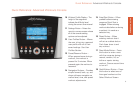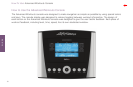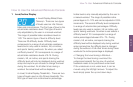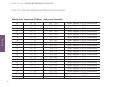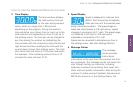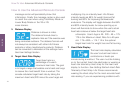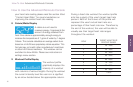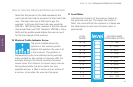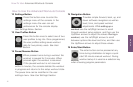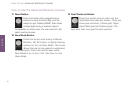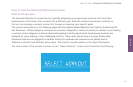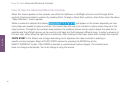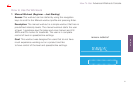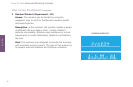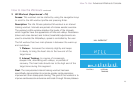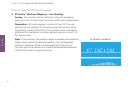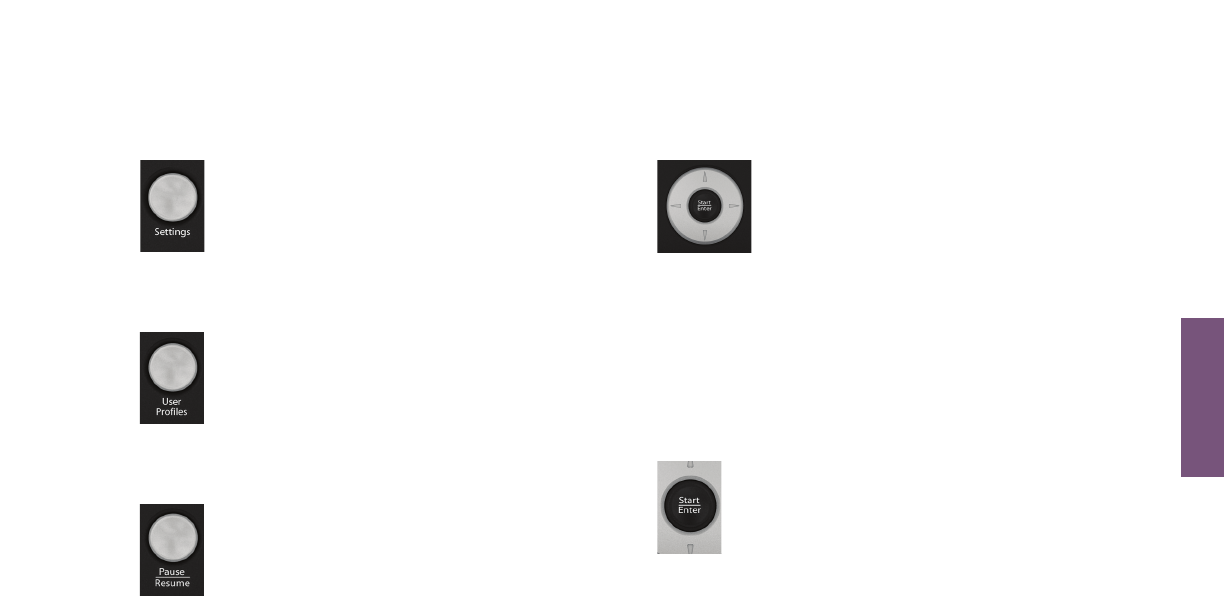
17
How To Use: Advanced Workouts Console
How to Use the Advanced Workouts Console
12 Settings Button
Press this button once to enter the
settings menu of the console. In the
settings menu the user can set
preferences for the console display.
See Settings Menu Section.
13 User Profiles Button
Press this button once to select one of two
user profiles to log into. Once programmed,
the user profiles setting saves workout
data for two primary users. See User
Profiles Section.
14 Pause/Resume Button
When pressed once during a workout the
workout is paused for 5 minutes. When
pressed again the workout is resumed.
If the paused workout is not resumed
within 5 minutes, the console deletes the workout
in progress and returns to the setup workout state.
The pause time can be modified in the user
settings menu. See User Settings Section.
15 Navigation Button
Provides simple forward, back, up, and
down software navigation as well as
level, time, and speed workout
adjustments. While setting up a
workout use the Left/Right arrows to scroll
through workout setup options, and then use the
Up/Down arrows to adjust the values. During a
workout, use the Left/Right arrows to scroll
between options like level and time, and then use
the Up/Down arrows to adjust those values.
16 Enter/Start Button
The enter button can be pressed at any
time during initialization to begin a quick
start 30 minute manual workout. During
workout setup it is used as a selection key
when choosing program parameters.
HOW TO