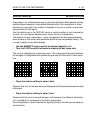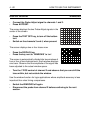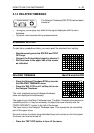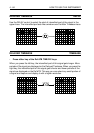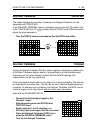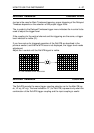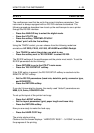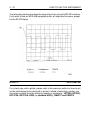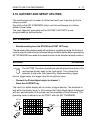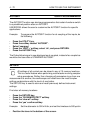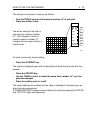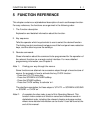HOW TO USE THE INSTRUMENT 4 - 69
UTILITY PRINT SETUP
The oscilloscope must first be set to the correct interface parameters. Your
instrument is always equipped with an RS 232 interface as standard. The
following procedure describes how to set up the oscilloscope to use a printer
through the RS 232 interface.
- Press the ANALOG key to select the digital mode.
- Press the UTILITY key.
- Press the softkey ’PRINT&PLOT&CLK’.
- Select ’print’ with the first softkey.
Using the TRACK control, you can choose from the following models
or
emulations:
HP 2225, FX 80, LQ 1500, HPLASER and HP540 Deskjet
.
- Turn TRACK to select the printer you wish to use.
- Press the softkey next to ’RS 232/IEEE’ to select RS 232.
The RS 232 settings of the oscilloscope and the printer must match. To set the
RS 232 parameters do the following:
- Press RETURN to go to the UTILITY main menu.
- Press the ’RS 232 SETUP’ softkey.
If the IEEE option is present, the RS 232 SETUP softkey is reached via the
REMOTE SETUP softkey.
- Set the RS 232 parameters (baud rate, data bits, parity, connector type,
and XON/XOFF).
- Press the RETURN softkey.
If you don’t know what to choose, the mostly used "default" parameters are:
9600, 8, N, 3wire, XON/XOFF=ON.
To set up the layout of the printer hard copy.
- Press the LAYOUT softkey.
- Set the layout parameters (grid, paper length and trace info).
- Press the RETURN softkey.
Now you are ready to make the hard copy.
- Press the HARD COPY key.
The printer starts printing.
Observe that the screen displays : ’HARDCOPY BUSY : ..% DONE’ to indicate
the progress of the printing.