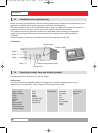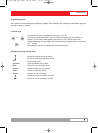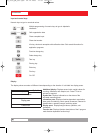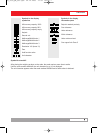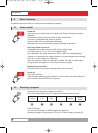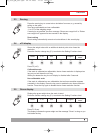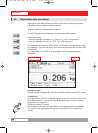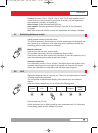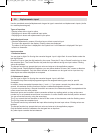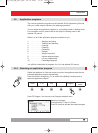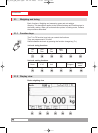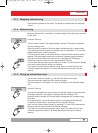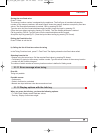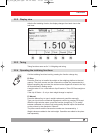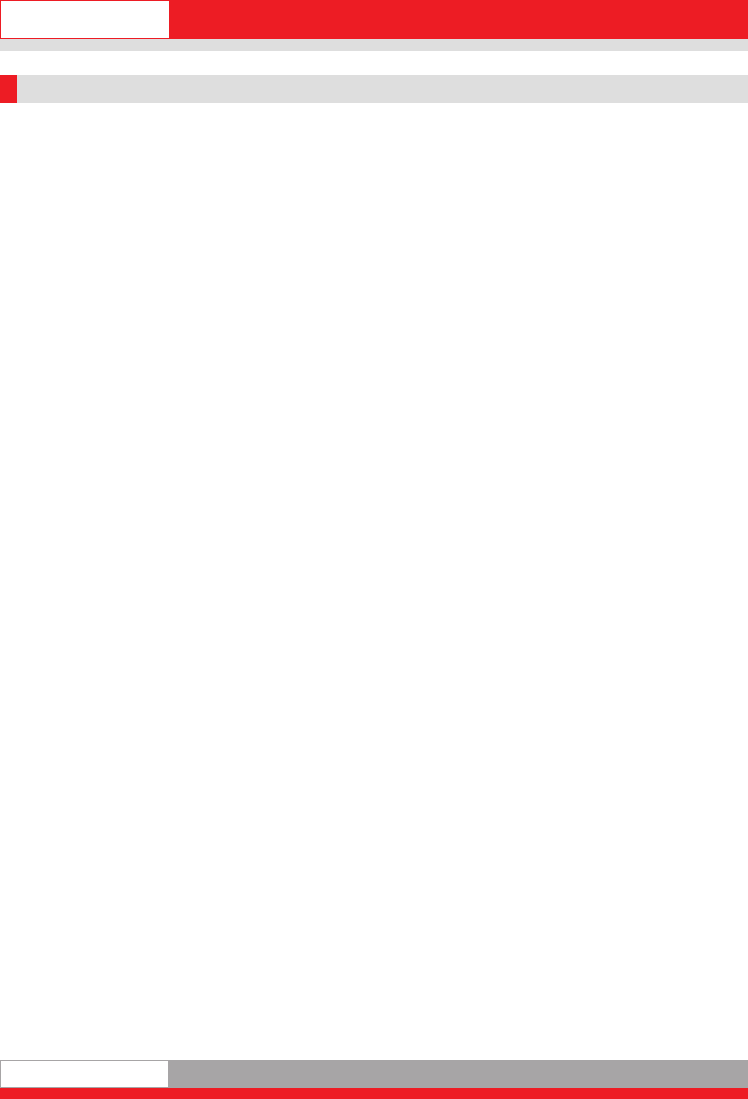
English
1122
2.9 Alphanumeric input
Use the combined numerical/alphanumeric keypad to type in numerical and alphanumeric inputs (similar
to a mobile phone keypad).
Types of input box
- Display boxes with no type-in option
- Display/type-in boxes with numerical input option
- Display/type-in boxes with alphanumeric input option
Activating input boxes
- Situation-dependent by means of function keys or direct numerical input.
The Input view appears in the display. Existing values are displayed.
The name of the input box is displayed in the symbol bar. A unit character is displayed if the input
refers to a dimension.
Input procedure
1. Numerical boxes
You can type in digits 0 to 9 using the numerical keypad. Input is right-flush. A cursor flashes under the
last digit entered.
Press the C key to clear the digit marked by the cursor. Press the CL key or Cancel function key to clear
the complete input. The Cancel function key ends the input without saving new input values. Existing
values are retained.
The Accept function key accepts the input value and returns to the application program.
In Setting mode, Display/Decimal Separator, you can define whether to have a dot, comma or blank as
default decimal separator. Only the default number of characters can be typed into an input box. Any
other inputs are neither displayed nor accepted.
2. Alphanumeric boxes
You can type in digits 0 to 9 using the numerical keypad. Input is left-flush.
The numeric keys have multiple programming and are assigned letters (upper case) or special
characters.
In addition, there are special character keys (,./ and +-). If you press a numeric key twice within one
second, this activates a rolling function to access a character assigned to this key.
If you do not press the key a second time within one second, the character pressed is accepted and the
cursor moves on to the next position.
Numerical inputs can be made in direct succession without any waiting period, as long as the same
number key is not pressed several times in succession. A cursor flashes under the last position entered.
You can move the cursor by using the arrow keys.
The C key cancels the last character to the left of the cursor or the character under the flashing cursor.
The CL key clears the complete input.
The Cancel function key terminates the input without saving the new input values. Existing values are
retained.
The Accept function key accepts the input value and returns to the application program.
Only the default number of characters can be typed into an input box.
Any other inputs overwrite the last character.
Ba_3030_GB_neu.qxd 04.12.2006 11:01 Seite 12