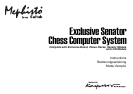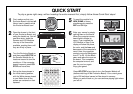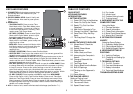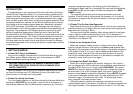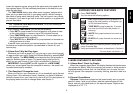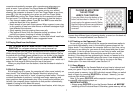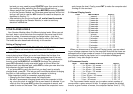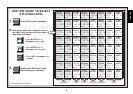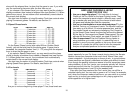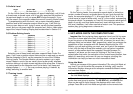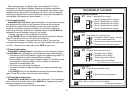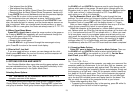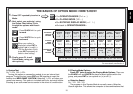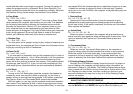6
En Passant Captures: In this type of capture, the computer reminds
you to remove the captured pawn by lighting that square. As soon as
you remove the pawn, the computer beeps to signify completion of the
move.
Castling: The computer automatically recognizes castling after the
King is moved. After you have moved the King, the board lights remind
you to move the Rook. Note that Kingside castling is displayed as 0-0,
and Queenside castling as 0-0-0.
Pawn Promotions: When your pawn reaches the eighth rank, the
computer beeps to indicate that a promotion is taking place, and it
automatically assumes that you are promoting to a Queen. Simply
replace the pawn with a Queen to complete the promotion. If you wish
to
underpromote
to a Knight, Bishop, or Rook, first remove the pawn
from the board (the display will automatically show the Queen symbol).
Next, press the PIECE SYMBOL KEY on the Senator Module which
corresponds to your desired promotion piece, and that symbol will show
in the display. Put the new piece down on the eighth rank—the computer
immediately recognizes your new piece and begins thinking about its
next move!
When the computer’s pawn promotes, first pick up its
pawn as usual. You’ll notice that the display shows both the pawn and
the promoted piece. Put the piece down on the indicated square to
complete the move. Remember to change the piece on the board after a
pawn is promoted!
2.3 Illegal Moves
Your computer will never accept an illegal move. If you try to make
one, you’ll hear a low beep, and the display will simply continue to show
the square the piece came from. Move the piece back to its original
square to cancel the illegal move indication. Now, make another move
to continue the game.
If you move the computer’s piece to an incorrect square, you won’t
hear the normal beep that sounds when a move is completed. Instead,
the computer’s correct to
square lights, and the board won’t accept any
other move. If this happens, pick the piece up again, and move the
piece to that square to complete the move. You can check the display for
the correct move, if necessary.
If you pick up a piece, but decide not to move it after all, put the piece
back down on that same square again to cancel; then make a different
move. If you change your mind after entering your whole move, take the
move back as described in Section 1.5.
2.4 Check, Mate, and Draw
When your King is in check, the computer first displays its move as
usual. After the move is made, CHECK flashes in the display for a few
seconds, along with the checking move. The display then goes back to
showing the clock.
If the computer discovers a forced mate against its opponent, it first
displays its move as usual. After the move has been made on the board,
the computer flashes a mate announcement along with the move for
several seconds (e.g., =in2 for a mate in two moves). The display
then goes back to showing the clock.
When a game ends in checkmate, you’ll hear beeps and the display
will flash MATE (along with the mating move) for a short time after the
move is made. The display then goes back to showing the clock.
The computer recognizes draws by stalemate, three-fold repetition,
the 50-move rule and insufficient material. After a draw has occurred,
the display flashes the type of draw: EnD for stalemate or draw by
insufficient materials, EnD:3 for three-fold repetition, and EnD:50 for
a draw by the 50-move rule. The display then goes back to showing the
clock.
2.5 Interrupting the Computer’s Search
Think the computer is taking too long to move? You can interrupt it
any time. Simply press ENT while the computer is thinking, and it will
stop and play the best move it has found so far. This feature can be
handy on the higher levels, where the computer can take a long time to
move, and on the Infinite Level, where the computer thinks indefinitely
unless you stop it.
On the Problem Solving Levels, pressing ENT won’t force the com-
puter to make a move. Instead, the computer will sound an error beep
and display ––––– to indicate that it was interrupted before it found a
mate. To continue play, switch to another level.
2.6 Changing Sides with the Computer
To change sides with the computer, simply press ENT when it’s your
turn—and the computer will make the next move for your side. Change
sides as often as you wish.
2.7 Two Player Mode
Besides taking back moves as described in Section 1.5, the TAKE
BACK key is also used to activate Two Player Mode. Normally, the