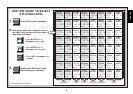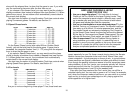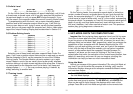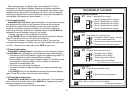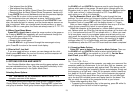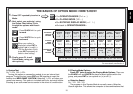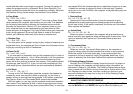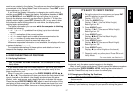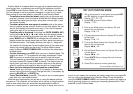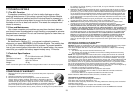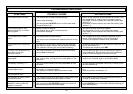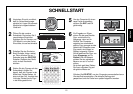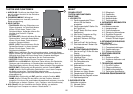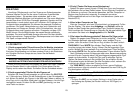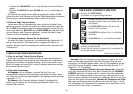17
ENGLISH
ENT
CL
CL
1. Set up the pieces for a new game, and press ENT
and CL together to reset the module.
Display: [ 0:00:00.
IT’S EASY TO VERIFY PIECES!
2. Press the KNIGHT Key.
Display: [,@,b1 (the first White Knight).
Board light on: B1.
3. Press KNIGHT again.
Display: [,@,G1 (the second White Knight).
Board light on: G1.
4. Press KNIGHT again.
Display: ],@,b8 (the first Black Knight).
Board light on: B8.
5. Press KNIGHT again.
Display: ],@,g8 (the second Black Knight).
Board light on: G8.
7. Repeat to verify any other piece! Press CL to exit
Verify Mode.
6. Press KNIGHT again.
Display: @ (no more Knights on the board).
For more details, see Section 6.1.
want to see rotated in the display. The options are described below and
summarized in the Option Mode Chart in this section. Press ENT to turn
these options on (+) or off (–).
If you think the display information is changing too quickly when it
rotates, press INFO to freeze the display. Successive presses of INFO
and the BLACK/> and WHITE/< keys will allow you to cycle
through the displays manually, as described in Section 4. To start the
display rotation again, press OPT followed by CL. In any event, when
the computer starts thinking about its next move, the display starts
rotating again automatically.
The game information you can see
while the computer is thinking
includes the following:
• rd:1 to rd:4 = predicted line of play (up to four individual
moves)
• rd:E = evaluation of the current position
• rd:d = search depth and number of moves examined so far
• rd:n = number of nodes searched per second
• rd:t = amount of time the move has taken so far
Whenever requested information is not available, the display will show
a series of dashes (–––––).
For complete descriptions of these options and details on how to
interpret the displays, see Section 4.
6. VERIFYING/SETTING UP POSITIONS
6.1 Verifying Positions
See “IT’S EASY TO VERIFY PIECES!” for an example of using
Verify Mode.
If you should knock over the chess pieces or if you think your board
position may be incorrect, you can have the computer verify all the
piece locations for you!
When it’s your turn, press one of the PIECE SYMBOL KEYS (&, %,
$, #, @, or !). The computer will show you where the first piece of that
type is located on the board—the display window shows the piece
symbol, color, and square, and a board light also indicates the square.
Press the same PIECE SYMBOL KEY again to see the location of the
next piece of that same type. All the White pieces are shown first, and
then the Black pieces. When there are no more pieces of that type on
the board, only the piece symbol remains in the display.
Want to verify some more pieces? Simply repeat the above procedure
using the other PIECE SYMBOL KEYS, verifying the entire board if
desired. Press CL at any time to return to normal play.
6.2 Changing and Setting Up Positions
See “TRY OUT POSITION MODE” to get an idea of how this
feature works.
Caution: All previous moves in your current game will be erased from
memory if you make any changes to your position during the game!