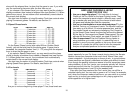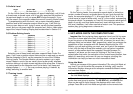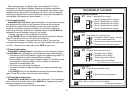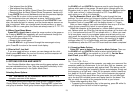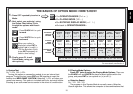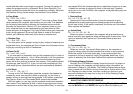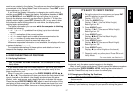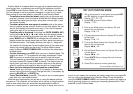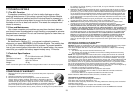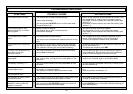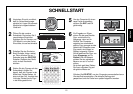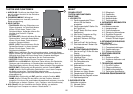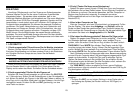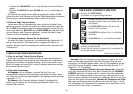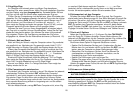18
POS
ENT
CL
CL
E2
E3
D8
H5
1. Set up the pieces for a new game, and press ENT
and CL together to reset the module.
Display: [ 0:00:00.
TRY OUT POSITION MODE
2. Press POS to enter Position Mode.
Display: -POS-.
3. Pick up the White pawn from Square E2, and
remove it from the board.
Display: [,!,-E2.
4. Put that same pawn down on Square E3 to add it
to the board.
Display: [,!,+E3.
5. Pick up the Black Queen from Square D8, and
remove it from the board.
Display: ],%,-D8.
6. Put the Black Queen down on Square H5 to add
it to the board.
Display: ],%,+H5.
7. Press WHITE/< to change the color to move
next to White.
8. Press CL to return to normal game play.
For more details, see Section 6.2.
Position Mode is a feature which lets you set up special board posi-
tions to play from, or problems you would like the computer to solve.
Press POS to enter Position Mode, and -POS- will show in the display.
You can change or set up a position whenever it is your turn to move.
After setting up your new position, press CL to exit Position Mode.
•To remove a piece from the board, simply pick up the piece and
physically remove it from the board.
Notice that the display window
indicates the piece type and color, along with a minus sign (–) and
the square location.
•To move a piece from one square to another, pick up the piece
from its original square, and put it down on the new square.
As you
do this, the display will show a minus sign (–) for the first square,
and a plus sign (+) for the second square.
•To add a piece to the board, first press the PIECE SYMBOL KEY
for that piece (&, %, $, #, @, or !). Make sure the display shows
the correct color symbol for the piece you want to add. If it does not,
press BLACK/> or WHITE/< to change the color. When the
display shows the correct piece type and color, place that piece on
the desired square.
The display shows a plus sign (+), along with
the location for that square.
To add another piece of the same type,
simply put another piece on the board. To add a different piece,
press a different PIECE SYMBOL KEY and follow the same steps
outlined above.
•To clear the board, press ENT while you are in Position Mode. The
display will show _ to symbolize an empty chessboard. Press
ENT once more to confirm that you do want to clear the board.
Then add pieces as described previously. If you decide not to clear
the board, press CL instead of ENT to cancel. This feature can be
handy when you want to set up a position with only a few pieces,
where it would be much easier to start out with an empty board!
• Once you have changed the board position as described
above, make sure the color indicator in the display is showing the
correct color of the side to move. Change the color, if necessary, by
pressing BLACK/> or WHITE/<.
• To exit Position Mode, press CL. This returns you to normal game
play, with your new board position!
Note that any legal position can be set up using the above outlined
procedures. The computer will not allow you to set up an illegal position,
such as one where there are more than the prescribed number of
pieces for a normal game, or one where a King is in check and is not to
move. In such cases, the computer will simply beep when you press CL,
and you will not be allowed to exit Position Mode. Check the position
using the PIECE SYMBOL KEYS, and correct the position (by adding a
piece, removing a piece, or moving an incorrectly placed piece). Then
press CL to exit Position Mode.