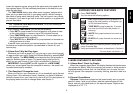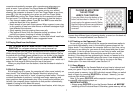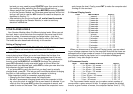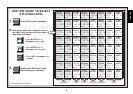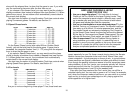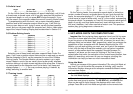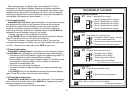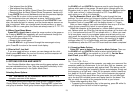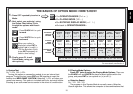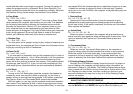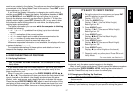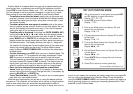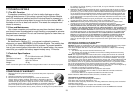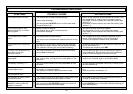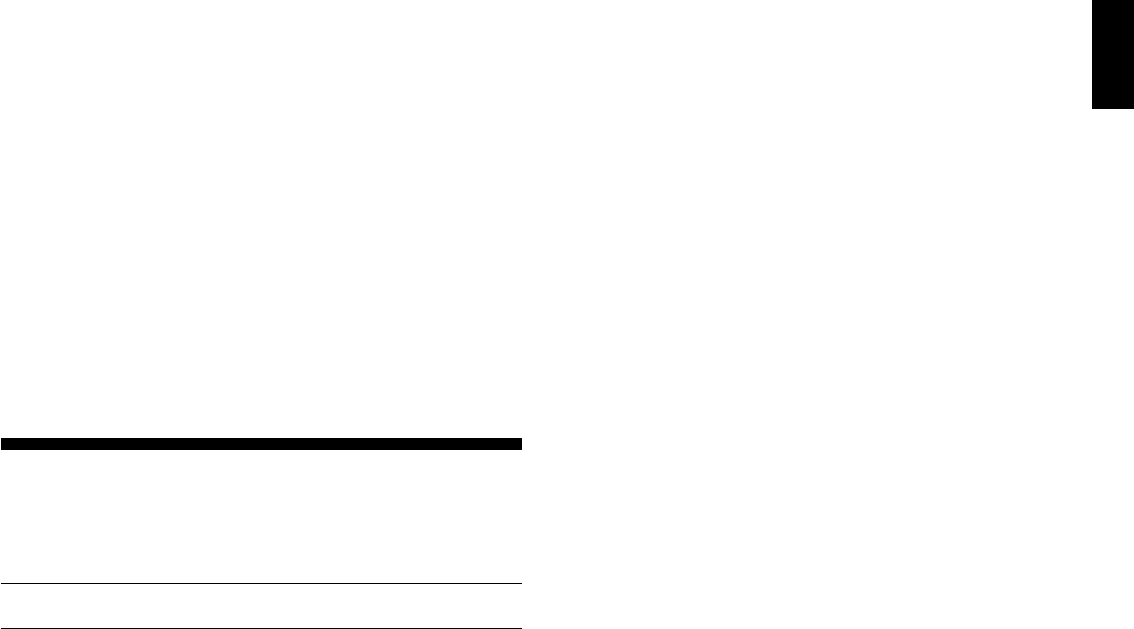
13
ENGLISH
•Total elapsed time for White.
•Total elapsed time for Black.
• Remaining time for White
(Speed Chess/Tournament Levels only).
• Remaining time for Black
(Speed Chess/Tournament Levels only).
Press WHITE/< to scroll backwards and see the previous displays
again. Press CL to return to the normal clock display.
The clocks stop when you take back a move, verify levels, select
options, verify a position, or turn the module off with GO/STOP. How-
ever, the times are kept in memory, and the clocks resume as soon as
play is continued. When you change levels, board positions, or press
ENT and CL for a new game, the clocks are always reset to 0:00:00.
4.4 Move Count/Game Moves
Press INFO a fourth time to show the move number in the game so
far. Pressing WHITE/< repeatedly will scroll backwards through the
moves of your game (up to 200 individual moves).
• Current move number so far.
•Moves of the current game.
Press BLACK/> to go forward through the moves again at any
point. Press CL to return to the normal clock display.
4.5 Want a Hint? Just Ask!
If you ever need advice on a move, you can always ask for a hint.
Simply press INFO when it’s your turn to move, and the computer will
show a suggested move for your side.
5. OPTIONS FOR FUN AND VARIETY
Your Senator Module offers many other exciting game options, which
are user-selectable at any time. They are described individually in this
section, and summarized in the Option Mode Chart.
Selecting Game Options
See “THE BASICS OF OPTION MODE: HERE’S HOW!” for a
complete overview of this feature.
The game options are divided into three groups:
Operation Mode,
Playing Mode,
and
Rotating Display Mode.
Pressing OPT cycles from
one group to another. Each group contains eight different options, and
the BLACK/> and WHITE/< keys are used to cycle through the
options within each of the groups. For each option (except option for
Bronstein clock), a plus (+) in the display indicates the displayed option
is ON, and a minus (–) means the option is OFF. Press ENT to turn
each option on or off as it is displayed.
For the Bronstein Clock, press ENT to cycle through the time
settings. The clock option you choose to display will be the selected
time control when you exit Option Mode. If you decide not to turn the
Bronstein Clock on, press ENT until the display shows bc 0 again.
After you have made all your option selections from any or all of the
option groups, press CL to return to normal game play.
When the computer is first powered on, certain default options are
set. Options which are ON at the first startup are shown in the chart with
a (+), and options which are OFF are shown with a (–). When you reset
for a new game, most of your selected options are carried over to your
next game. An exception is Auto Play, which is automatically set back to
OFF when you start another game. To return the module to its default
settings, select
tEst
in Option Mode, and then press ENT and CL
simultaneously after the LED and LCD scan tests have been completed.
5.1 Operation Mode Options
Press OPT once to select the Operation Mode Options. Then use
the BLACK/> and WHITE/< keys to select options within this
group, and press ENT to turn options on (+) or off (–). For the Bron-
stein Clock, press ENT to cycle through the time settings.
a. Auto Play
On:+Auto Off:-Auto
In a normal game against the computer, you make your move and the
computer makes its countermove. If you turn Auto Play on, however, you
can actually watch the computer play against itself. This feature can be
very useful for studying the computer’s tactics and strategies. Simply set
the computer on a high level—Level 58, for example, where it searches
to a depth of 10 ply for each move. Then, let the computer play against
itself for hours or even days! When the game ends, you can take back
up to the last 200 individual moves and replay them on the board. This
lets you study the results of the computer’s work at your leisure.
Some notes regarding Auto Play:
•To speed up the computer's play in the opening, press CL while it’s
still playing from its built-in book of openings.