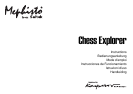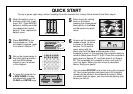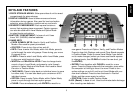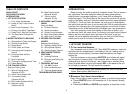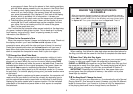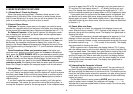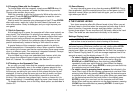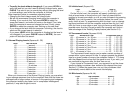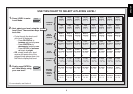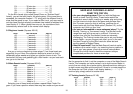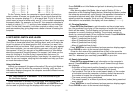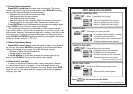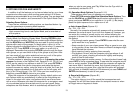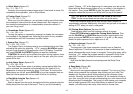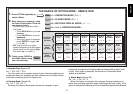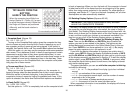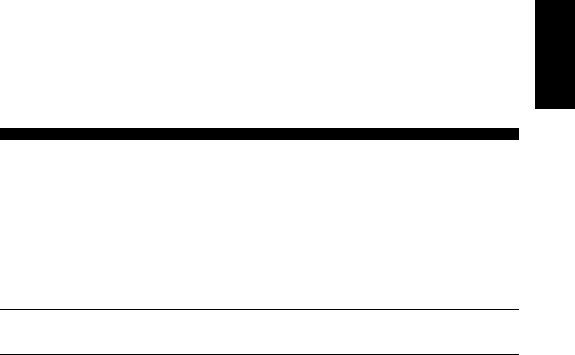
7
ENGLISH
2.6 Changing Sides with the Computer
To change sides with the computer, simply press ENTER when it’s
your turn—and the computer will make the next move for your side.
Change sides as often as you wish.
Want the computer to play the first move for White at the start of a
new game? Press CLEAR and ENTER together to reset for a new
game, and then press ENTER.
Want to watch the computer play chess against itself? Press ENTER
after each move—watch as it plays for both sides of the board, one
move after another. Study its strategies, and you might improve your
own game!
2.7 Built-In Openings
At the beginning of a game, the computer will often move instantly on
many levels. This is because it is playing from memory, using its own
built-in “book” of opening chess moves. This book contains most major
openings and many positions from grandmaster play. If the current
board position is in its book, the computer plays a response to that
position automatically, instead of having to think about the move!
A special feature of this computer’s opening book is its ability to
handle
transpositions.
A transposition occurs when a position reached
by a certain set of moves can also be reached when those same moves
occur in a different order. The computer’s integrated Automatic Transpo-
sition Manager handles these cases with ease.
Also included is a unique user-selectable book feature, which lets
you choose from different types of opening books, or even turn the
book off, if desired. For complete details, see Section 5.2.
2.8 Thinking on the Opponent’s Time
As you play, you may notice that the computer sometimes replies to
your moves immediately, even in the middle of games played on the
higher levels. This is because the computer thinks on your time, using
the time you are taking for your move to think ahead and plan its own
strategies. It tries to guess the move you are likely to make, and then
calculates its responses for that particular move while you are still
thinking. If the computer has guessed right, there’s no reason for it to
keep on calculating—it immediately plays the move it has already found.
To disable this feature, turn on the Easy Mode option, as described in
Section 5.2.
2.9 Game Memory
You may interrupt a game at any time by pressing GO/STOP. Play is
then suspended, and the computer stores your current game (up to 30
individual moves). When you switch back on again, you can continue
right where you left off.
3. THE PLAYING LEVELS
Your chess computer offers 64 different levels of play. When you set
the level, keep in mind that when the computer has more time to think
about its moves, it becomes stronger and plays better—just like a
human chess player! For an overview of all the levels, refer to the Level
Chart. The levels are also described individually in this section.
Setting a Playing Level
See “USE THIS CHART TO SELECT A PLAYING LEVEL!” for a
look at how to set a level and a chart showing all the levels.
There are two methods of setting levels—by using the game keys or
the board squares. Whichever method you use, always press LEVEL
first to enter Level Mode, and the computer will display the current
playing level. When you enter Level Mode the first time, the computer is
set on Normal Playing Level D1 (with an average response time of five
seconds a move), and the display shows L0:05.
•To select a level by using game keys: After entering Level Mode
by pressing LEVEL, change levels one at a time by using the
BLACK/> and WHITE/< keys. As a shortcut, press LEVEL
repeatedly to skip over eight levels at a time. When the display
shows your desired level, press ENTER to enter your new level into
the computer and exit Level Mode.
•To select a level by pressing board squares: As indicated in the
Level Chart, each of the 64 squares corresponds to one level. After
entering Level Mode by pressing LEVEL, press the desired square
to activate a level, using the chart as a guide. When you press down
on the desired square and that level shows in the display, press
ENTER to enter your new level into the computer and exit Level
Mode.
When making your selection via the board squares, pressing
CLEAR has the same effect as pressing ENTER—it enters your
level into the computer.