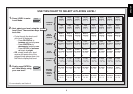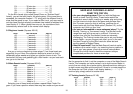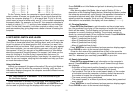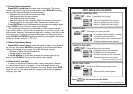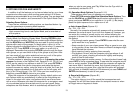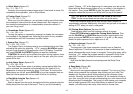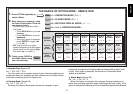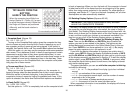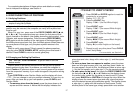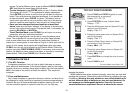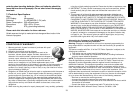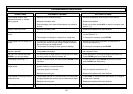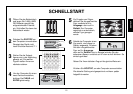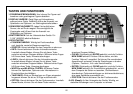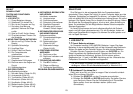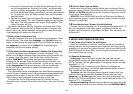17
ENGLISH
clear
enter
clear
new game
1. Press CLEAR and ENTER together to reset the
computer for a new game.
Display: [ 0:00:00.
IT’S EASY TO VERIFY PIECES!
2. Press the KNIGHT Key.
Display: [,@,b1 (the first White Knight).
3. Press KNIGHT again.
Display: [,@,G1 (the second White Knight).
4. Press KNIGHT again.
Display: ],@,b8 (the first Black Knight).
5. Press KNIGHT again.
Display: ],@,g8 (the second Black Knight).
7. Repeat to verify any other piece! Press CLEAR
to exit Verify Mode.
6. Press KNIGHT again.
Display: @ (no more Knights on the board).
For more details, see Section 6.1.
For complete descriptions of these options and details on exactly
how to interpret the displays, see Section 4.
6. VERIFYING/SETTING UP POSITIONS
6.1 Verifying Positions
See “IT’S EASY TO VERIFY PIECES!” for a step-by-step ex-
ample of using Verify Mode.
If you should knock over the chess pieces or if you think your board
position may be incorrect, the computer can verify all the piece loca-
tions for you!
When it is your turn, press one of the PIECE SYMBOL KEYS (&, %,
$, #, @, or !). The computer shows you where the first piece of that
type is located on the board—the display shows the piece symbol, color
indicator, and square designation. Press the same PIECE SYMBOL
KEY again to see the location of the next piece of that same type. All
the White pieces are shown first, then the Black pieces. When there are
no more pieces of that type, only the piece symbol remains in the
display.
Want to verify more pieces? Simply repeat the above procedure
using the other PIECE SYMBOL KEYS, verifying the entire board if
desired! Press CLEAR to return to normal game play.
6.2 Changing and Setting Up Positions
See “TRY OUT POSITION MODE” to get an idea of how this
feature works.
Position Mode is an exciting feature which lets you set up special
board positions to play from, or problems you want the computer to
solve!
Caution: All previous moves in your current game will be erased
from the computer’s memory if you make changes to the position during
a game.
Press POSITION to enter Position Mode, and the display will show
-POS-. You can change or set up a position whenever it is your turn to
move. After you have set up your new position, press CLEAR to exit
Position Mode.
•To remove a piece from the board, press the piece down on its
square and then remove it.
Notice that the display indicates the
piece type and color, along with a minus sign (–) and the square
location.
•To move a piece from one square to another, press the piece
down on its original square, pick it up, and then press it down on
the new square.
As you do this, the display will show a minus sign
(–) for the first square, and a plus sign (+) for the second square.
•To add a piece to the board, first press the PIECE SYMBOL KEY
for that piece (&, %, $, #, @, or !). Make sure the display shows
the correct color symbol for the piece you want to add. If it does
not, press BLACK/> or WHITE/< to change the color. When the
display shows the correct piece type and color, place that piece
onto the desired square and press down gently.
The display shows
a plus sign (+), along with the location for that square.
To add
another piece of the same type, simply press down onto another