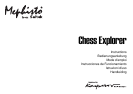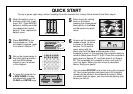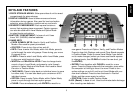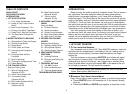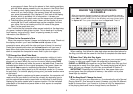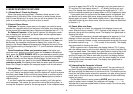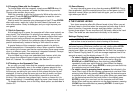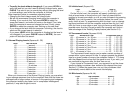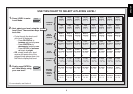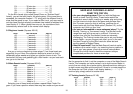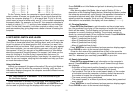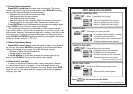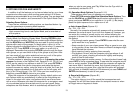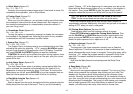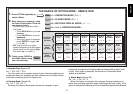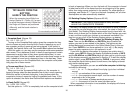5
ENGLISH
After the computer displays its move, it’s up to you to make its move on
the board. Here, the display indicates the computer wants to move its Black
pawn (]!) from d7 to d5. Pick up the d7 pawn and press it down lightly
on Square d7. Then, press the pawn down on Square d5. That’s it!
MAKING THE COMPUTER’S MOVE:
AN EXAMPLE
ዛዒዓዔዕዖዘዙዜ
ዑทฝปฑฏนฟตዑ
ዐมรมรมรมรዐ
ዏྠลྠลྠลྠลዏ
ዎลྠลྠลྠลྠዎ
ውྠลྠยྠลྠลው
ዌลྠลྠลྠลྠዌ
ዋฤยฤลฤยฤยዋ
ዊถภบดฎผพธዊ
ዝዒዓዔዕዖዘዙዞ
ዛዒዓዔዕዖዘዙዜ
ዑทฝปฑฏนฟตዑ
ዐมรมྠมรมรዐ
ዏྠลྠลྠลྠลዏ
ዎลྠลรลྠลྠዎ
ውྠลྠยྠลྠลው
ዌลྠลྠลྠลྠዌ
ዋฤยฤลฤยฤยዋ
ዊถภบดฎผพธዊ
ዝዒዓዔዕዖዘዙዞ
d7-d5
a new game of chess. Set up the pieces in their starting positions,
with the White pieces nearest to you, as shown in the
Quick Start
.
c. To make a move, lightly press down on the piece you want to
move until you hear a beep—the sensory board will recognize
your piece automatically. Don’t believe it? Just look at the display
window, which is suddenly full of information—it shows your
piece, along with the piece color and the square you just pressed.
d. Take that piece and gently press it down on the square you are
moving to. You’ll hear a second beep as the computer confirms
your move. You’ve just made your first full move of the game.
Next, it’s the computer’s turn.
You’ll notice that the computer often moves instantly at the beginning
of a game, instead of taking time to think. This is because it is playing
from memory, using a built-in “book” of opening moves (for more
information, see Section 2.7).
1.3 Now It’s the Computer’s Turn
When the computer moves, it beeps and displays its move. Check out
the display window—you’ll see the from and to squares of the
computer’s move, along with the color and type of piece it is moving!
Press the indicated piece down on the from square until you hear a
beep. Move that same piece to the indicated to square and press it
down to complete the computer’s move. And it’s your turn again…
1.4 Change Your Mind? Take Back
When you’re playing chess against this computer, nothing is “set in
stone”—you can change your mind or decide to play a different move
whenever you want! When it’s your turn to move, simply press TAKE
BACK, and the display will show the move to be taken back. Press the
indicated piece down on the original to square, then press it down on
the original from square to complete the take-back. Repeat this as
often as you’d like, taking back up to 30 individual moves (or 15 moves
for each side). To continue playing at any point, just make another move
on the board.
After taking back a capture and/or pawn promotion, the computer will
make sure that your board is still set up correctly by reminding you to
put the captured piece and/or pawn back on the board! It does this by
displaying the piece symbol and its square location. Put the indicated
piece back on the board and press down on that square to complete
the take-back.
When castling, first follow the take-back steps as described above for
the King, and then do the same for the Rook to complete the take-back.
1.5 Game Over? Why Not Play Again
Whenever you finish a game (or if you give up on your current game),
it’s easy to start over again! Reset the computer by pressing the
CLEAR and ENTER keys together, and a New Game tone tells you that
the computer is ready for a new game. The same playing level will be in
effect, but you can change it if you’d like, as explained in Section 3.
IMPORTANT: Resetting the computer for a new game clears your
current game from the computer’s memory—be careful not to press
these keys by mistake!
1.6 Too Easy/Hard? Change the Level
When you first turn your computer on, it’s automatically set to Normal
Playing Level D1 (five seconds a move). However, you have 64 different
levels to choose from—you’ll want to try them all out! For descriptions
of the playing levels and how to change levels, see Section 3.