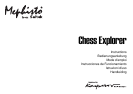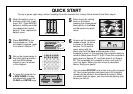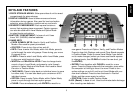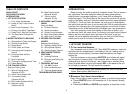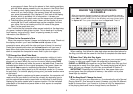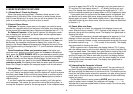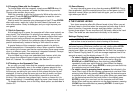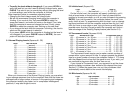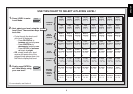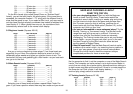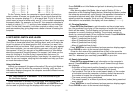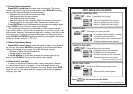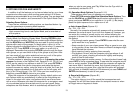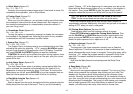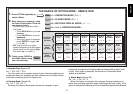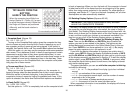6
to move its pawn from D7 to D5, for example, and you press down on
D7 and then D6, the display shows Er:D5 briefly, pointing out your
error. The display then returns to showing the move again (D7-D5),
and the computer expects you to press down on D5 to complete its move.
If you press down on a piece and the from square is displayed, but
you decide not to make that move, simply press down on that same
square again to cancel. Then make another move. If you change your
mind after entering your whole move, take the move back as described
in Section 1.4.
2.4 Check, Mate, and Draw
When a King is in check, the computer first displays its move as
usual. After the move is made, CHECK flashes in the display for a few
seconds, along with the checking move. The display then goes back to
showing the clock.
If the computer discovers a forced mate against its opponent, it first
displays its move as usual. After the move has been made on the
board, the computer flashes a mate announcement along with the move
for several seconds (e.g., =in2 for a mate in two moves). The display
then goes back to showing the clock.
When a game ends in checkmate, the display flashes MATE (along
with the mating move or with the clock display) for a short time after the
move has been made. The display then goes back to showing the clock.
The computer recognizes draws by stalemate, three-fold repetition,
and the 50-move rule. After a draw has occurred, the display flashes
EnD (along with the drawing move or with the clock display) for a brief
time after the move has been made. The display then goes back to
showing the clock.
2.5 Interrupting the Computer’s Search
Think the computer is taking too long to move? You can interrupt it
any time! Simply press ENTER while the computer is thinking, and it
will stop and play the best move it has found so far. This feature can be
handy on the higher levels, where the computer can take a long time to
move, and on the Infinite Level, where the computer thinks indefinitely
unless you stop it.
On the Mate Search Levels, pressing ENTER won’t force the com-
puter to make a move. Instead, the computer will display ––––– to
indicate that it was interrupted before it found a mate. To continue play,
switch to another level.
2. MORE FEATURES TO EXPLORE
2.1 Whose Move? Check the Display
When the computer plays Black, it flashes a black square in the
display while it is thinking. After it has moved, a white square shows
that it is now White’s turn to move. You can tell at a glance if the com-
puter is currently thinking, and which side is to move.
2.2 Special Chess Moves
Captures: To capture, press down on the piece you want to move,
remove the captured piece from the board, and press your piece down
on the square of the captured piece. Captures are displayed as in E5•F6.
En Passant Captures: In this type of capture, the computer contin-
ues to display your move until you press down on the captured pawn
and remove it from the board.
Castling: The computer automatically recognizes castling after the
King is moved. After you have pressed the King down on its from and
to squares, the computer continues to display your move until you
press on the Rook’s from and to squares to complete the move. Note
that Kingside castling is displayed as 0-0, and Queenside castling as
0-0-0.
Pawn Promotions: When you promote a pawn, first make your
move as usual, pressing your pawn down on its from and to squares.
Next, press the PIECE SYMBOL KEY for your desired promotion piece
(%, $, #, or @). The computer recognizes your new piece immediately,
displays it briefly, and then begins thinking about its next move. Re-
member to change your piece on the board! When the computer
promotes a pawn, the display shows both the pawn and the promoted
piece. Don’t forget to replace the computer’s pawn with its new piece.
2.3 Illegal Moves
Your computer will never accept an illegal move! If you try to make
one, you’ll hear a low double beep, and the display will show the square
the piece came from. Either move that same piece to another square,
or press the piece back down on its original from square and move a
different piece.
If you don’t make the computer’s move correctly, you’ll also get an
error message. This means you are either moving the wrong piece, or
moving the computer’s piece to the wrong square. If the computer wants