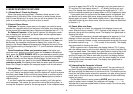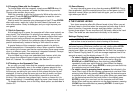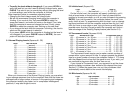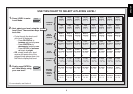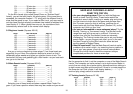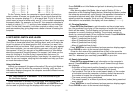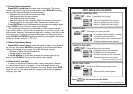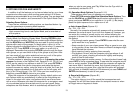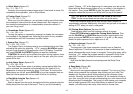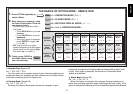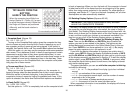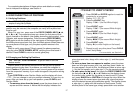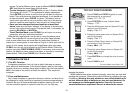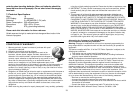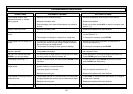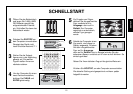14
option! Choose +tOP at the beginning of a new game, and set up the
board with the Black pieces closest to you, as shown in the diagram in
this section. Then, press ENTER to start the game. Watch as the
computer makes the first move for White from the top of the board!
See “TRY BLACK FROM THE BOTTOM: HERE’S THE POSI-
TION” for the correct board set-up when using this option.
When the computer plays White from the top, board notation is
automatically reversed. Additionally, this option will go back to its default
setting of OFF when you start a new game.
5.2 Playing Mode Options (Squares A2-H2)
These options affect how the computer selects its moves.
Press OPTION twice to select the Playing Mode Options. Then
use the BLACK/> and WHITE/< keys to select options within this
group, and press ENTER to turn options on (+) or off (–). Or, simply
press the option squares to turn options on or off.
a. Selective Search (Square A2)
On:+SEL Off:-SEL
The program in this chess computer normally uses a
Selective
Search algorithm.
This allows the computer to see combinations that
would otherwise take much longer to compute. Turning this option off by
choosing -SEL makes the program switch to a powerful
Brute Force
algorithm.
This search method minimizes the risk of an occasional
oversight.
Note that the Mate Search Levels always use the Brute Force
method.
b. Easy Mode (Square B2)
On:+EASy Off:-EASy
Want to win more games against the computer? Try turning on Easy
Mode, which prevents the computer from thinking on your time! This
weakens all the playing levels without affecting the computer’s time
controls. Normally, as described in Section 2.8, the computer thinks on
your time, using the time you are contemplating your next move to think
ahead and plan its strategies. This is part of what makes your computer
such a tough opponent! By using Easy Mode to make all the levels
weaker, you effectively have many more levels to choose from.
c. Silent Mode (Square C1)
On:+SIL Off:-SIL
Normally, the computer always beeps when it has found its move. For
completely silent operation, turn on Silent Mode.
d. Ticking Clock (Square D1)
On:+tICk Off:-tICk
When you turn this option on, you activate a ticking sound that makes
the computer’s clock sound like a real chess clock! Just imagine—you
can create the atmosphere of a championship chess tournament in
your own living room!
e. Countdown Clock (Square E1)
On:+cdn Off:-cdn
Turning this option on causes the computer to display the countdown
time instead of the elapsed time.
Note that this option is only available
in combination with the Tournament and Blitz Levels.
f. System Test (Square F1)
On:+tESt Off:-tESt
The System Test is included primarily as a troubleshooting tool. After
activating this option by selecting +tESt, pressing BLACK/> repeat-
edly will cycle through all the segments in the LCD display. To exit the
test, press CLEAR and ENTER together to reset the computer.
CAUTION: Be careful not to activate this option during a game, since
resetting the computer is the only way to exit the test, and your current
game will be lost.
g. Auto Power Down (Square G1)
On:+aPd Off:-aPd
The Auto Power Down option is a battery-saving feature! With this
option activated, the computer will automatically turn itself off if no
keypresses or moves are made for about 15 minutes. To continue the
game where you left off, press GO/STOP to turn the computer back on.
Note that the computer will not turn itself off while it is thinking.
h. Play White from the Top (Square H1)
On:+tOP Off:-tOP
Want to depart from the usual standard and let the computer play the
White pieces from the top of the board? Then try out this interesting