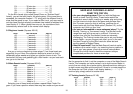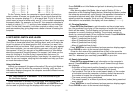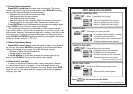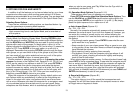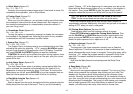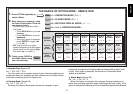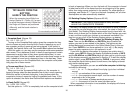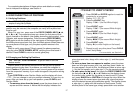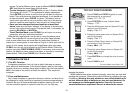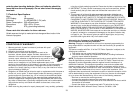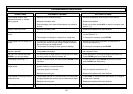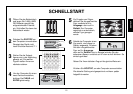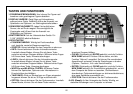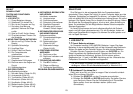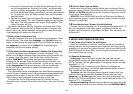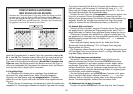18
white/
position
clear
enter
clear
new game
E2
E3
D8
H5
1. Press CLEAR and ENTER together to reset
the computer for a new game.
Display: [ 0:00:00.
TRY OUT POSITION MODE
2. Press POSITION to enter Position Mode.
Display: -POS-.
3. Press the White pawn down on Square E2, and
remove it from the board.
Display: [,!,-E2.
4. Press that same pawn down on Square E3 to
add it to the board.
Display: [,!,+E3.
5. Press the Black Queen down on Square D8,
and remove it from the board.
Display: ],%,-D8.
6. Press that same Queen down on Square H5
to add it to the board.
Display: ],%,+H5.
7. Press WHITE/< to change the color to move
next.
8. Press CLEAR to exit.
For more details, see Section 6.2.
square. To add a different piece, press a different PIECE SYMBOL
KEY and follow the same steps outlined above.
•To clear the board, press ENTER while you are in Position Mode.
The display will show _ to symbolize an empty chessboard.
Press ENTER once more to confirm that you do want to clear the
board. Then add pieces as described previously. If you decide not
to clear the board, press CLEAR to cancel. This feature can be
handy when you want to set up a position with only a few pieces,
where it would be much easier to start out with an empty board!
• Once you have changed the board position as described
above, make sure the color indicator in the display is showing the
correct color of the side to move. Change the color, if necessary, by
pressing BLACK/> or WHITE/<.
• To exit Position Mode, press CLEAR. You will return to normal
game play, with your new board position!
Note that any legal position can be set up using the above proce-
dures. The computer will not permit you to set up an illegal position,
such as one where there are more than the prescribed number of
pieces for a normal game, or one where a King is in check and is not to
move. In such cases, the computer will simply beep when you press
CLEAR, and you will not be allowed to exit Position Mode. Check the
position using the PIECE SYMBOL KEYS, if necessary, and correct the
position (by adding a piece, removing a piece, or moving an incorrectly
placed piece). Then press CLEAR to exit Position Mode.
7. TECHNICAL DETAILS
7.1 The ACL Function
Computers sometimes “lock up” due to static discharge or various
other electrical disturbances. If this should happen, take out the batter-
ies and use a pin or another sharp object to press into the hole marked
ACL in the base of the unit for at least one second. This resets the
computer.
7.2 Care and Maintenance
Your chess computer is a precision electronic device, and should not
be subjected to rough handling or exposed to extreme temperatures or
moisture. Be sure to remove the batteries before cleaning the unit. Do
not use chemical agents or liquids to clean the unit, as they may
damage the plastic.
Weak batteries should be replaced promptly, since they can leak and
damage the computer. Please also note the following regarding the use
of batteries.
Warning: Use only alkaline or zinc carbon batteries. Do
not mix different types of batteries or new and used batteries. Do
not recharge non-rechargeable batteries. Use only the recom-
mended batteries or equivalent. Be sure to observe the correct