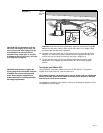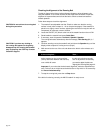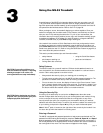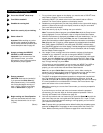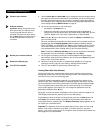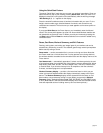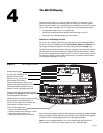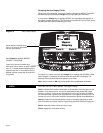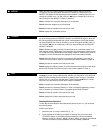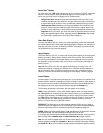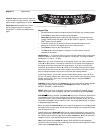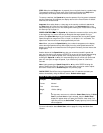page 25
The display console lets you control your M9.55 treadmill. The directions on the
console and the prompts on the display guide you through your workout session.
Before using the treadmill, we recommend that you familiarize yourself with it so that
you can use it safely and effectively. This section covers the following information:
• an explanation about the user I.D. display fields
• instructions for deleting workout statistics associated with a user I.D.
• an overview of the features appearing on the display
Features on the Display Console
As you work out, indicator lights show you which feature is being displayed. When
you enter a course, the display presents Time, Distance, Speed, and Calories. You
can change what features appear on the display by pressing the Change keys.
The M9.55 can also store information about four separate users and recall statistics
and information from previous workouts. A separate file that stores data for each of
the four users corresponds to a specific user I.D. or name. Previous workout informa-
tion about your weight, course number last used, age, and other workout statistics
can be accessed through your user I.D.
4
The M9.55 Display
Diagram 15
M9.55 Display Console
Smart Rate
®
bar graph
If a heart rate is detected, it is
displayed in this window.
Number keys can be used to answer prompts
and select incline and speed levels in a
course. The first 4 keys can be used at the
Precor banner to access a user I.D.
Banner, user I.D., and course
profile display (LED matrix)
Touch-sensitive keys let you:
• control your workout session,
• answer prompts prior to starting a course,
• prematurely end a course, and
• adjust certain aspects of your workout.
During course selection, the course #
appears here. Workout statistics and other
informational displays appear during a
workout or while in programming mode.
Change keys let you choose what information
to display. Press Change to retrieve new data
and change specific information.
As you exercise the display console provides motivation by presenting constant feedback
about your progress. A brief explanation of each feature on the display console appears
in Diagram 15. The next few pages provide a more thorough explanation.
Note: If an error message appears, call a Precor qualified service technician or
service center. For the service center nearest you call, 1-888-665-4404.