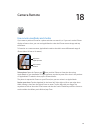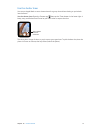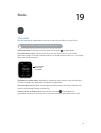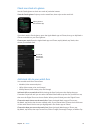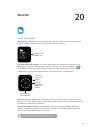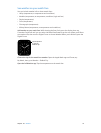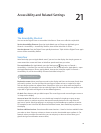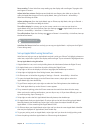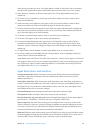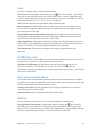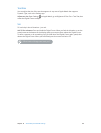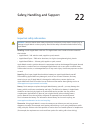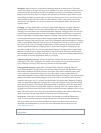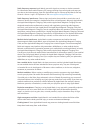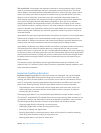Chapter 21 Accessibility and Related Settings 77
Pause reading. To have VoiceOver stop reading, tap the display with two ngers. Tap again with
two ngers to resume.
Adjust VoiceOver volume. Double-tap and hold with two ngers, then slide up or down. Or,
open the Apple Watch app on iPhone, tap My Watch, then go to General > Accessibility >
VoiceOver and drag the slider.
Adjust reading rate. Open the Apple Watch app on iPhone, tap My Watch, then go to General >
Accessibility > VoiceOver and drag the sliders.
Turn o the display. For privacy, turn on the screen curtain so no one can see what’s on
Apple Watch while you use VoiceOver. Open the Settings app on Apple Watch, then turn on
General > Accessibility > VoiceOver > Screen Curtain.
Turn o VoiceOver. Open the Settings app , go to General > Accessibility > VoiceOver, then tap
the VoiceOver button.
“Turn VoiceOver off.”
VoiceOver for Setup. VoiceOver can help you set up your Apple Watch—triple-press the Digital
Crown during setup.
Set up Apple Watch using VoiceOver
VoiceOver can help you set up Apple Watch and pair it with your iPhone. To highlight a button or
other item, swipe left or right on the display with one nger. Tap to activate the highlighted item.
Set up Apple Watch using VoiceOver
1 If Apple Watch isn’t on, turn it on by holding down the side button (below the Digital Crown).
2 On Apple Watch, turn on VoiceOver by triple-clicking the Digital Crown.
3 Swipe right or left on the display to choose a language, then double-tap to select it.
4 Swipe right to highlight the Start Pairing button, then double-tap.
5 On iPhone, turn on VoiceOver by going to Settings > General > Accessibility > VoiceOver.
6 To open the Apple Watch app, go to the iPhone Home screen, swipe right to select the
Apple Watch app, then double-tap.
7 To get iPhone ready to pair, swipe right to select the Start Pairing button, then double-tap.
The "Hold Apple Watch up to the Camera" screen appears.
8 To try automatic pairing, point the iPhone camera at the watch from about 6 inches away.
When you hear the pairing conrmation, you can skip to step 14. If you have diculty, you can
try manual pairing, steps 9 through 13.
9 Swipe right to select the Pair Apple Watch Manually button, then double-tap.
10 On Apple Watch, nd your Apple Watch ID: swipe right to the Info About Pairing Apple Watch
Manually button, then double-tap. Swipe right once to hear the unique identier for your
Apple Watch—it’ll be something like “Apple Watch 52345”.
11 On iPhone, select your Apple Watch: swipe right until you hear the same Apple Watch identier
that was just displayed on Apple Watch, then double-tap.
12 To get your pairing code, on Apple Watch, swipe right until you hear the six-digit pairing code.
13 Enter the pairing code from Apple Watch on iPhone using the keyboard.