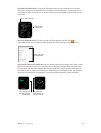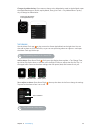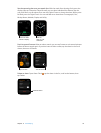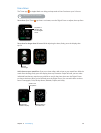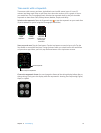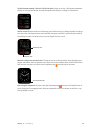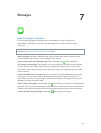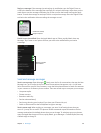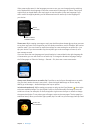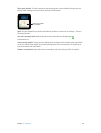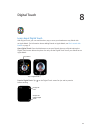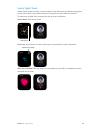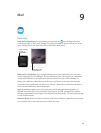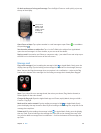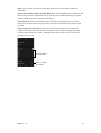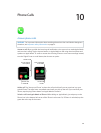Chapter 7 Messages 41
If the preset replies aren’t in the language you want to use, you can change them by switching
to the keyboard for that language in the same conversation in Messages on iPhone. Cancel your
original reply on Apple Watch, then reply again to see the replies in the new language. If you
don’t want to change keyboards, you can dictate and send an audio clip in the language of
your choice.
Dictate or send an
animation instead.
Send a
preset reply.
Dictate text. While creating a message or reply, tap the Microphone button , say what you want
to say, then tap Done. Don’t forget that you can speak punctuation, too (for example, “did it arrive
question mark”). You can choose to send the message as a text message or an audio clip—just
tap your choice. If you choose audio clip, the recipient gets a voice message to listen to, not a
text message to read.
If you use more than one language and your dictation isn’t transcribed in the right language for
a conversation, you can still send it as an audio clip. To change the dictation language, change
the Siri language on iPhone in Settings > General > Siri, then start a new conversation.
Always send dictated text as an audio clip. If you like to send all your dictated text as an audio
clip, you don’t need to choose it every time—open the Apple Watch app on iPhone, tap My
Watch, go to Messages > Audio Messages, then tap an option.
Include animated emoji. While creating a message or reply, tap the Emoji button , then swipe
to browse available images. Turn the Digital Crown to scroll and modify the image (to turn the
smile into a frown, for example). On faces, drag left or right across the eyes or mouth to change
the expression further. To see other types of images, swipe to the next pages. The last page lists
traditional emoji. When you nd the right symbol, tap it to add it to your message, then tap Send.
Scroll to see
more variations.