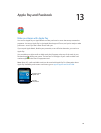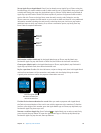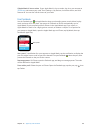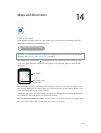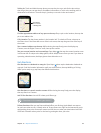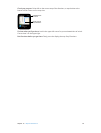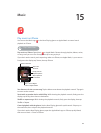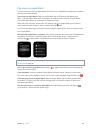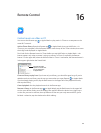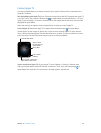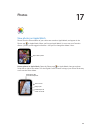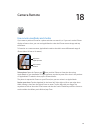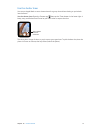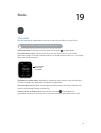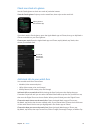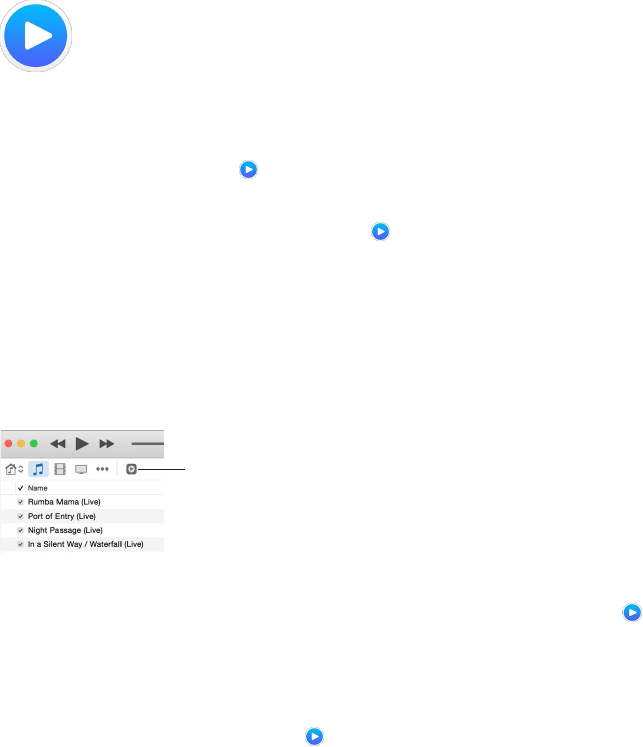
16
66
Remote Control
Control music on a Mac or PC
You can use the Remote app on Apple Watch to play music in iTunes on a computer on the
same Wi-Fi network.
Add an iTunes library. Open the Remote app on Apple Watch, then tap Add Device +. In
iTunes on your computer, click the Remote button near the top of the iTunes window, then enter
the 4-digit code displayed on Apple Watch.
Don’t look for the Remote button in iTunes before you tap Add Device on Apple Watch—the
button appears only when a remote is trying to connect. In iTunes 12 and later, the Remote
button is in the upper left, below the Volume slider. In iTunes 11 and earlier, the Remote button is
in the upper right, below the Search eld.
The Remote button
appears in iTunes after
you tap Add Device
on Apple Watch.
Choose a library to play from. If you have only one library, you should be good to go. If you’ve
added more than one library, tap the one you want when you open Remote on Apple Watch.
If you’re already playing music, tap the Back button in the upper left of the playback controls,
then tap the library.
Control playback. Use the playback controls in the Remote app.
Remove a library. In the Remote app on Apple Watch, tap the Back button in the upper left
to view your devices, rmly press the display, then tap Edit. When the device icons jiggle, tap x
on the one you want to remove, then tap Remove. If that was your only remote device, you’re
nished—otherwise, tap the checkmark to nish editing.