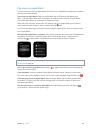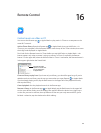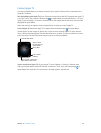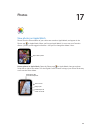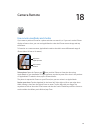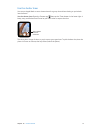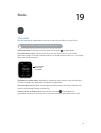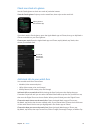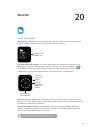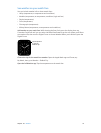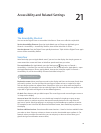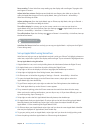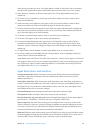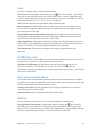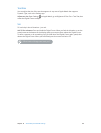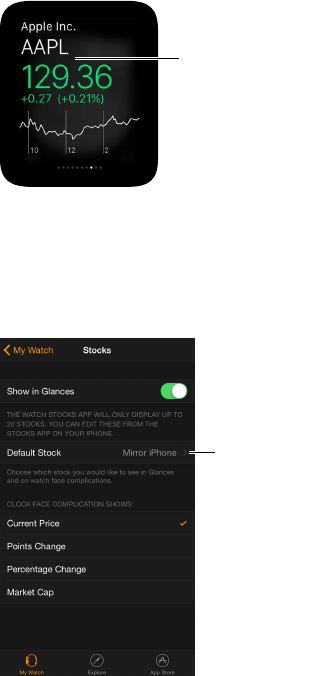
Chapter 19 Stocks 73
Check one stock at a glance
Use the Stocks glance to check one stock of particular interest.
View the Stocks glance. Swipe up on the watch face, then swipe to the stock info.
Tap the glance to
open the Stock app.
If you don’t see the Stocks glance, open the Apple Watch app on iPhone, then go to My Watch >
Glances and add it to your list of glances.
Choose your stock. Open the Apple Watch app on iPhone, tap My Watch, tap Stocks, then
choose your default stock.
Choose the
stock shown
in the Stocks
glance.
Add stock info to your watch face
You can add stock info to these faces:
•
Modular (ticker name and price)
•
Utility (ticker name, price, and change)
•
Mickey Mouse (ticker name, price, and change)
Add stock info to a watch face. While viewing the face, rmly press the display, then tap
Customize. Swipe left until you can select individual face features, tap the one you’d like to use,
then turn the Digital Crown to choose Stocks. When you’re nished, press the Digital Crown.
Choose the stock shown on the watch face. Open the Apple Watch app on iPhone, tap
My Watch, tap Stocks, then choose a default stock. If you choose Mirror iPhone, the stock shown
on the watch face is the last one you highlighted in the Stocks app on iPhone.
Choose the data you see on the watch face. Open the Apple Watch app on iPhone, tap
My Watch, tap Stocks, then tap Current Price, Points Change, Percentage Change, or Market Cap.