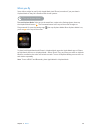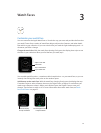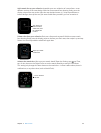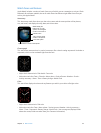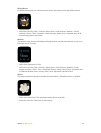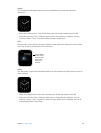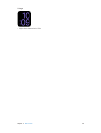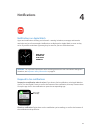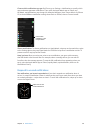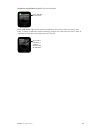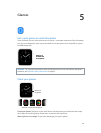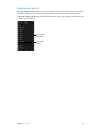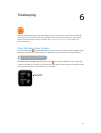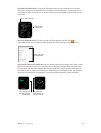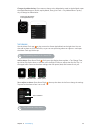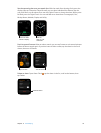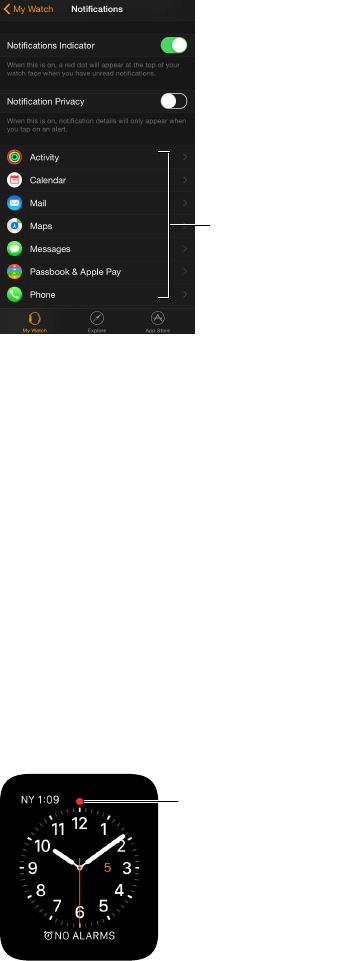
Chapter 4 Notications 28
Choose which notications you get. On iPhone, go to Settings > Notications to specify which
apps and events generate notications. Then, open the Apple Watch app on iPhone, tap
My Watch, tap Notications, tap the app (for example, Messages), then choose Mirror my iPhone.
Or, to choose dierent notication settings than those on iPhone, choose Custom instead.
Choose which
notifications to see
on Apple Watch.
Silence notications. To silence notications on Apple Watch, swipe up on the watch face, swipe
to the Settings glance, then tap Silent Mode. You’ll still feel a tap when a notication arrives. To
prevent sound or tap, tap Do Not Disturb.
Keep it private. When you raise your wrist to see a notication, you get a quick summary,
then full details a few seconds later. For example, when a message arrives, you see who it’s
from rst, then the message appears. To stop the full notication from appearing unless you
tap it, open the Apple Watch app on iPhone, tap My Watch, tap Notications, then turn on
Notication Privacy.
Respond to unread notications
See notications you haven’t responded to. If you don’t respond to a notication when it
arrives, it’s saved in Notication Center. A red dot at the top of your watch face shows you have
an unread notication—swipe down to view it. To scroll the notications list, swipe up or down
or turn the Digital Crown.
Swipe down to view
unread notifications.