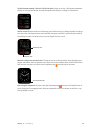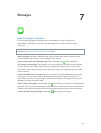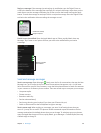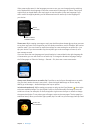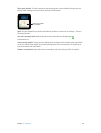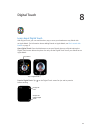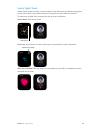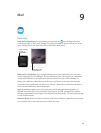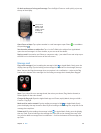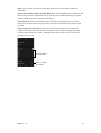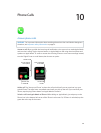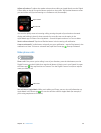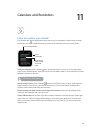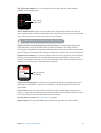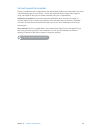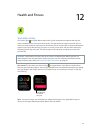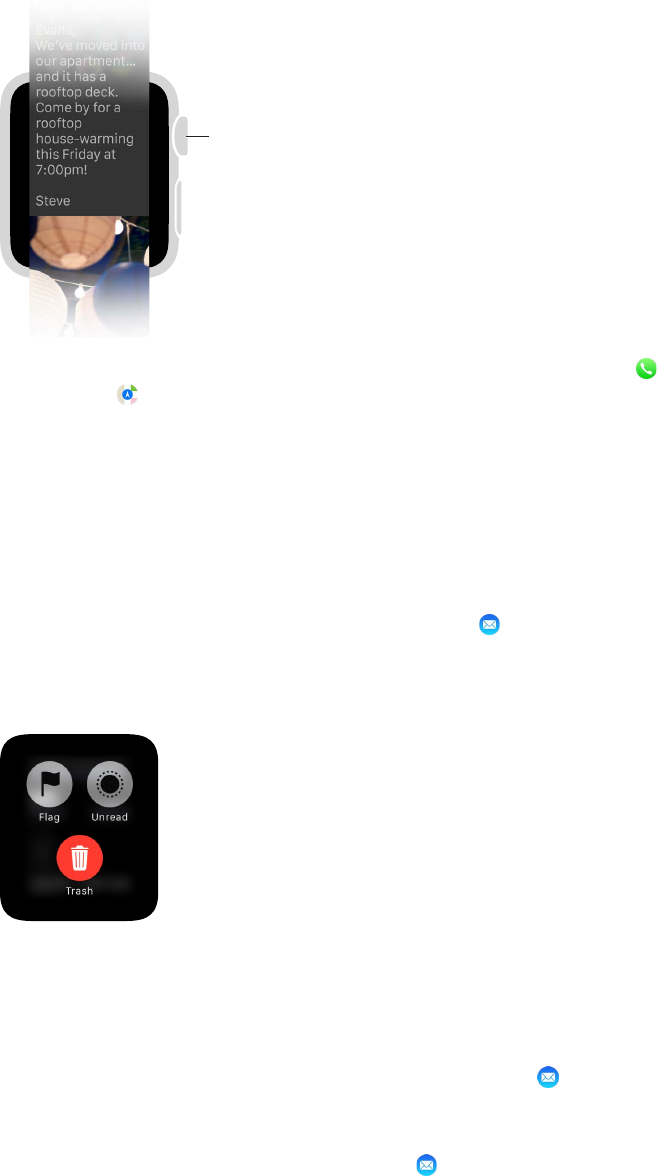
Chapter 9 Mail 46
Go back to the top of a long mail message. Turn the Digital Crown to scroll quickly, or just tap
the top of the display.
Turn to scroll
quickly, or tap
the top of the
display to return
to the top of
the message.
Open Phone or Maps. Tap a phone number in a mail message to open Phone , or an address
to open Maps .
See the entire address or subject line. Tap ••• in the To eld or the subject line. Apple Watch
opens the mail message in its own window, so you can see all the details.
Reply to email. You need to use iPhone to compose a reply—just wake iPhone and swipe up on
the mail icon in the lower-left corner of the Lock screen.
Manage mail
Flag a mail message. If you’re reading the message in Mail on Apple Watch, rmly press the
display, then tap Flag. If you’re looking at the message list, swipe left on the message, then tap
More. You can also ag the message when you preview it in a notication—swipe to the Flag
button at the bottom of the message. You can unag a message that’s already been agged.
Note: If you swipe left on a message thread, the action you choose (Flag, Mark as Unread, or
Delete) applies to the entire thread.
Change the ag style. Open the Apple Watch app on iPhone, tap My Watch, then go to Mail >
Custom > Flag Style.
Mark email as read or unread. If you’re reading a message in Mail on Apple Watch, rmly
press the display, then tap Unread or Read. If you’re looking at the message list, swipe left on the
message, then tap More.
Delete email. If you’re reading the message in Mail on Apple Watch, rmly press the display,
then tap Trash. If you’re looking at the message list, swipe left on the message, then tap Trash.
You can also delete a message from its notication—scroll to the bottom of the message, then
tap Trash.