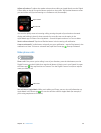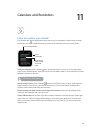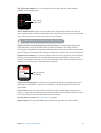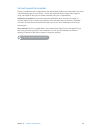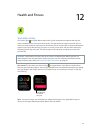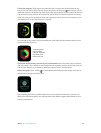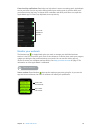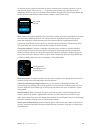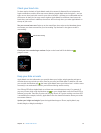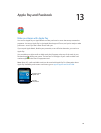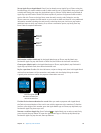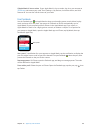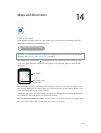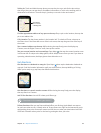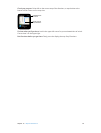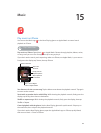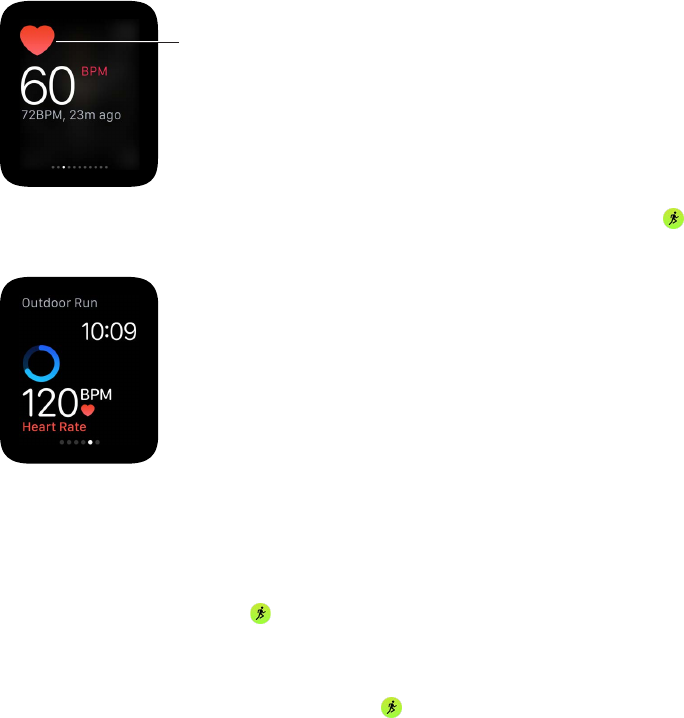
Chapter 12 Health and Fitness 57
Check your heart rate
For best results, the back of Apple Watch needs skin contact for features like wrist detection,
haptic notications, and the heart rate sensor. Wearing Apple Watch with the right t—not too
tight, not too loose, and with room for your skin to breathe—will keep you comfortable and let
the sensors do their job. You may want to tighten Apple Watch for workouts, then loosen the
band when you’re done. In addition, the sensors will work only when you wear Apple Watch on
the top of your wrist.
See your current heart rate. Swipe up on the watch face, then swipe to the Heartbeat glance
to measure your heart rate and see your last reading. Tap the heart in the glance to take a
new reading.
Take another reading.
Check your heart rate during a workout. Swipe on the lower half of the Workout
progress screen.
Keep your data accurate
Apple Watch uses the information you provide about your height, weight, gender, and age to
calculate how many calories you burn, how far you travel, and other data. In addition, the more
you run with the Workout app , the more Apple Watch learns your tness level—and the more
accurately it can estimate the calories you’ve burned during aerobic activity.
Your iPhone GPS allows Apple Watch to achieve even more distance accuracy. For example, if
you carry iPhone while using the Workout app on a run, Apple Watch uses the iPhone GPS to
calibrate your stride. Then later, if you’re not carrying iPhone, or if you’re working out where GPS
is unavailable (for example, indoors), Apple Watch uses the stored information about your stride
to measure distance.
Update your height and weight. Open the Apple Watch app on iPhone, tap My Watch, tap
Health, Weight, or Height, and adjust.