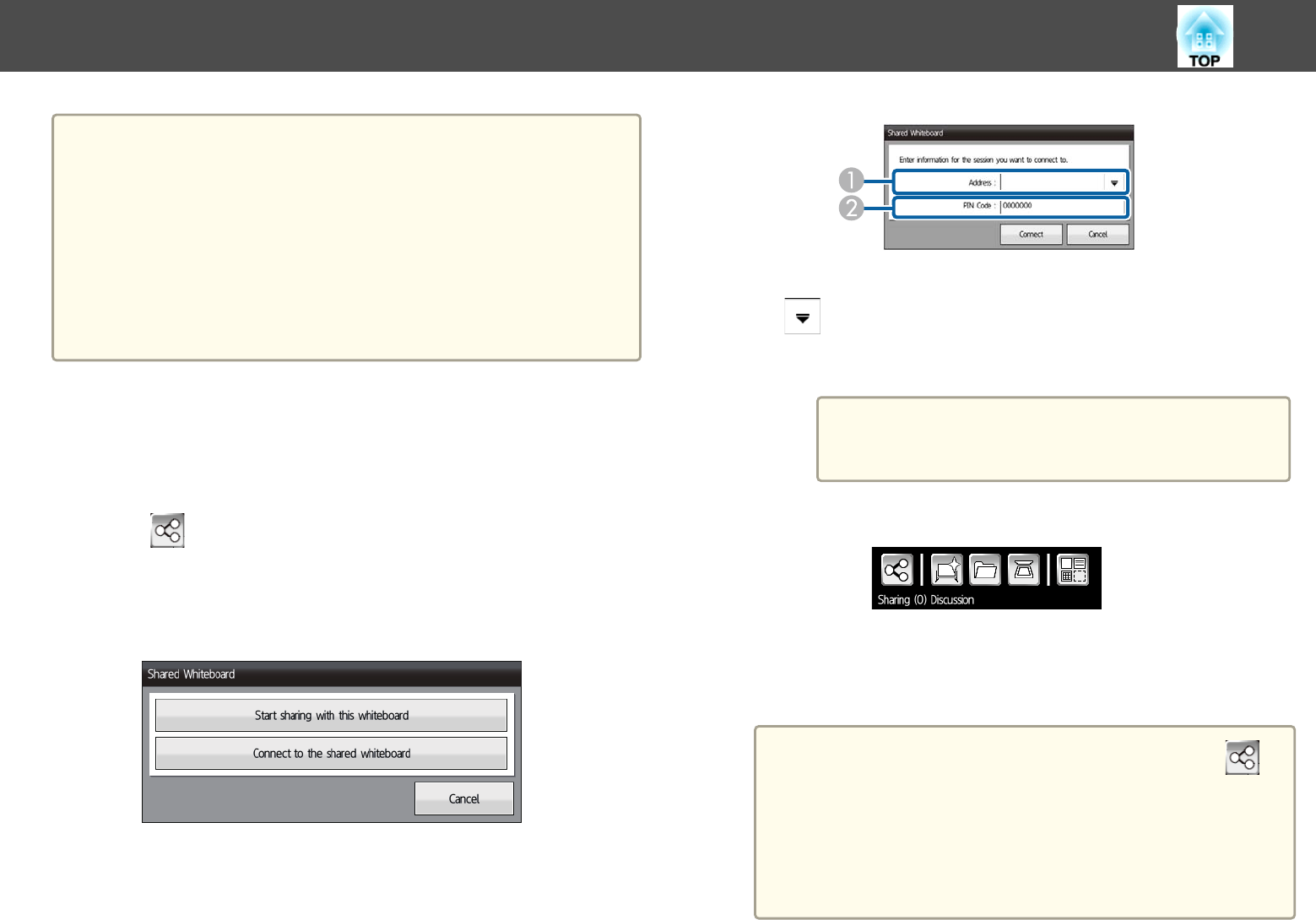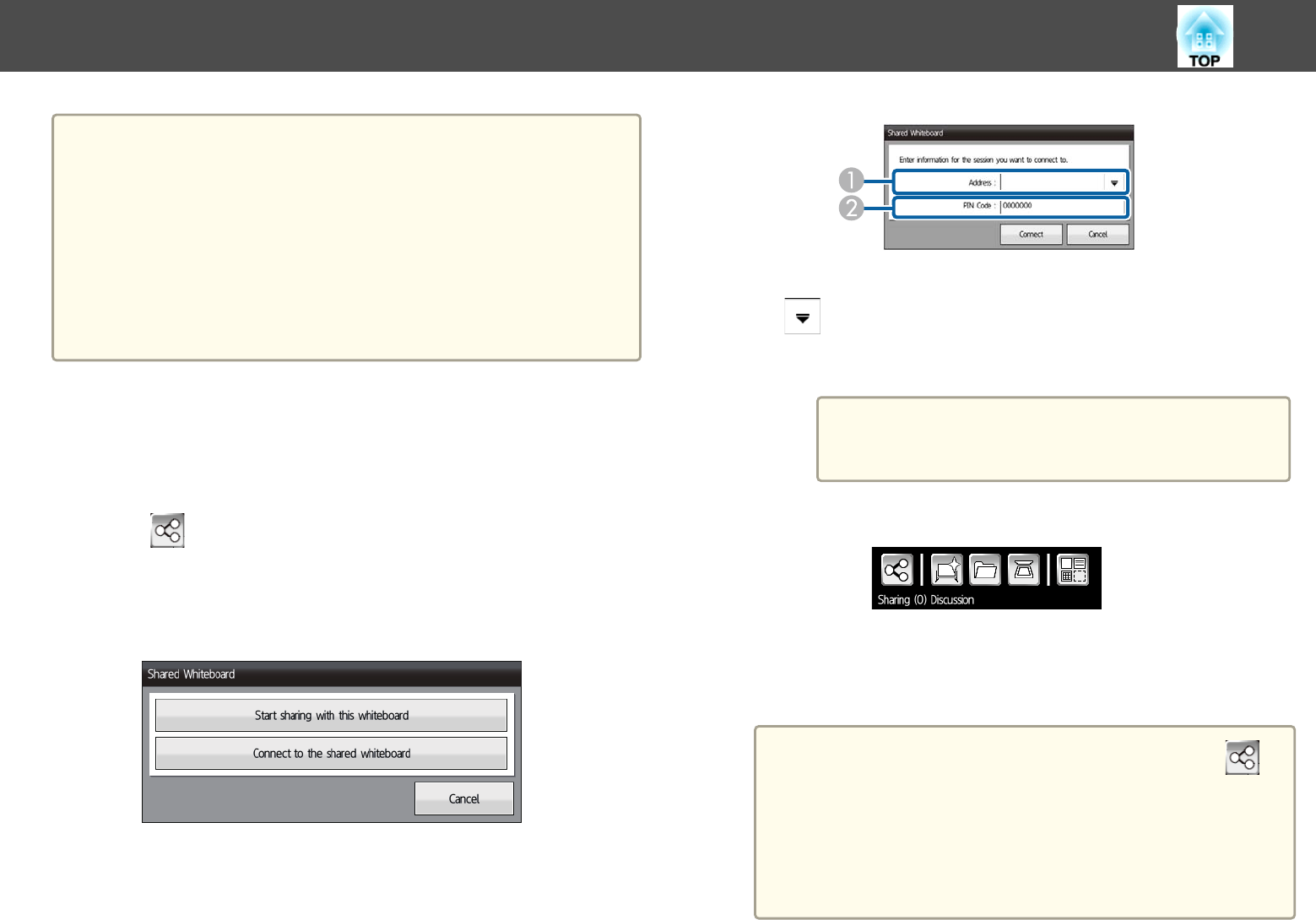
a
• When connecting to another projector, you need to enter an address
and PIN code for the connected projector. You can check these in
Network information for the connected projector.
s "Sharing Whiteboard Screen with Other Devices" p.97
• Available features differ depending on the Share Configuration
settings for the connected projector.
If the Share Configuration settings for the connected projector are
changed while connecting to the whiteboard screen, the available
features for the projector are also changed.
• You can connect to up to 15 projectors from one projector.
Connecting to a Whiteboard Screen from Other Projectors
You can connect to a shared projector from the projector and view the
whiteboard screen.
a
Click on the bottom toolbar.
The Shared Whiteboard screen is displayed.
b
Click Connect to the shared whiteboard.
c
Check the displayed message, and then click OK.
d
Enter the address and PIN code.
A
Enter the address for the connected projector.
Click
to display the projector connection logs for up to 5 projectors.
Connection logs are saved even if the projector is turned off.
B
Enter the PIN code for the connected projector (7-digit code).
a
If you enter the wrong PIN code 10 times in 10
minutes, you cannot connect to the whiteboard for
three minutes.
e
Click Connect.
The following information is displayed on the bottom toolbar.
• The number of users connecting to the whiteboard screen.
• The user control authority you selected in Share Configuration.
a
• When you finish sharing the whiteboard screen, click on
the bottom toolbar, and then click Stop sharing the
whiteboard on the screen displayed. When a message is
displayed, click OK to finish sharing the whiteboard screen.
• If there is a lot of drawing content and images pasted on the
whiteboard screen, it may take a while to be reflected on
other projectors and Web browsers.
Draw on a Whiteboard Screen (Whiteboard Mode)
99