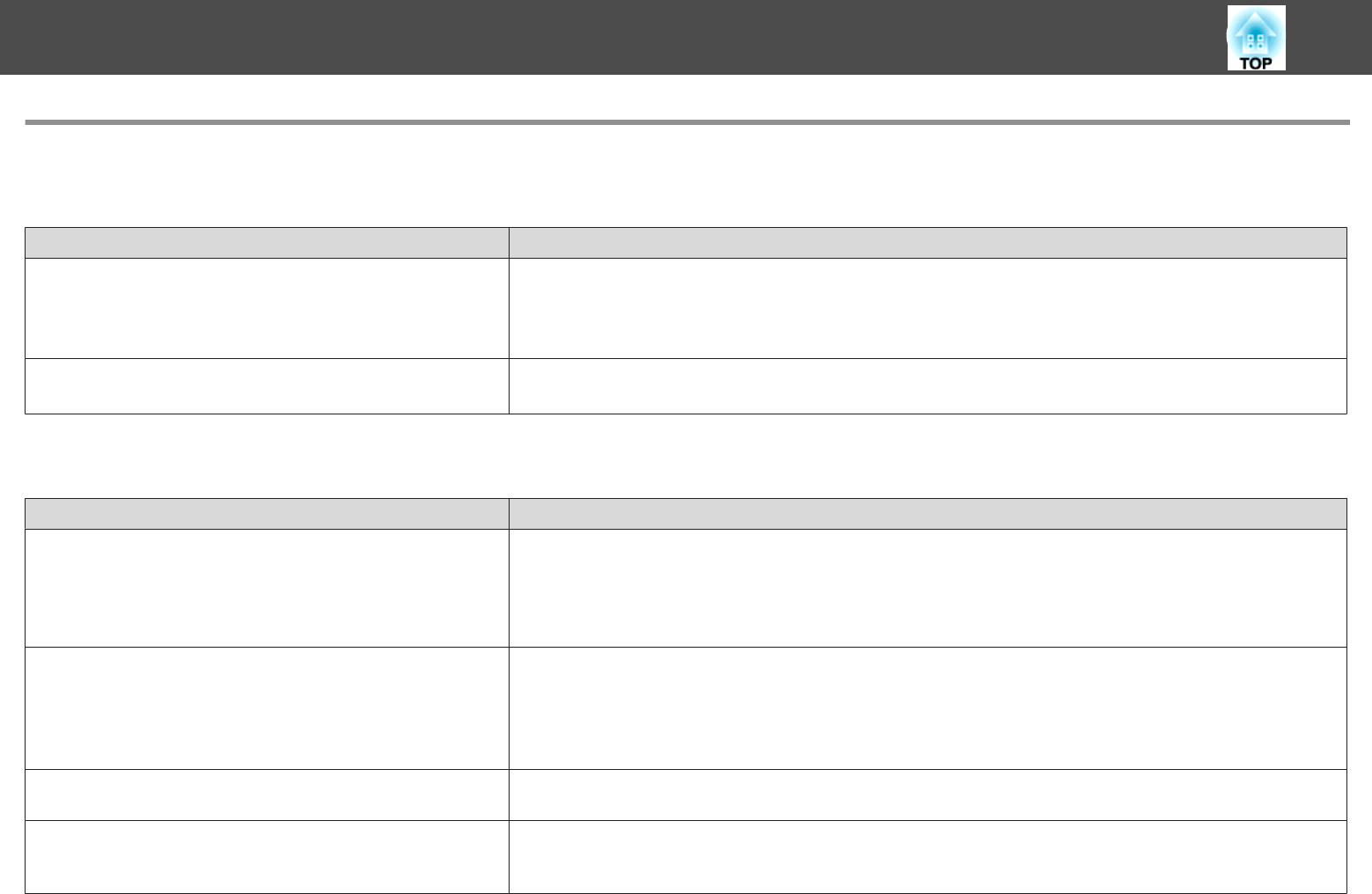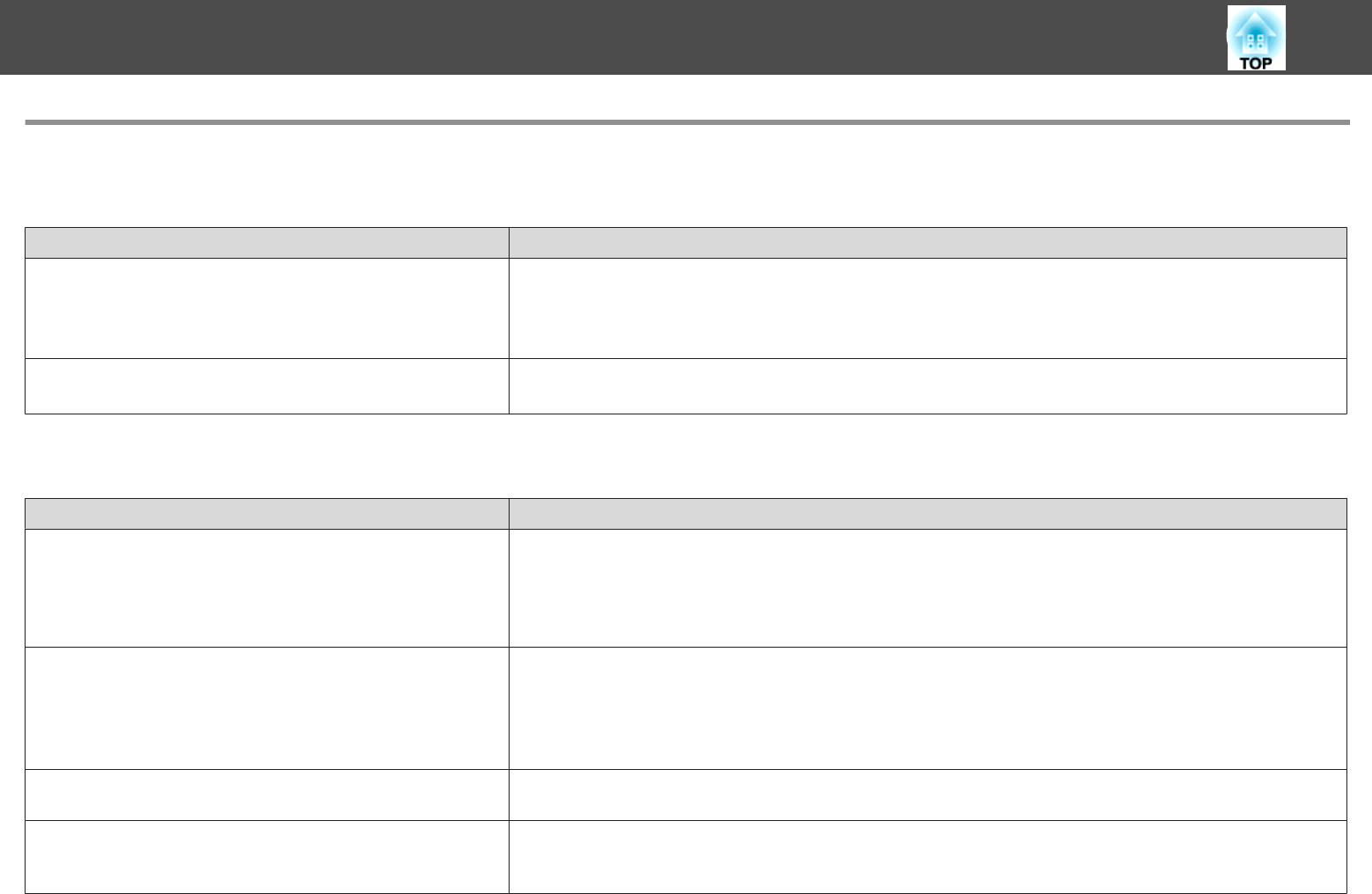
Problems with the Interactive Features
Cannot Draw on the Projected Screen
Check Remedy
Has pen calibration been performed correctly? Make sure you perform pen calibration when using the interactive pen for the first time so that the projector recognizes
the position of the pen correctly.
Also, calibrate the pen again if you notice any discrepancy in positioning.
s "Calibrating Automatically" p.76
Is Pen Mode set to PC Interactive?Set Pen Mode to PC Free Annotation from the Configuration menu.
s Extended - Easy Interactive Function - Pen Mode p.179
Cannot Operate a Computer from the Projected Screen After Connecting to the Computer
Check Remedy
Is Extended set correctly? Make the following settings:
• Set Pen Mode to PC Interactive from the Configuration menu.
• Set Extended - USB Type B to Easy Interactive Function or USB Display/Easy Interactive Function from the
configuration menu. When using USB Display, set to USB Display/Easy Interactive Function.
s Extended - USB Type B p.179
Is the Pen Operation Mode set correctly? For EB-1420Wi: When using the interactive pens as you would use a mouse, set the Pen Operation Mode to Two
Users/Mouse or One User/Mouse from the Configuration menu.
For EB-1430Wi: When using the interactive pens or your finger as you would use a mouse, set the Pen Operation Mode
from the Configuration menu according to the operating system of the connected computer.
s Extended - Easy Interactive Function - Pen Operation Mode p.179
Is the USB cable connected correctly? Check the USB cable connections. You may be able to resolve the problem by disconnecting and then reconnecting the
USB cable.
If you are using a notebook computer when the battery power is
running low, the USB port may stop working and you might not be
able to use USB devices.
Connect the computer to a power source.
Problem Solving
218