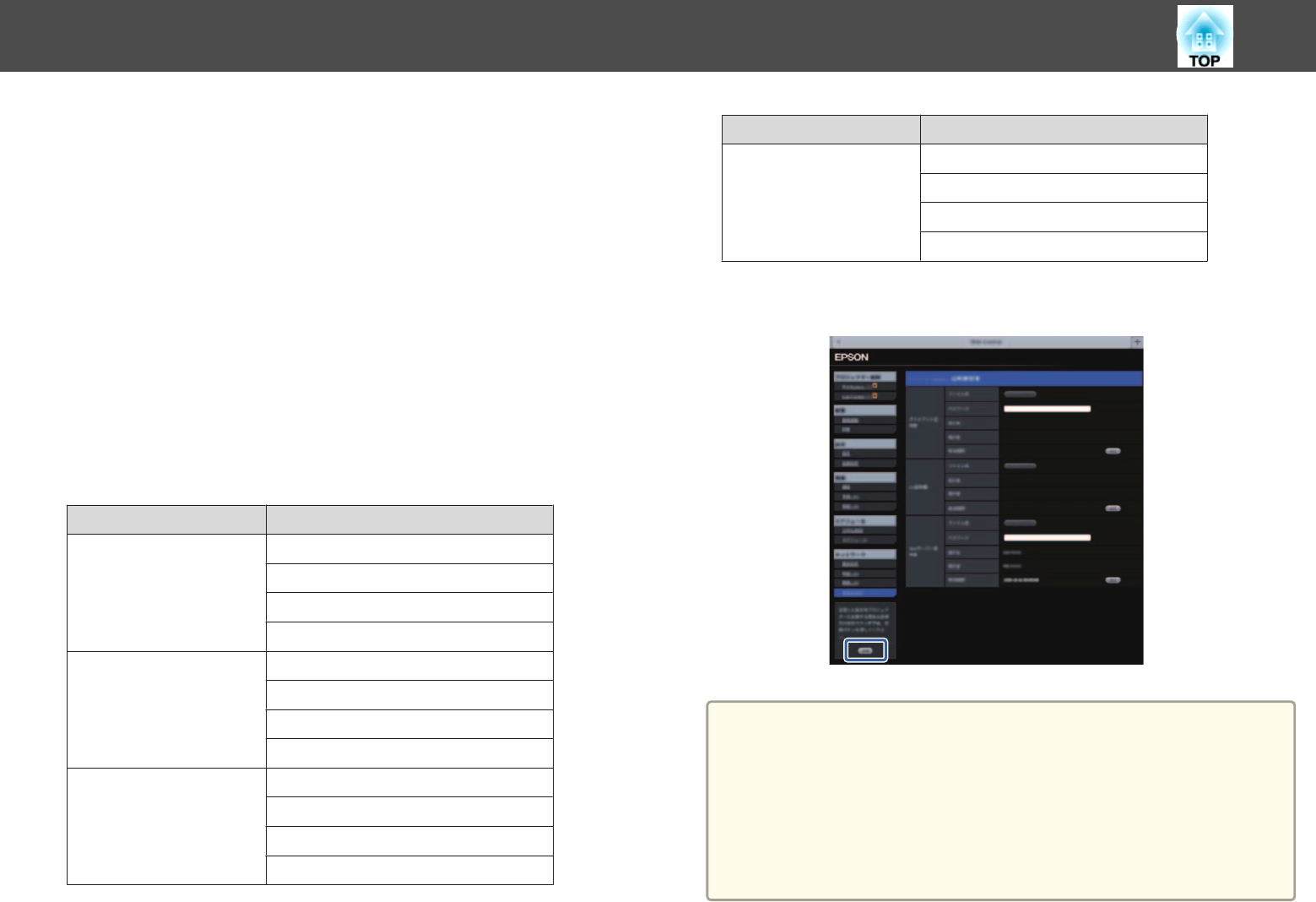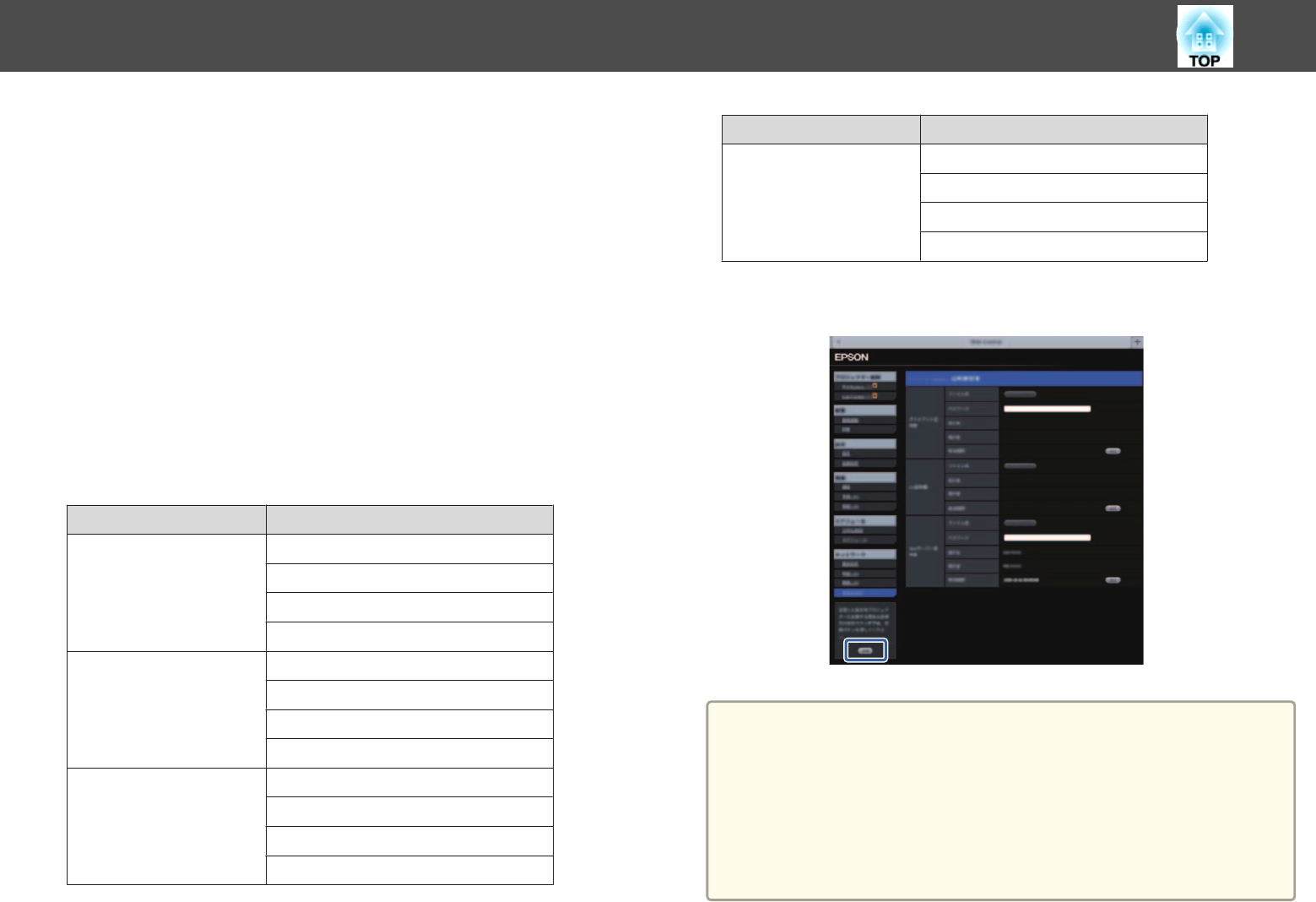
Setting Certificates
You can use a Web browser to set the certificate settings used for wireless
LAN authentication.
Install the following certificates in the projector: Client Certificate and CA
certificate for wireless LAN security settings, and Web Server Certificate for
the Secure HTTP function.
a
Display Web Control.
s "Displaying the Web Control Screen" p.154
b
Click Administrator Settings - Manage Certificates from
Network.
c
The Manage Certificates screen appears.
Make settings according to the certificate installed.
Submenu Name Items or Setting Values
Client Certificate
Refresh/Clear
Issued to
Issued by
Validity period
CA certificate
Refresh/Clear
Issued to
Issued by
Validity period
Self-signed Certificate
Refresh/Clear
Issued to
Issued by
Validity period
Submenu Name Items or Setting Values
Web Server Certificate
Refresh/Clear
Issued to
Issued by
Validity period
d
When the settings are complete, click Apply.
a
• When installing a certificate, make sure the projector supports its
format.
s "List of Supported Certificates" p.157
• You can also install digital certificates on the projector from a USB
storage device. However, if you install a certificate from both a USB
storage device and the network, it may not be installed correctly.
s "Projecting Images Stored on a USB Storage Device (PC Free)"
p.132
Monitoring and Controlling
156