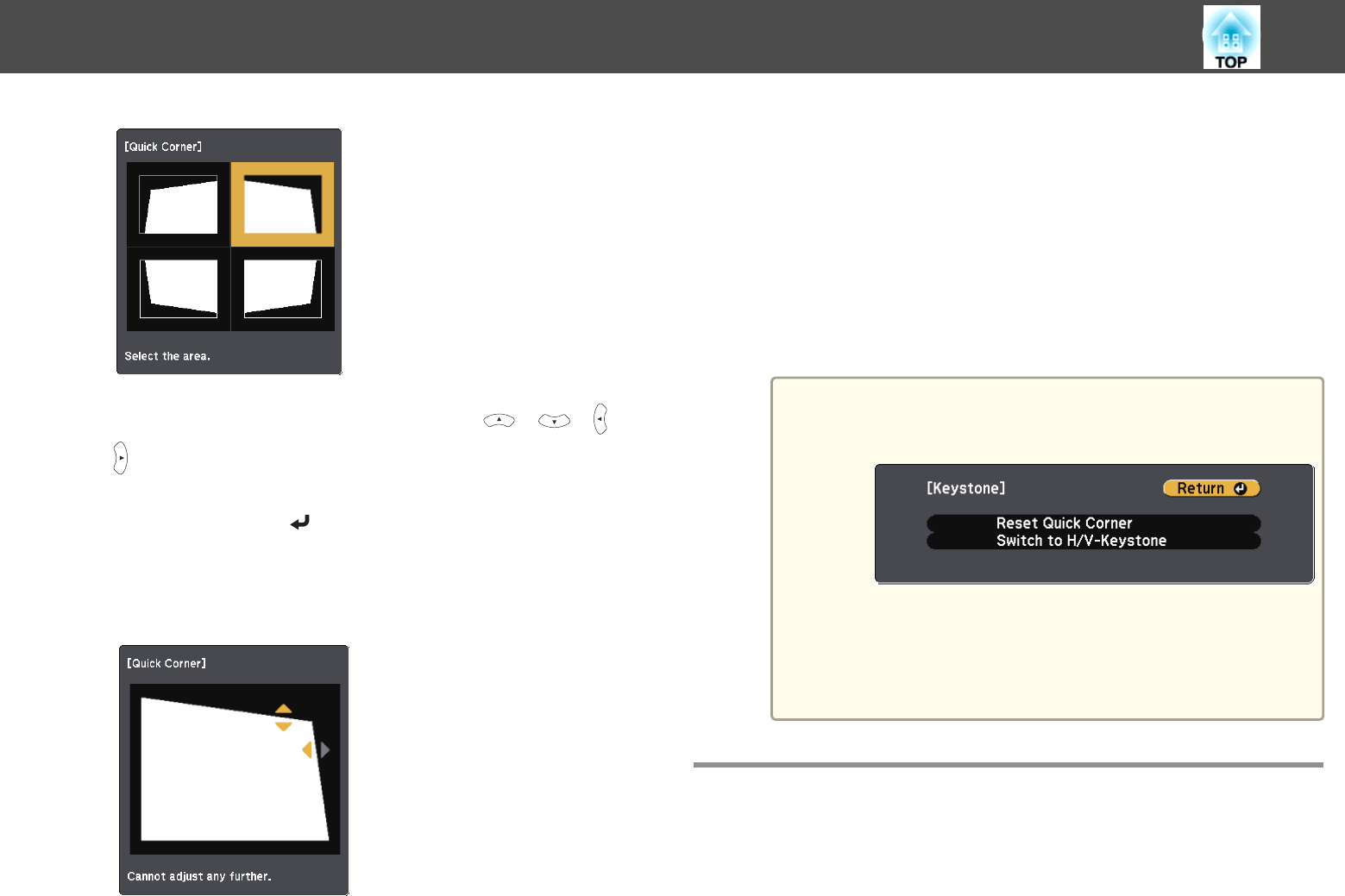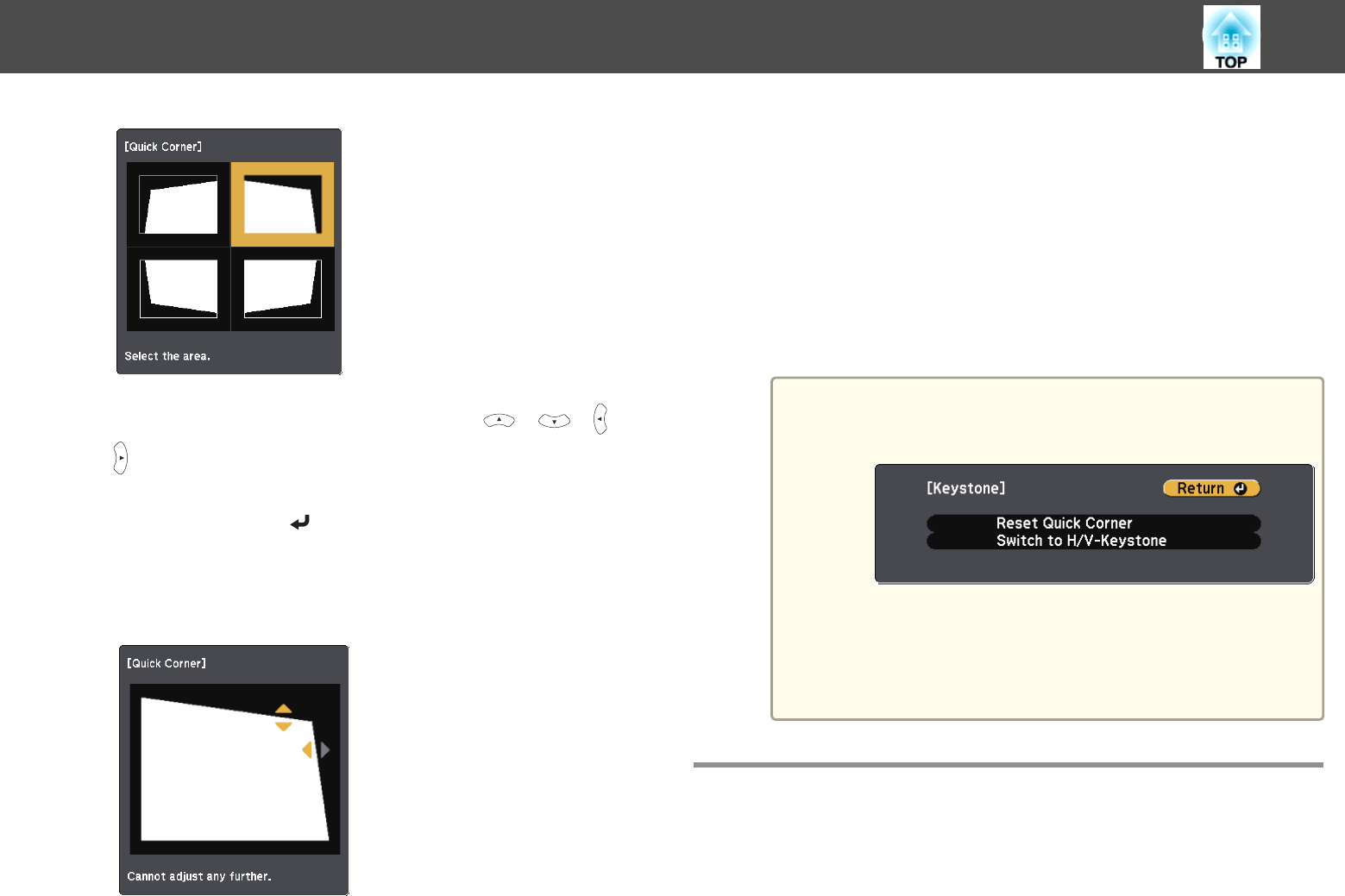
e
Correct the position of the corner using the [ ], [ ], [ ], and
[
] buttons on the remote control, or the [w], [v], [Wide],
and [Tele] buttons on the control panel.
When you press the [
] button, the screen shown in step 4 is
displayed.
If the message "Cannot adjust any further." is displayed while
adjusting, you cannot adjust the shape any further in the direction
indicated by the gray triangle.
f
Repeat procedures 4 and 5 as needed to adjust any remaining
corners.
g
Press the [Menu] button to finish making corrections.
Because Keystone was changed to Quick Corner, the corner
selection screen shown in step 4 is displayed the next time you press
the [
w] or [v] buttons on the control panel. Change Keystone to
H/V-Keystone if you want to perform horizontal and vertical
correction using the [
w] and [v] buttons on the control panel.
s
Settings - Keystone - H/V-Keystone p.178
a
If the [Esc] button is held down for about two seconds while
the corner selection screen from step 4 is displayed, the
following screen is displayed.
Reset Quick Corner: Resets the result of Quick Corner
corrections.
Switch to H/V-Keystone: Switches the correction method to
H/V-Keystone.
s "Settings Menu" p.178
Adjusting the Image Size
Press the [Wide] and [Tele] buttons on the control panel to adjust the size
of the projected image.
Adjusting Projected Images
61