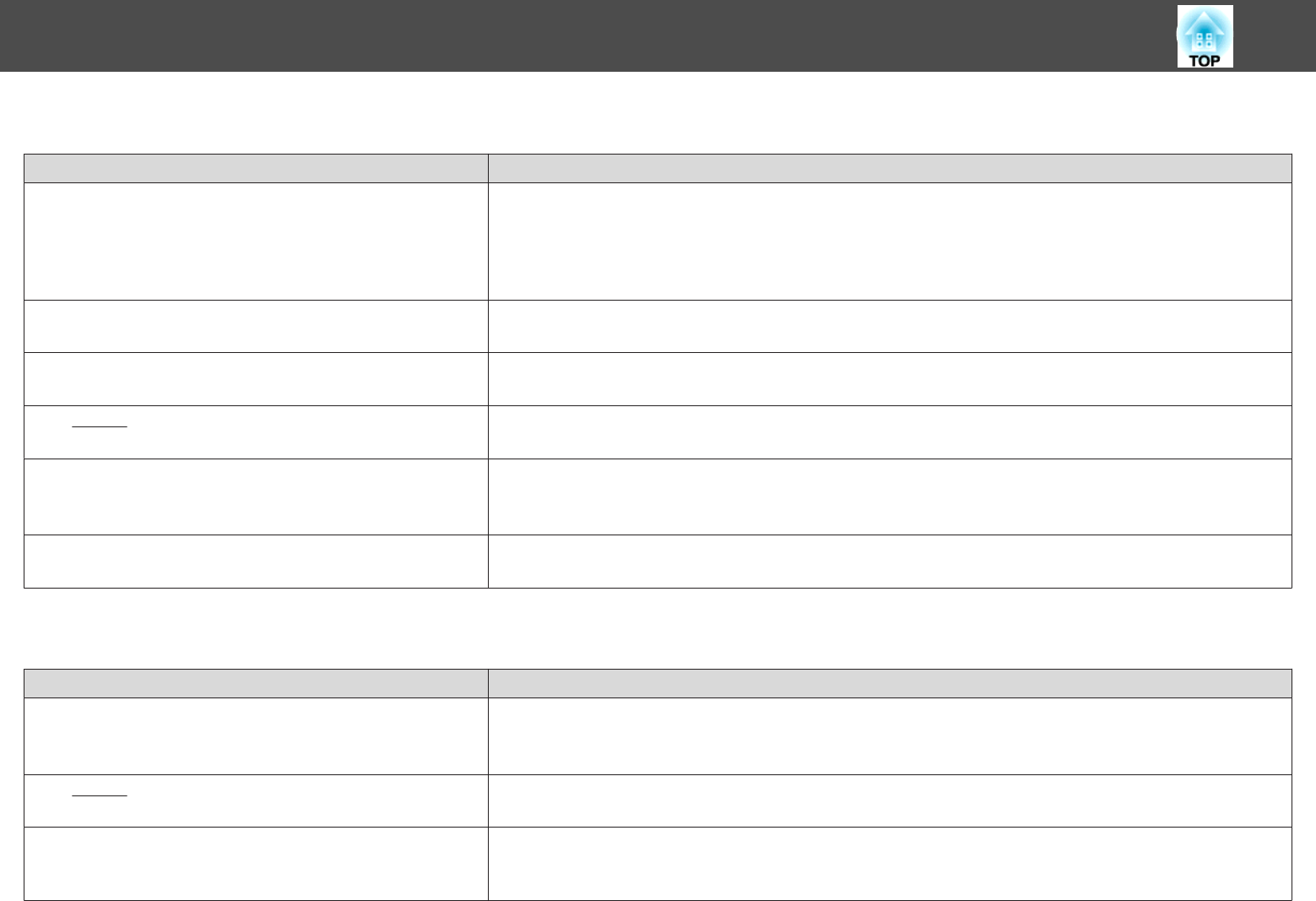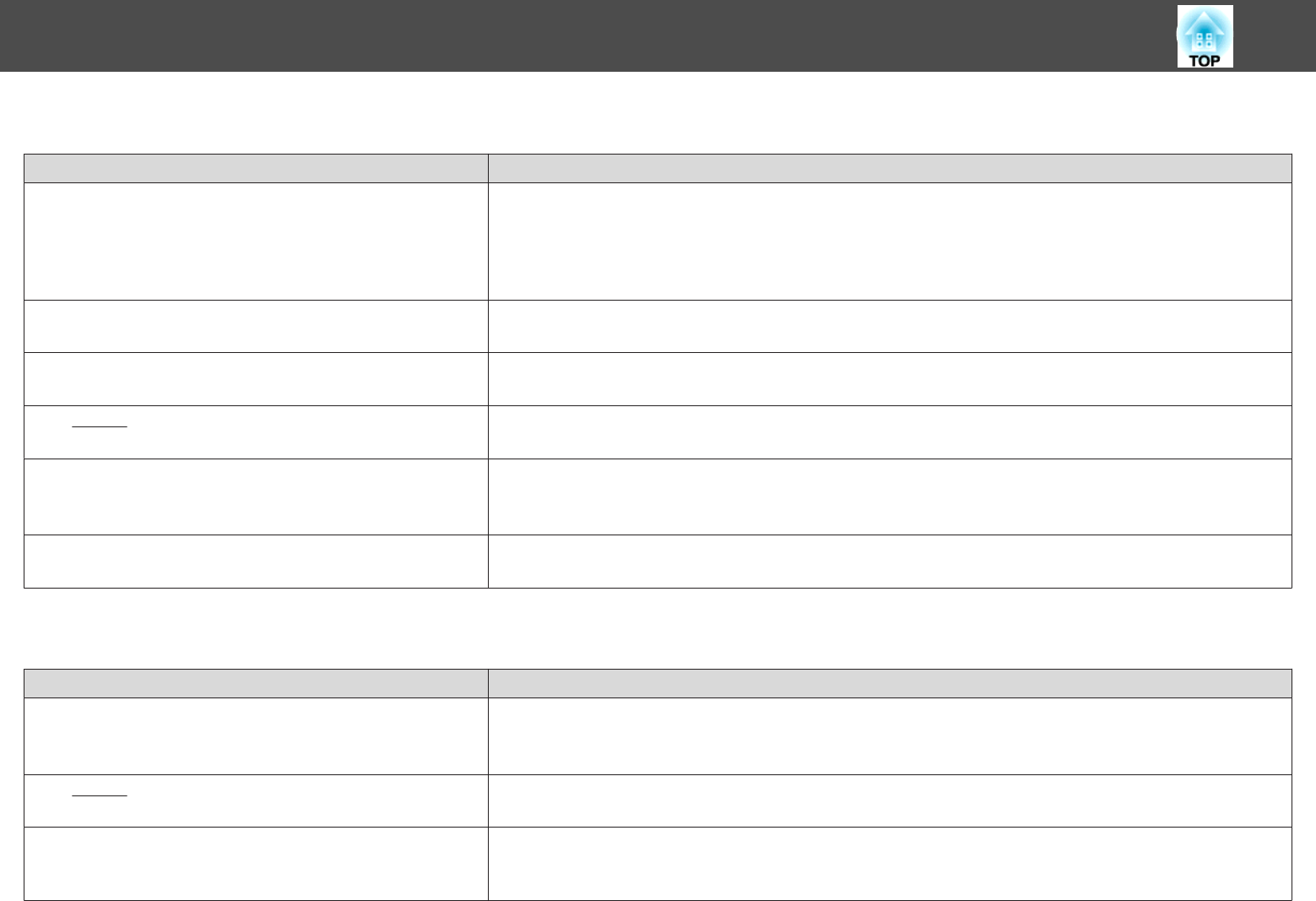
Image Colors are Not Right
Check Remedy
Do the input signal settings match the signals from the connected
device?
Change the following settings according to the signal for the connected equipment.
• When the image is from a device connected to the Computer port
s Signal - Input Signal p.176
• When the image is from a device connected to the Video port
s Signal - Video Signal p.176
Is the image Brightness adjusted correctly? Adjust the Brightness setting from the Configuration menu.
s Image - Brightness p.175
Are the cables connected correctly? Check that all the cables required for projection are securely connected.
s "Connecting Equipment" p.33
Is the
contrast
g
adjusted correctly? Adjust the Contrast setting from the Configuration menu.
s Image - Contrast p.175
Is color adjustment set to an appropriate value? Adjust the Gamma, RGB, or RGBCMY setting from the Configuration menu.
s Image - Advanced p.175
s "Adjusting the Image" p.66
Are the color saturation and tint adjusted correctly?
(Only when projecting images from a video source)
Adjust the Color Saturation and Tint settings from the Configuration menu.
s Image - Color Saturation, Tint p.175
Images Appear Dark
Check Remedy
Is the image brightness set correctly? Adjust the Brightness and Power Consumption settings from the Configuration menu.
s Image - Brightness p.175
s ECO - Power Consumption p.199
Is the
contrast
g
adjusted correctly? Adjust the Contrast setting from the Configuration menu.
s Image - Contrast p.175
Is it time to replace the lamp? When the lamp is nearly ready for replacement, the images become darker and the color quality declines. Replace the
lamp with a new one.
s "Replacing the Lamp" p.234
Problem Solving
216