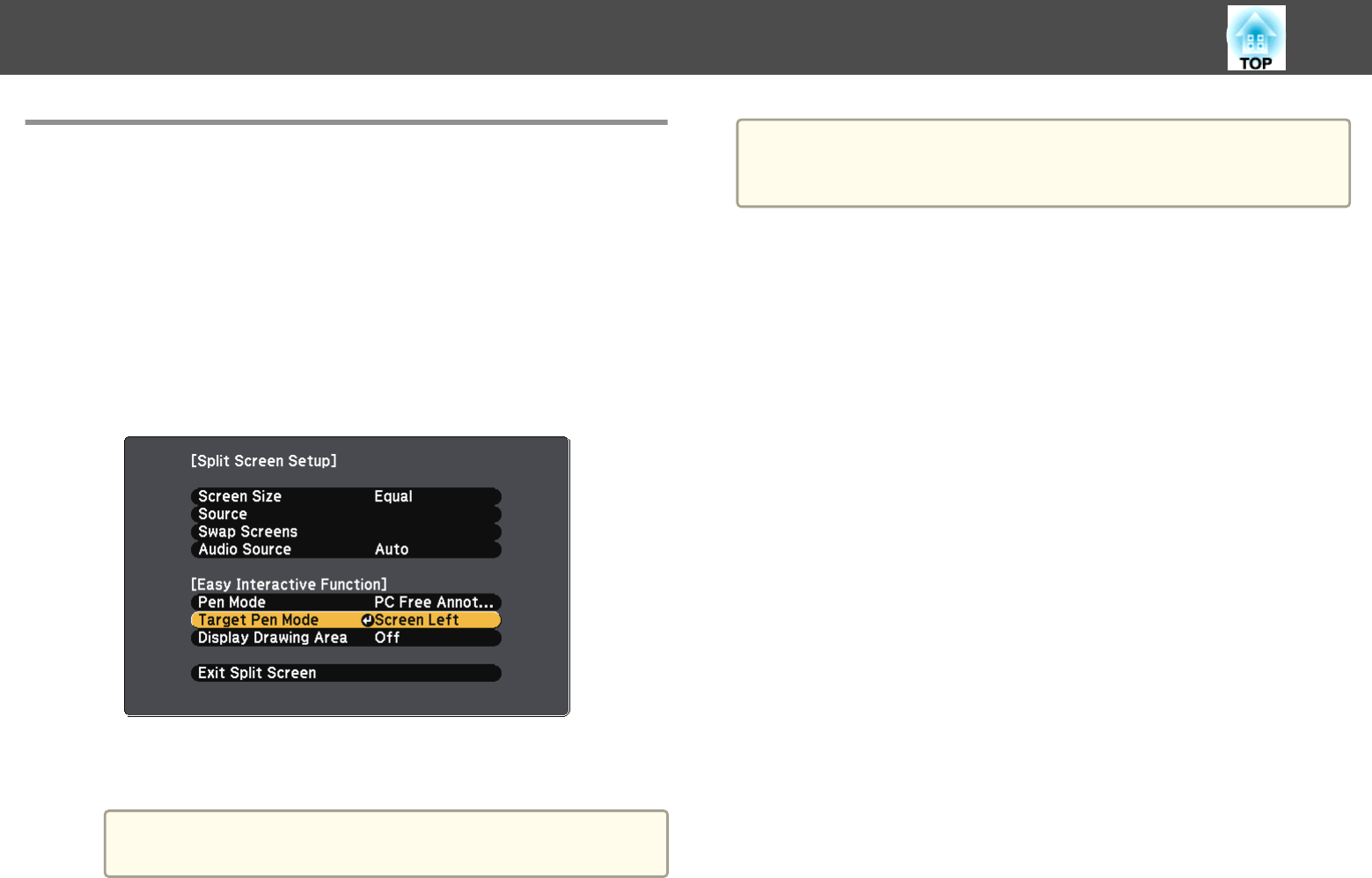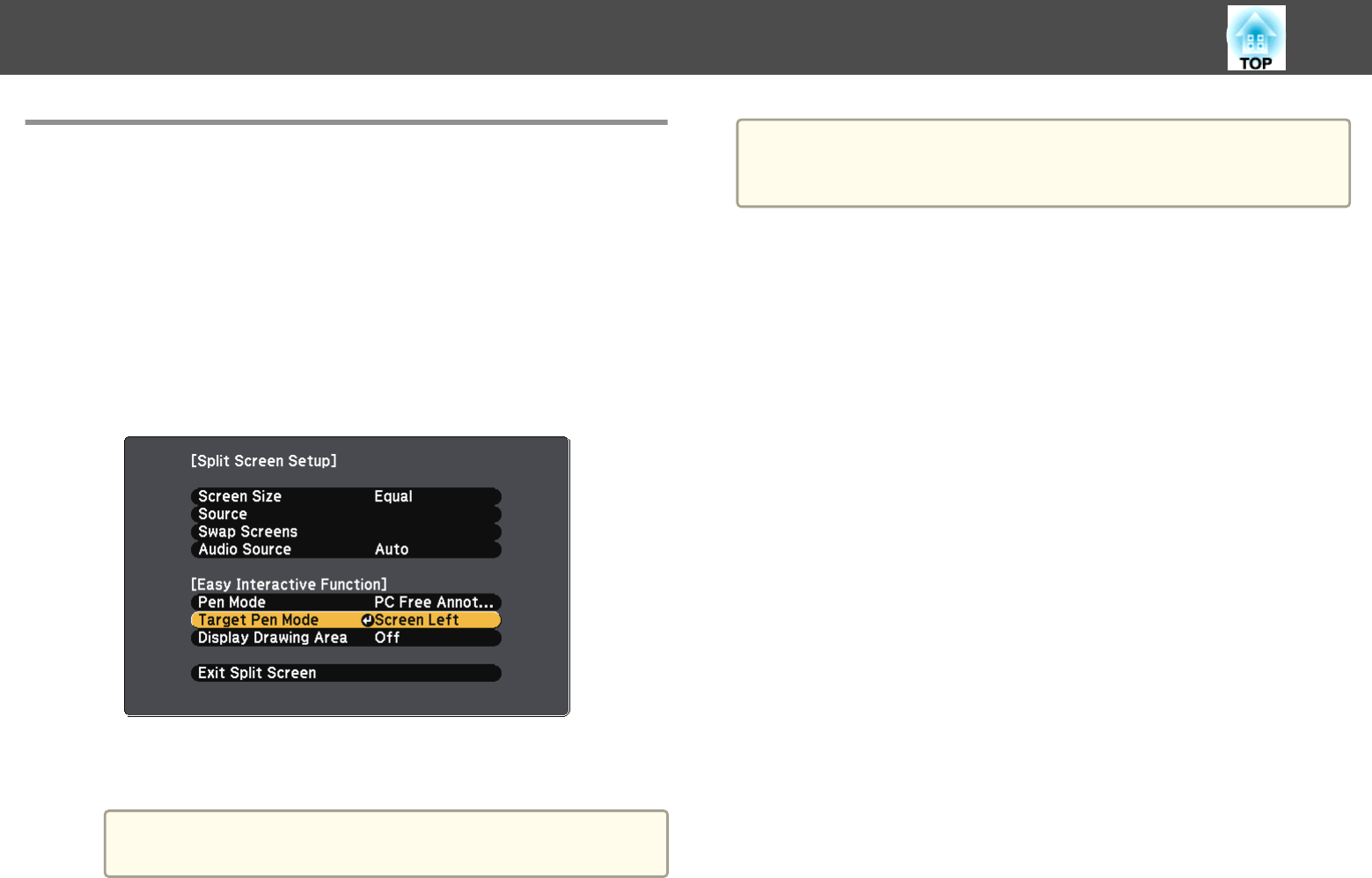
Using Computer Interactive Mode on a Split
Screen
You can use the pen or your finger as a mouse on either screen while using
the split screen feature.
a
Press the [Menu] button on the remote control during split screen
projection.
The Split Screen Setup screen is displayed.
b
Select Target Pen Mode, and then press the [Enter] button.
c
Select the screen that you want to use for computer interactive
mode, and then press the [Enter] button.
a
When you select Video, USB1, or USB2 as the input source for
the selected screen, you cannot use computer interactive mode.
d
Press the [Menu] button to exit the screen.
a
When projecting the screen selected in Target Pen Mode from a
computer on your network, you can only use computer interactive
mode.
Use Interactive Features when Projecting Two Images Simultaneously
126