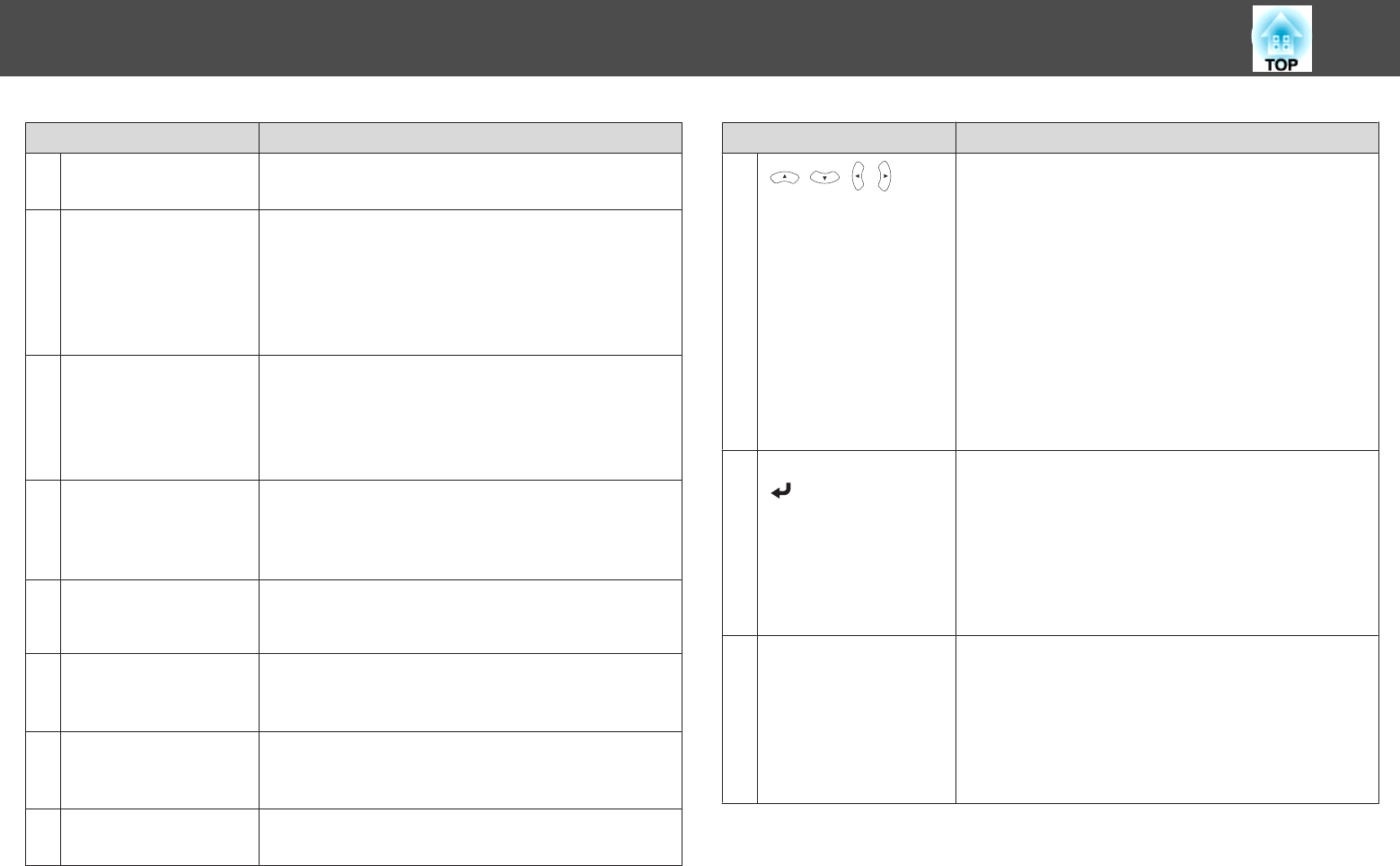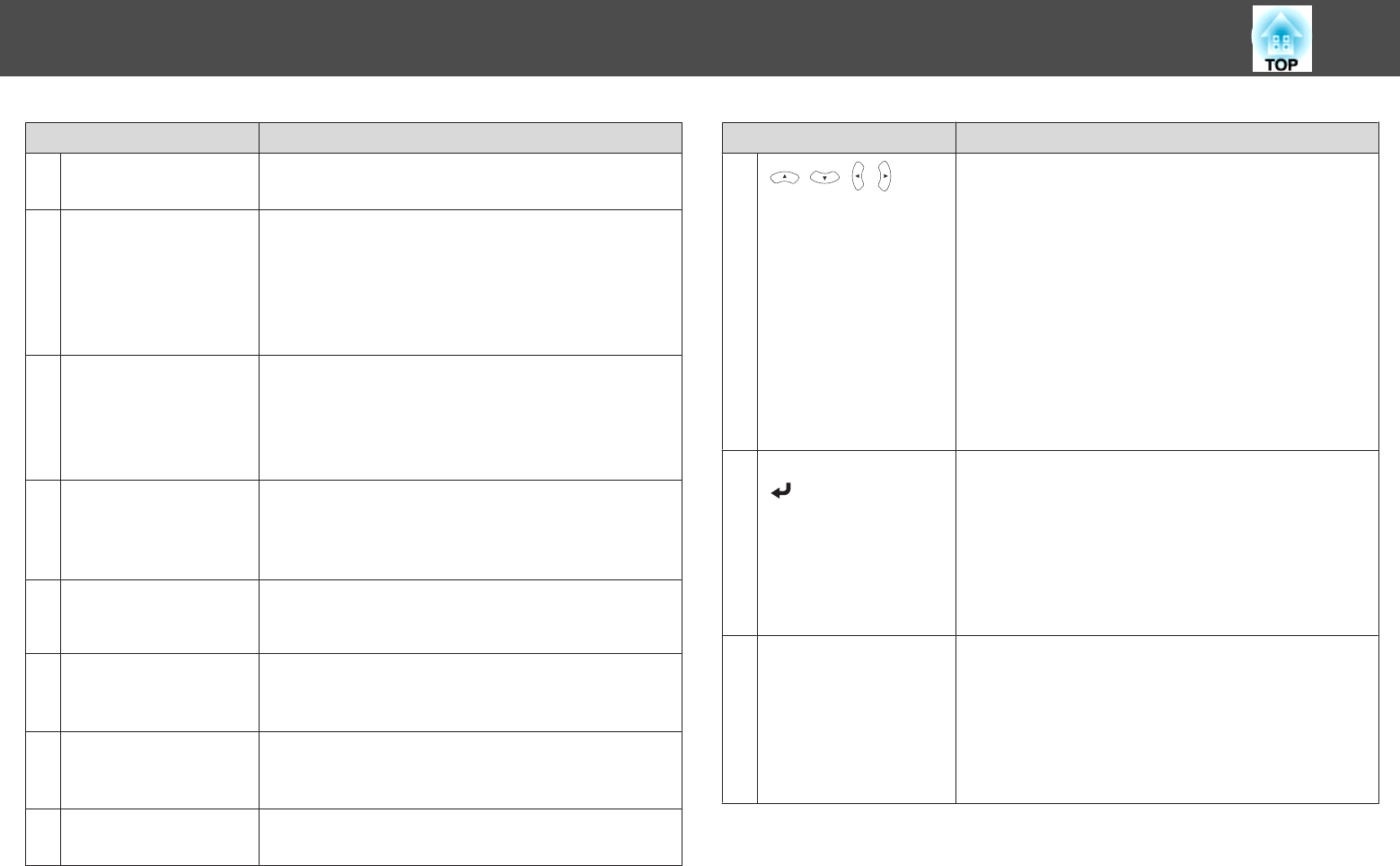
Name Function
A
[Power] button
[
t
]
Turns the projector power on or off.
s "From Installation to Projection" p.53
B
[Capture] button
Takes a snapshot of the projected screen. After taking the
snapshot, the image is pasted onto a new page in
Whiteboard Mode. (This button cannot be used in
Whiteboard Mode.)
s "Whiteboard Mode Toolbar" p.86
s
"Annotation Mode Bottom Toolbar" p.108
C
[Print] button
Prints the projected screen.
s "Printing Drawing Contents in Whiteboard Mode"
p.94
s "Printing Drawing Contents in Annotation Mode"
p.109
D
Numeric buttons
• Enter the Password.
s "Setting Password Protection" p.149
• Use this button to enter numbers in Network settings
from the Configuration menu.
E
[Auto] button
If pressed while projecting analog RGB signals from the
Computer port, you can automatically optimize Tracking,
Sync., and Position.
F
[Aspect] button
Each time the button is pressed, the aspect mode changes.
s "Changing the Aspect Ratio of the Projected Image"
p.68
G
[Num] button
Hold down this button and press the numeric buttons to
enter passwords and numbers.
s "Setting Password Protection" p.149
H
[Menu] button
Displays and closes the Configuration menu.
s "Using the Configuration Menu" p.172
Name Function
I
[ ][ ][ ][ ]
button
• When the Configuration menu or Help screen is
displayed, pressing these buttons selects menu items
and setting values.
s "Using the Configuration Menu" p.172
• When projecting a PC Free, pressing these buttons
displays the previous/next image, rotates the image, and
so on.
s "Projecting Images Stored on a USB Storage
Device (PC Free)" p.132
• During Wireless Mouse function, the mouse pointer
moves in the direction of the button that was pushed.
s "Using the Remote Control to Operate the
Mouse Pointer (Wireless Mouse)" p.144
J
[Enter] button
[
]
• When the Configuration menu or the Help screen is
displayed, it accepts and enters the current selection and
moves to the next level.
s "Using the Configuration Menu" p.172
• Acts as a mouse's left button when using the Wireless
Mouse function.
s "Using the Remote Control to Operate the
Mouse Pointer (Wireless Mouse)" p.144
K
[User] button
Select any frequently used item from the seven available
Configuration menu items, and assign it to this button. By
pressing the [User] button, the assigned menu item
selection/adjustment screen is displayed, allowing you to
make one-touch settings/adjustments.
s "Settings Menu" p.178
Auto Calibration is assigned as the default setting.
Part Names and Functions
18