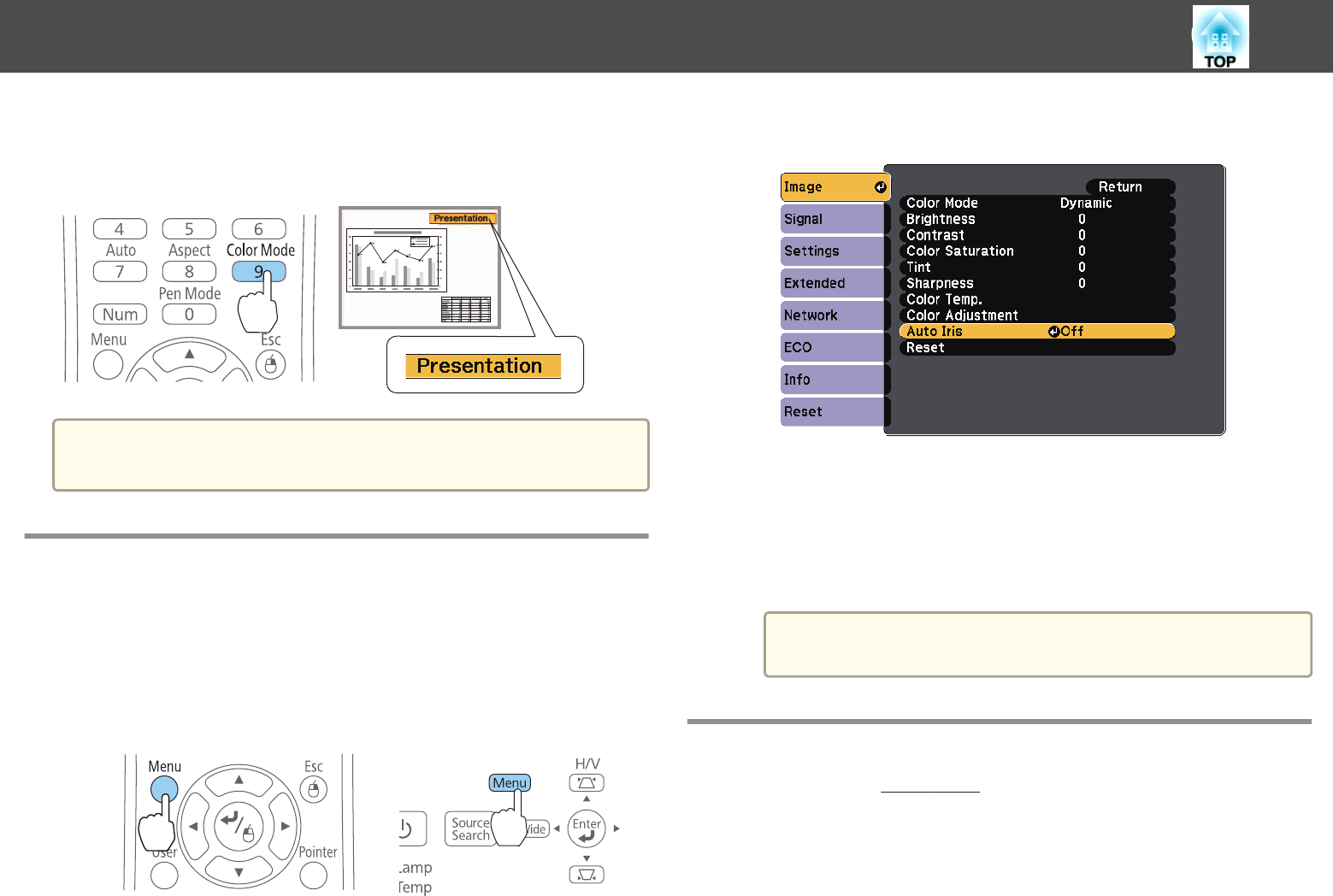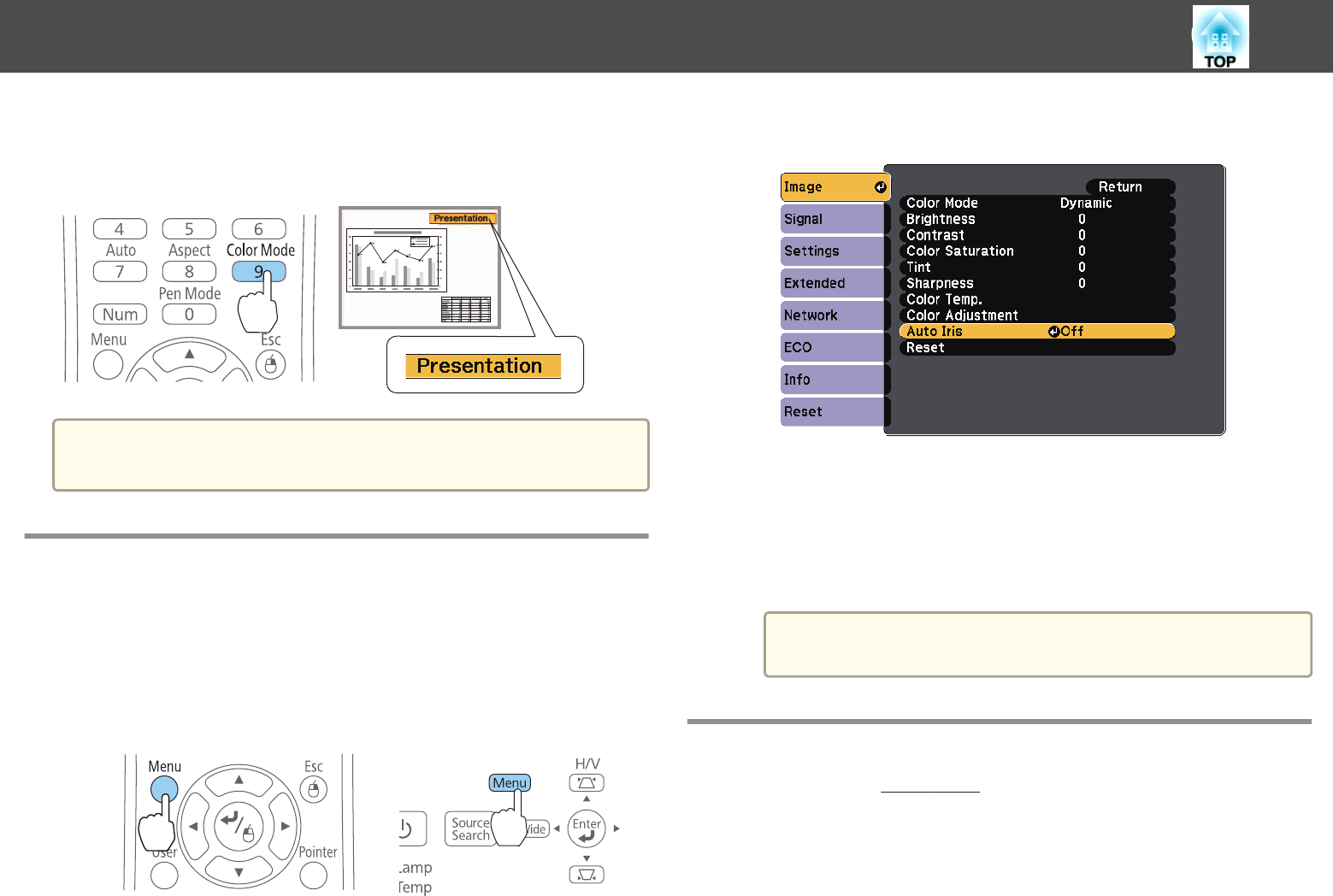
Each time you press the [Color Mode] button, the Color Mode name is
displayed on the screen and the Color Mode changes.
Remote control
a
You can set Color Mode from the Configuration menu.
s Image - Color Mode p.175
Setting Auto Iris
By automatically setting the luminance according to the brightness of the
displayed image, it lets you enjoy deep and rich images.
a
Press the [Menu] button.
s "Using the Configuration Menu" p.172
Using Remote Control Using the Control Panel
b
Select Auto Iris from Image.
c
Select High Speed.
To reduce the operation noise, select Normal.
The setting is stored for each Color Mode.
d
Press the [Menu] button to finish making settings.
a
Auto Iris can only be set when the Color Mode is set to
Dynamic, Theatre, or Customized.
Changing the Aspect Ratio of the Projected Image
You can change the Aspect Ratio
g
of the projected image to suit the type,
the ratio of height and width, and the resolution of the input signals.
Available Aspect Modes vary depending on the image signal currently being
projected.
Adjusting Projected Images
68