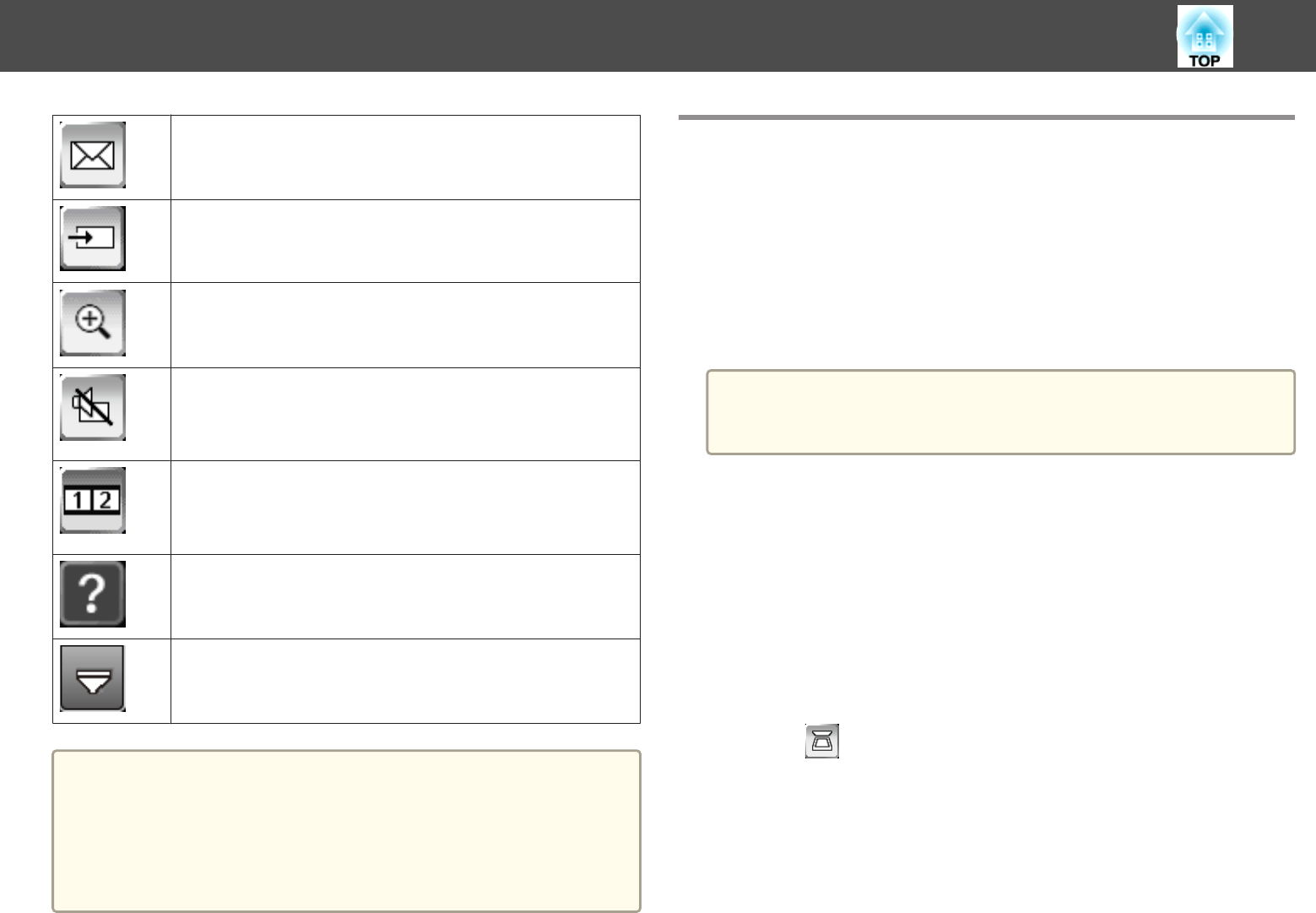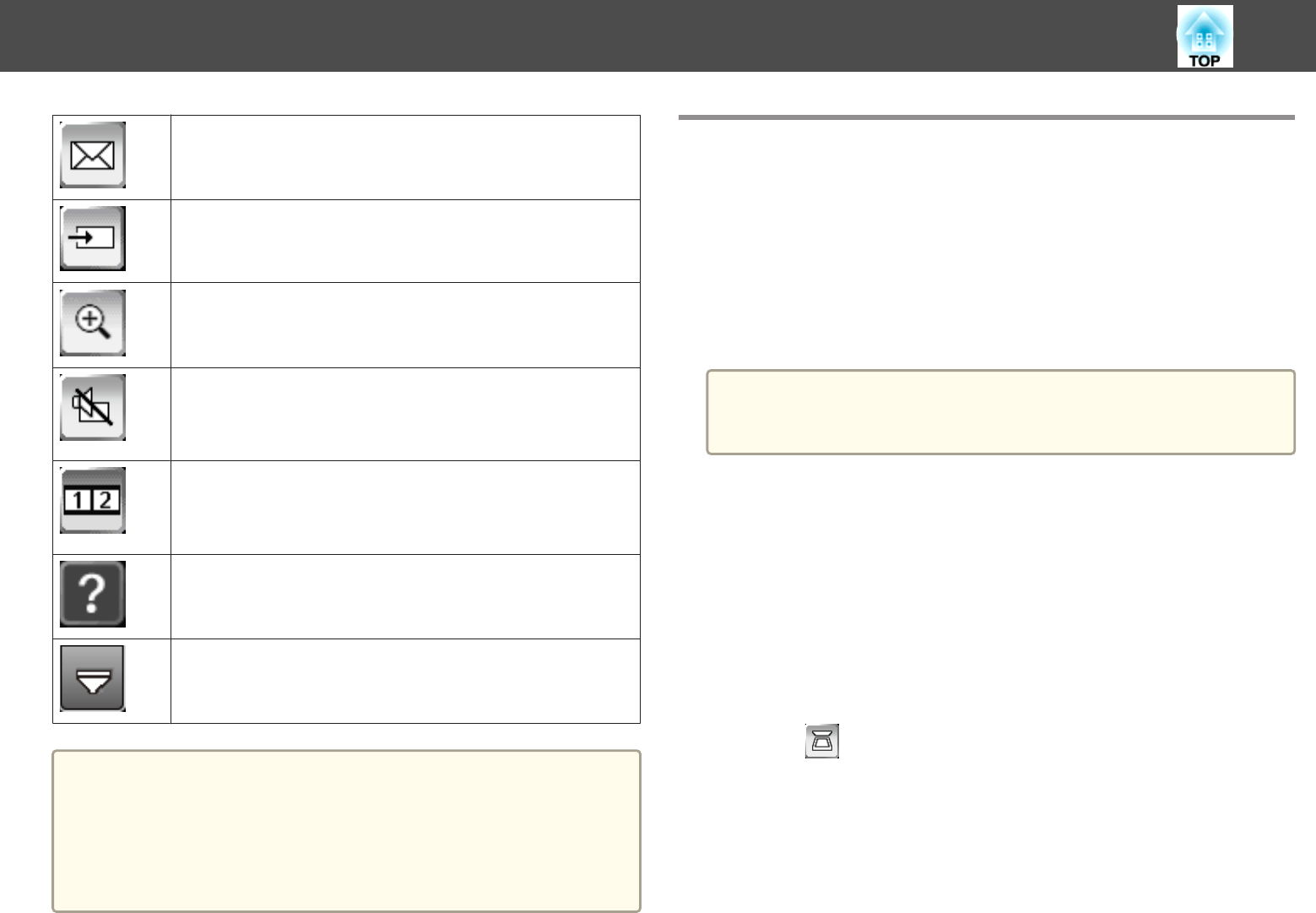
Sends the projected screen by email. You need to select mail
server settings before using this feature.
s "Sending Emails in Whiteboard Mode" p.95
Changes the image source using the displayed list.
Enlarges or reduces the projected image.
Turns the video and audio off. Click the screen to turn the
video and audio back on.
s "Hiding the Image and Sound Temporarily (A/V Mute)"
p.141
Splits the screen to project two images at once. Press again to
return to projecting one image at a time.
s "Use Interactive Features when Projecting Two Images
Simultaneously" p.124
Displays the help screen for the toolbar and the bottom toolbar
functions. Click anywhere on the projected screen with the
interactive pen to hide the help screen.
Shows or hides the bottom toolbar.
a
• You can select detailed settings for Whiteboard Mode on the
Whiteboard Settings screen using the Configuration menu.
s Extended - Whiteboard Settings p.183
• You cannot use the following functions in Whiteboard Mode.
- E-Zoom
- Page Up/Down
Projecting Scanned Images in Whiteboard Mode
You can scan paper documents and project the data as an image on a new
page in Whiteboard Mode. This function works for products connected to
your projector by a USB cable or over a network.
s "Connecting a Printer" p.51
Set up your scanning product on a network before scanning an image in
Whiteboard Mode.
s
"Whiteboard Settings Screen" p.183
a
Certain products, such as standalone scanners, cannot use this feature.
For a list of supported products, contact Epson as described in the
Epson Projector Contact List.
s Epson Projector Contact List
When scanning using your product, you cannot use the following scanning
functions even if they are available:
• Using the scan button on your product.
• Scanning parts of the document.
• Scanning double-sided originals using an Automatic Document Feeder
(ADF).
a
Load your original in the product.
b
Click on the bottom toolbar.
The Scan screen is displayed.
c
Select the following scan settings on the Scan screen. (Click
Advanced to open the detailed menu.)
Draw on a Whiteboard Screen (Whiteboard Mode)
91