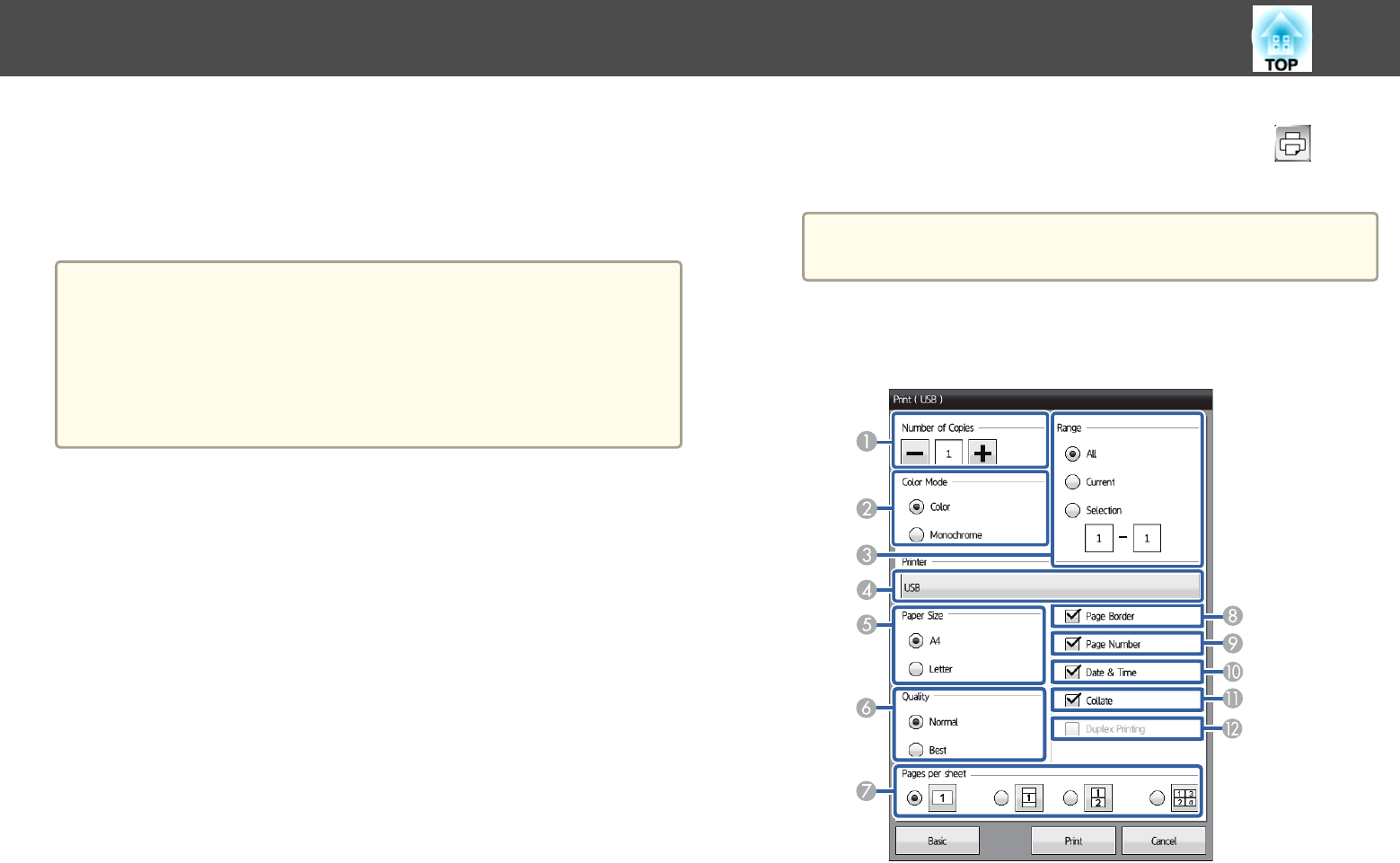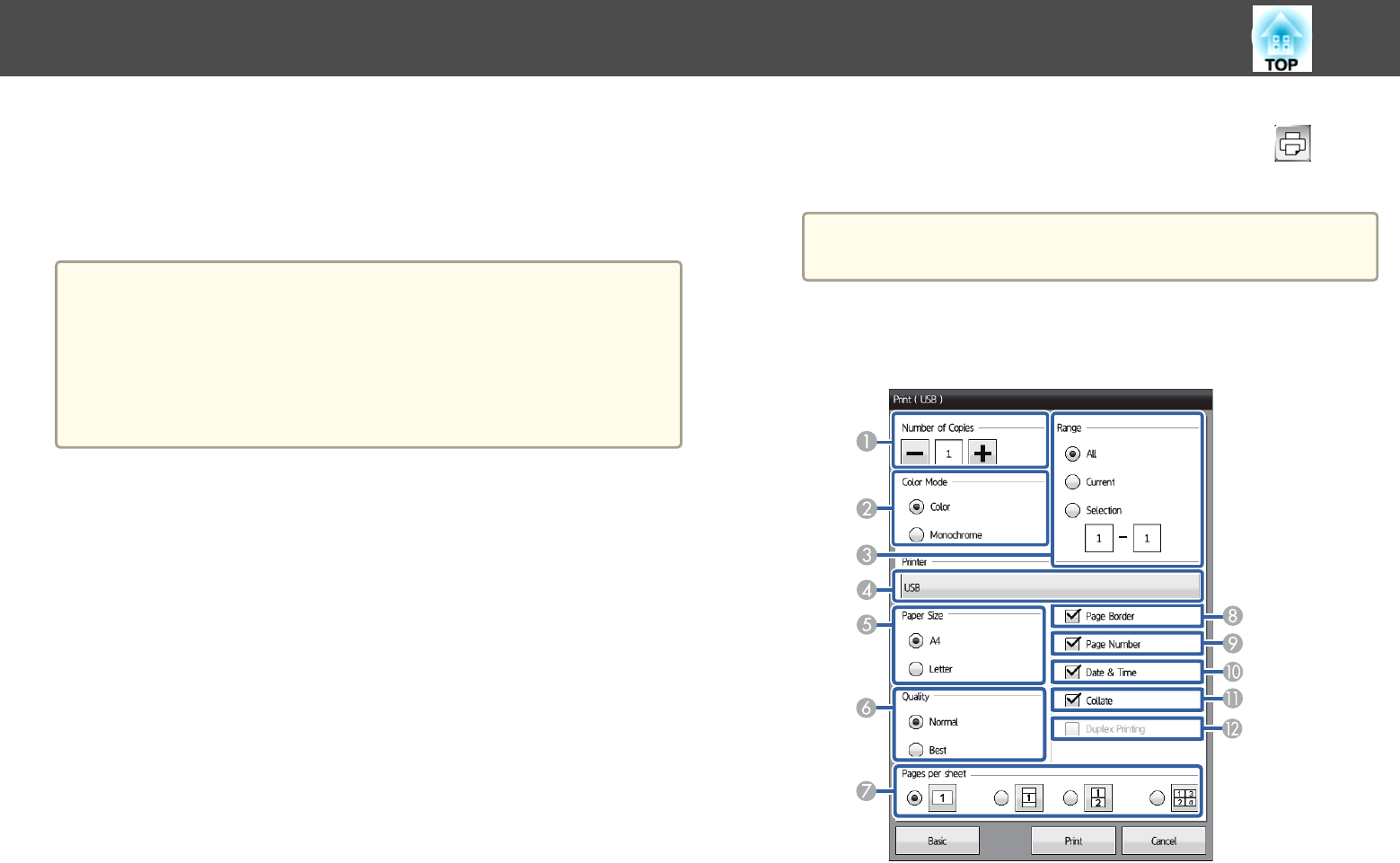
E
Set the range of pages that you want to save. You cannot select All if the
save format is PNG.
c
Click Save.
a
When Distribute to the participants. is enabled in Step 2, the drawing
content is temporarily saved on the projector and following dialog
boxes are displayed in Web browsers and the projector.
• Web browsers: A dialog box is displayed to save the drawing
content.
• Projector: A dialog box is displayed to check the download status.
All participants finish downloading, and then close the dialog box.
Available File Format in Whiteboard Mode
You can save in the following file formats:
• PNG (Resolution: 1280 × 800)
• PDF (set a password if necessary)
• EWF (only available for projectors that support the EWF format; set a
password if necessary)
When saving the file as editable, select the EWF format. The EWF format
file can only be used with the projector.
Printing Drawing Contents in Whiteboard Mode
You can send the projected screen to the printer connected using a USB
cable or over a network and prints the data.
s "Connecting a Printer" p.51
You need to make settings for network printers in advance.
s "Whiteboard Settings Screen" p.183
a
Press the [Print] button on the Control Pad or press on the
bottom toolbar.
a
You can also print from the [Print] button on the remote
control.
b
Select the following print settings on the Print screen. (Click
Advanced to open the detailed menu.)
A
Specifies the number of copies. You can specify up to 20 sheets.
B
Specifies the print color.
C
Set the range of pages that you want to print.
Draw on a Whiteboard Screen (Whiteboard Mode)
94