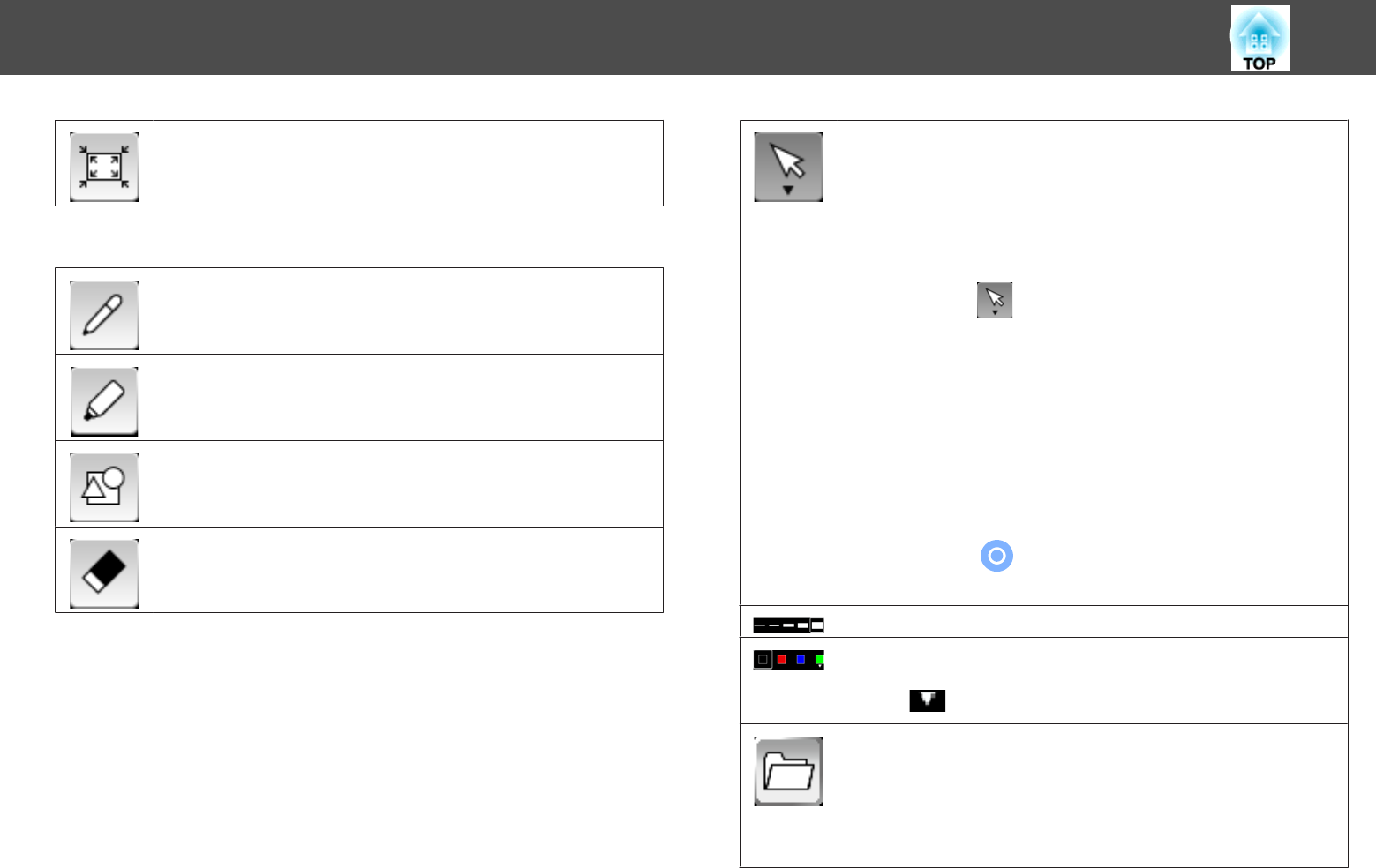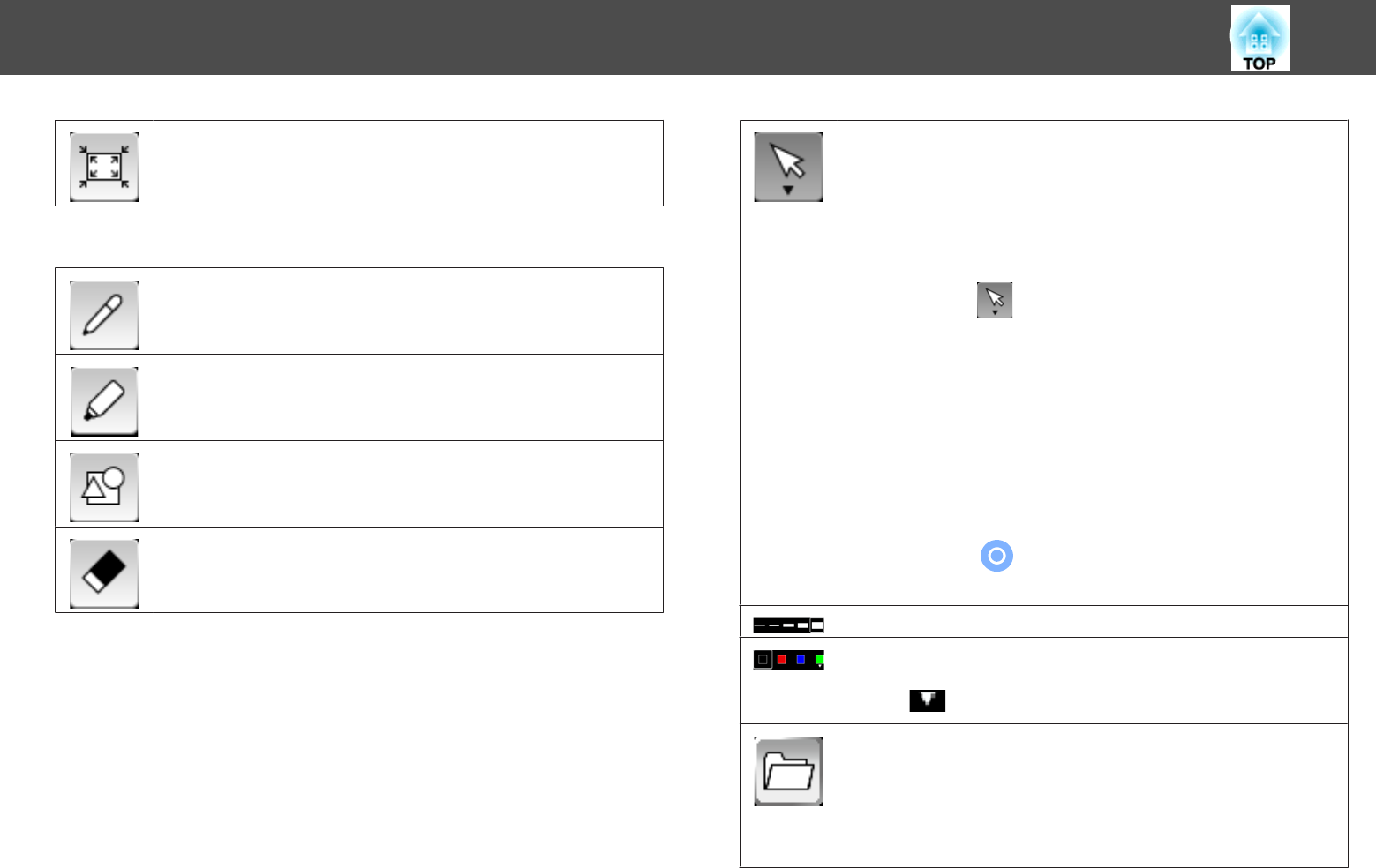
Displays the entire area of the whiteboard screen.
Available features for Discussion and Collaboration
Switches to a pen to draw freely.
Switches to a highlighter pen that can draw translucent lines.
Select shapes from a set of available shapes.
Switches to an eraser. To delete drawing content, click to select the
drawing content, and then click OK on the displayed message.
You cannot delete partial drawing content.
Click to select an object or image. When dragging, a frame that
indicates the selection range is displayed. You can select objects
and images within the frame.
You can perform the following operations while an object or an
image is selected:
• When dragging, you can move the objects and images within the
frame.
• When clicking
again, you can perform the following
operations:
• Cut
• Copy
• Paste
• Group
• Ungrouped
• Delete
• When dragging an edge of the frame, you can enlarge or reduce
the objects and images within the frame.
• When dragging
at the top of the frame, you can rotate the
objects and images within the frame.
Select the thickness of the lines for pen or shape selected.
Select the color of the pen and shape selected.
You can also select other colors displayed in the toolbar by
clicking
.
Reads PNG/JPEG file into the whiteboard.
You can select files that meet the following specifications:
• Format: PNG, JPEG
• Resolution: 2048 × 2048 maximum
• Pixel Count: 2 million or less
Images larger than a page are reduced to fit.
Draw on a Whiteboard Screen (Whiteboard Mode)
103