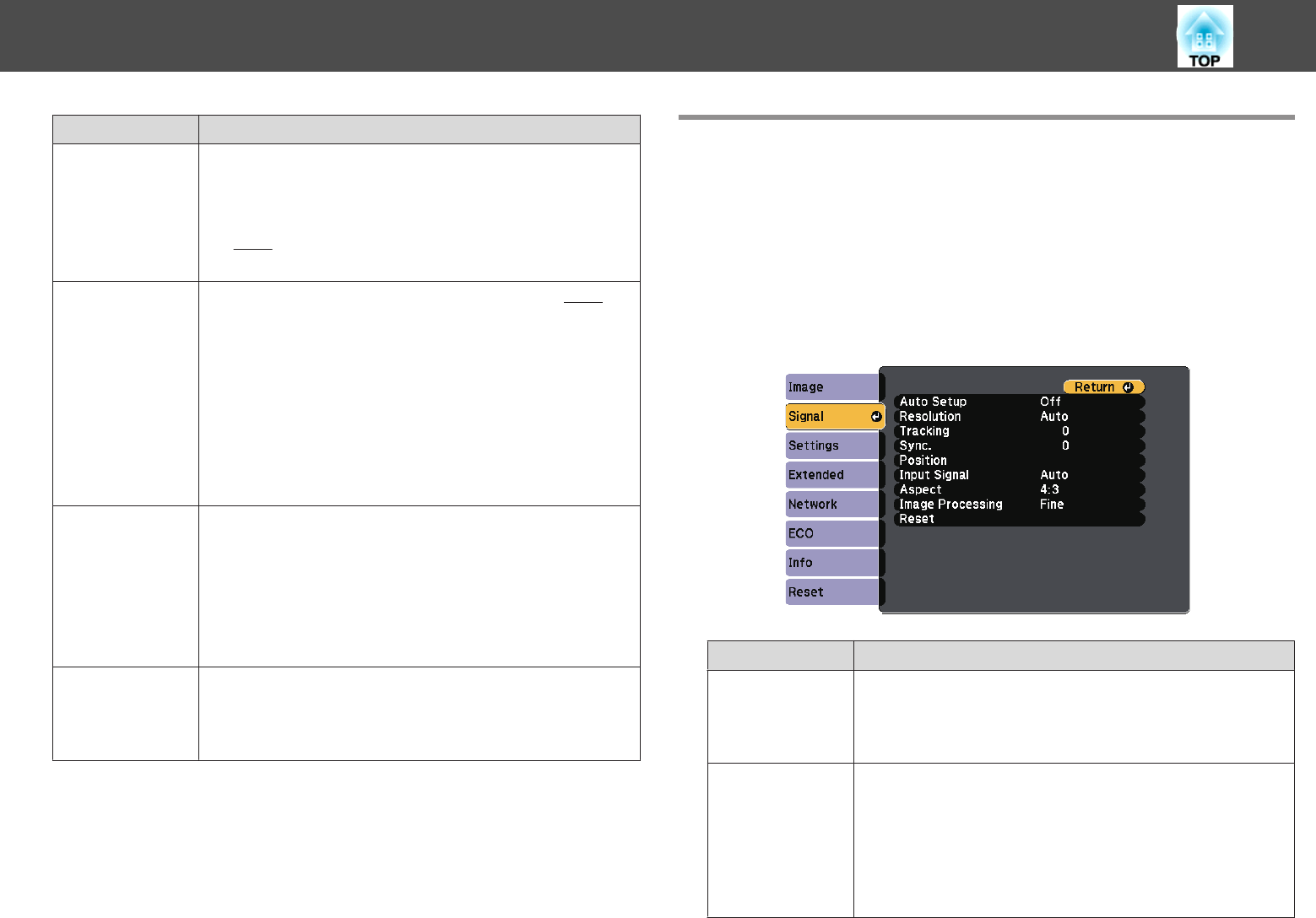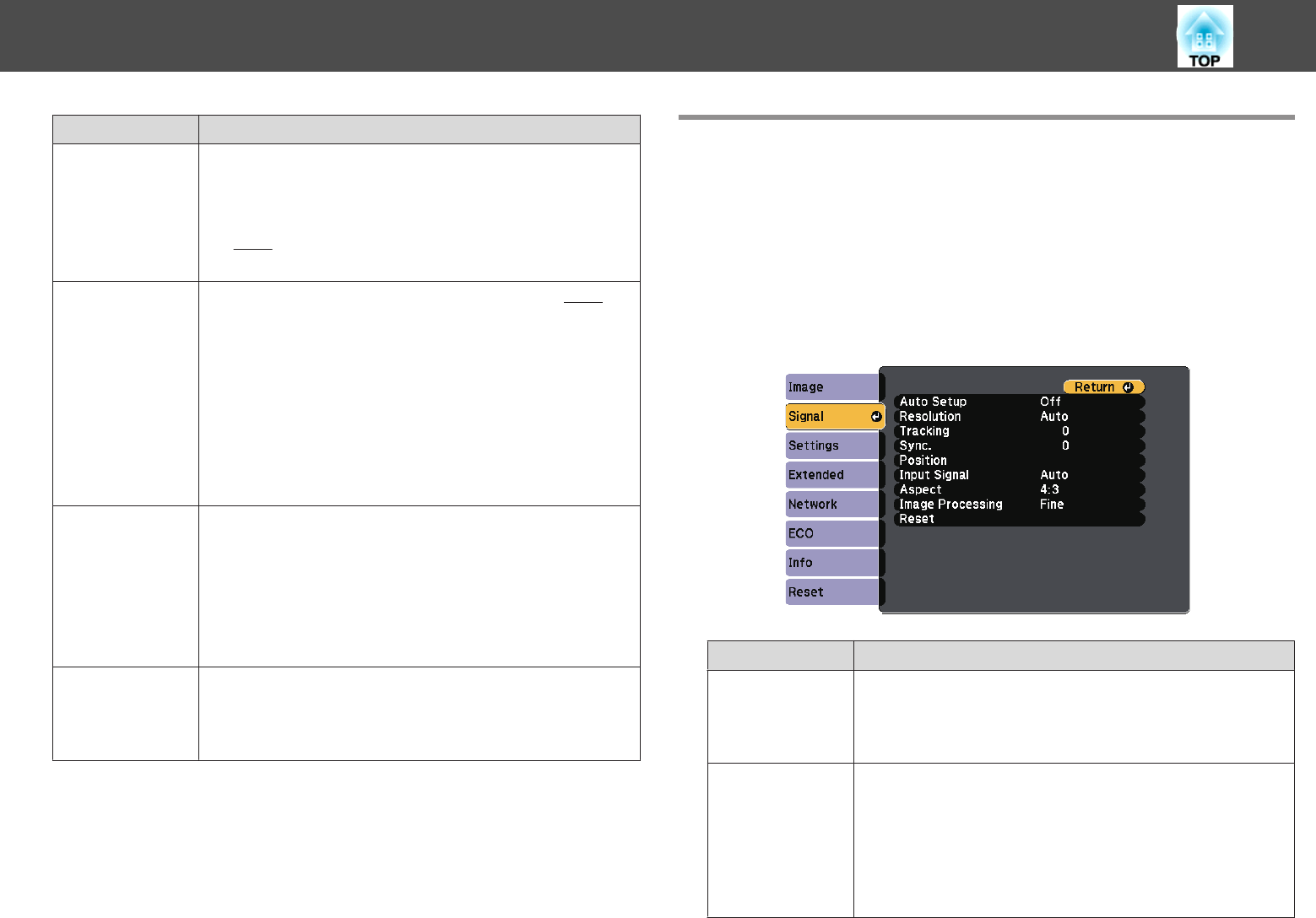
Sub-menu Function
Color Temp.
You can adjust the overall tint of the image. The image is tinted
blue when a high value is selected and tinted red when a low value
is selected. Values that can be adjusted depend on the Color
Mode settings.
For
sRGB
g
: From 5000 K to 10000 K in 10 steps
For other settings: From -3 to 6 in 10 steps
Advanced
(This item cannot be selected if Color Mode is set to sRGB
g
.)
You can make adjustments by choosing the following items.
Gamma: You can adjust the coloring by selecting one of the
gamma correction values, or referring to the projected image or a
gamma graph.
RGB: You can adjust the individual R (red), G (green), and B
(blue) components of the offset and gain.
RGBCMY: You can adjust the hue, saturation, and brightness of
each color R (red), G (green), B (blue), C (cyan), M (magenta), Y
(yellow) individually.
Auto Iris
(This item can be set only if Color Mode is set to Dynamic,
Theatre, or Customized.)
Set to Normal or High Speed to adjust the iris to obtain the
optimum light for images being projected. Select High Speed to
make faster iris corrections to match the speed of the scene.
The setting is stored for each Color Mode.
s
"Setting Auto Iris" p.68
Reset
You can reset all adjustment values for the Image menu to their
default settings. See the following to return all menu items to
their default settings.
s "Reset Menu" p.201
Signal Menu
Settable items vary depending on the image signal and source currently
being projected. Setting details are saved for each image signal.
You cannot make settings on the Signal menu when the source is
Whiteboard, USB Display, USB1, USB2 or LAN.
s "Automatically Detect Input Signals and Change the Projected Image
(Source Search)" p.54
Sub-menu Function
Auto Setup
(Only available when analog RGB computer signals are being
input.)
Set to On to automatically adjust Tracking, Sync., and Position to
the optimum state when the input signal changes.
Resolution
(Only available when analog RGB computer signals are being
input.)
Set to Auto to automatically identify the resolution of the input
signal. If images are not projected correctly when set to Auto, for
example if some of the image is missing, adjust to Wide for wide
screens, or set to Normal for 4:3 or 5:4 screens depending on the
connected computer.
List of Functions
176